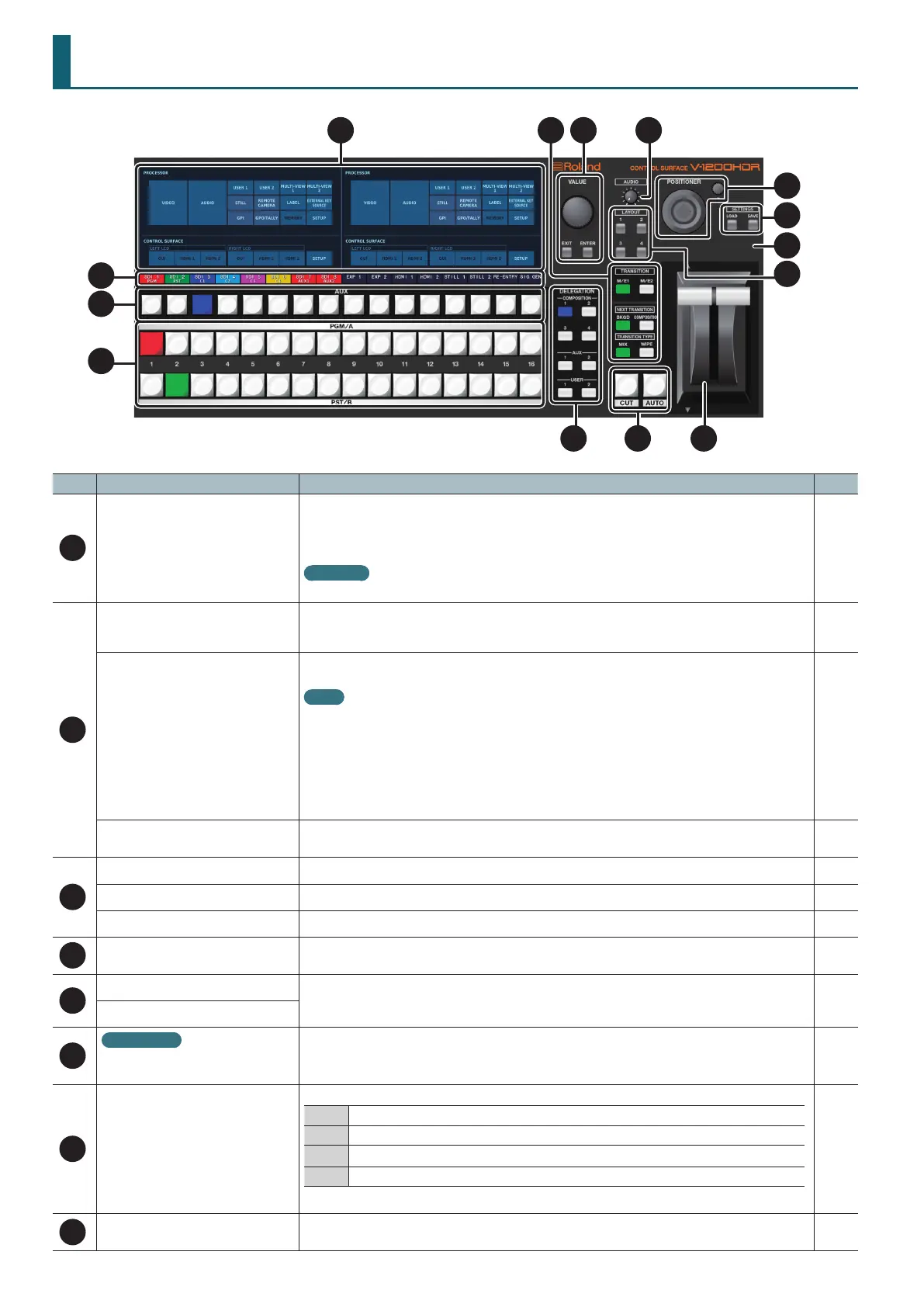16
Control Surface Overview and Functions
1 2 3 4
5
* The picture shows V-1200HD RCS.
6
7
8
9
10
11
12 13 14
No. Name Description Page
1
Dual monitors
5 This displays the menu screen. You can make settings separately for the screens displayed on the left and
right monitors.
5 At menu screens, you select menu items and change settings by tapping the monitor directly.
* If you tap two or more locations on the touchscreen the unit may be unable to detect the correct location.
V-1200HDR
This can display video input via the HDMI IN 1 and 2 connectors on the V-1200HDR.
p. 18
p. 78
2
TRANSITION
[M/E1] and [M/E2] buttons
These select “M/E1” or “M/E2” as the bus for switching video using cross points or the video fader. The selected
button lights up.
* This is eective when the 4:2:2 M/E mode is 1.5M/E or 2M/E.
p. 20
NEXT TRANSITION
[BKGD] and [COMPOSITION] buttons
These select whether the video switched to next is [BKGD] (background) or [COMPOSITION] (PinP/KEY). The
selected button lights up.
Memo
The COMPOSITION button lights up in the same color as the composition on the COMPOSITION screen (p. 42)
for which <NEXT> is set to ON. The following colors are assigned to the compositions.
C1 : BLUE
C2 : CYAN
C3 : MAGENTA
C4 : YELLOW
You can also select a composition that switches <NEXT> to ON with every press of the [COMPOSITION] button.
p. 20
p. 23
TRANSITION TYPE
[MIX] and [WIPE] buttons
These select “MIX” or “WIPE” as the eect applied to switched video. The selected button lights up. p. 20
3
[VALUE] dial Use this to change setting values. p. 18
[EXIT] button Press this to answer “no” to on-screen prompt messages. —
[ENTER] button Press this to answer “yes” to on-screen prompt messages. —
4
[AUDIO] dial This adjusts the main output from the V-1200HD’s audio mixer. —
5
[POSITIONER] stick
This controls a remote camera connected to the V-1200HD.
Use the [POSITIONER] stick to adjust pan and tilt and the [Z] dial to adjust zoom, focus, and the like.
p. 73
[Z] dial
6
V-1200HD RCS
SETTINGS
[LOAD],[SAVE] buttons
These save the setup state of the V-1200HD to the computer, and load a saved le to recall the setup state. p. 81
7
PROCESSOR indicators
These indicate the status of the V-1200HD (processor).
LINK This lights up when a connection between the unit and the V-1200HD is established.
FAN This ashes if the V-1200HD’s cooling fan experiences a problem and stops running.
DC This lights up when DC power is received from an external power source connected to the V-1200HD
AC This lights up when AC power is supplied to the V-1200HD’s internal power-supply circuit.
* This is not displayed when you start V-1200HD RCS in the oine mode.
—
8
LAYOUT [1]–[4] buttons These save and call up, as presets, screens to display on the dual monitors. p. 80
