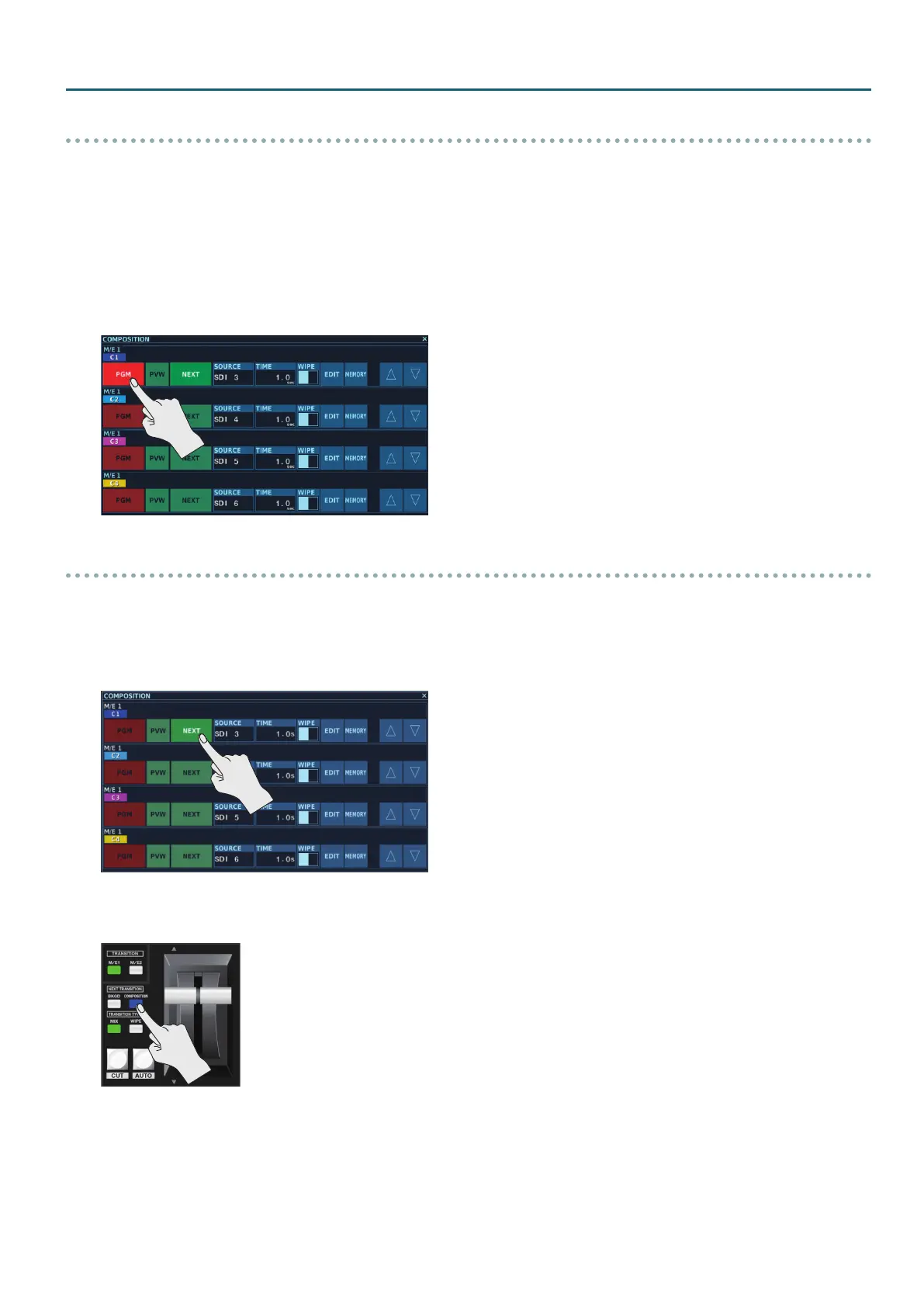23
Basic Operation
Outputting an Inset Screen by Tapping <PGM>
This uses the operation of tapping <PGM> at the COMPOSITION screen to output an inset screen. You can switch the background video while keeping
the inset screen always displayed in the foreground.
1. Press one of the [1] through [16] buttons in the PGM/A row to select the background channel.
2. Press the NEXT TRANSITION [BKGD] button, making it light up.
Selecting the [BKGD] button makes the background image change when the video transition takes place.
3. When you nish making the settings for “Setting the Position and Size of the Inset Screen” (p. 22), tap <PGM> at the
COMPOSITION screen for the composition you want to output, making it light up.
The composition video is output to PGM, and the inset screen is composited.
Outputting an Inset Screen by Video Fader and Button Operations
This switches between displaying and hiding the composition video (inset screen) by [CUT] button, [AUTO] button, and video fader take operations.
1. Press one of the [1] through [16] buttons in the PGM/A row to select the background channel.
2. When you nish making the settings for “Setting the Position and Size of the Inset Screen” (p. 22), tap <NEXT> at the
COMPOSITION screen for the composition you want to output, making it light up.
3. Press the NEXT TRANSITION [COMPOSITION] button, making it light up.
Selecting the [COMPOSITION] button enables toggling between displaying and hiding the inset screen during a take.
4. Press the TRANSITION TYPE [MIX] or [WIPE] button to select the transition eect used when displaying or hiding the inset screen,
To change the wipe pattern, go to the COMPOSITION screen and tap <WIPE>, then select a wipe pattern.
5. Operate the [CUT] button, [AUTO] button, or video fader to display the inset screen.
6. When you want to hide the inset screen, operate the [CUT] button, [AUTO] button, or video fader a second time.
