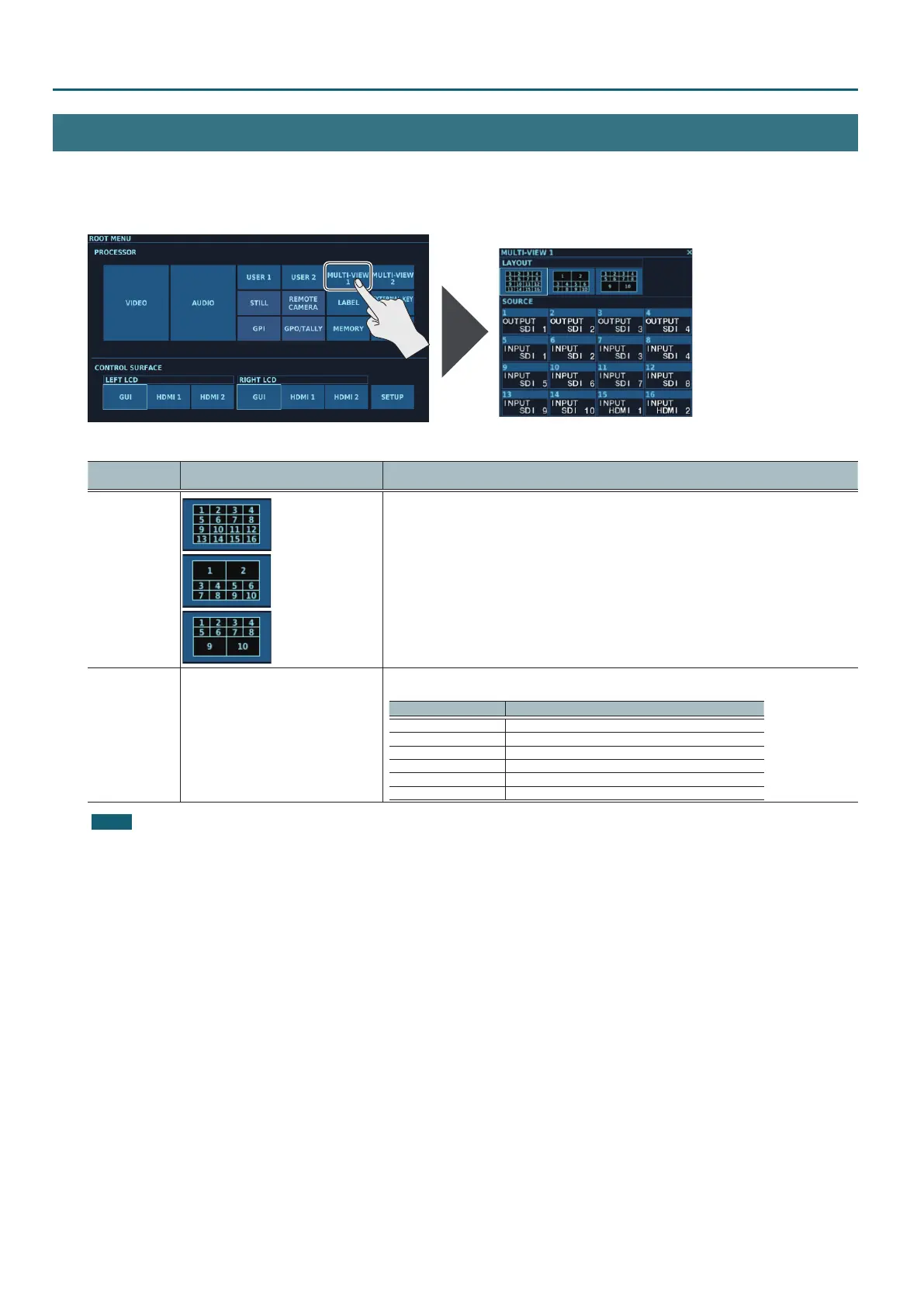68
Other Features
MULTI-VIEW 1 Screen
At the MULTI-VIEW 1 screen, you select the layout of the multi-view screen output via HDMI OUT MULTI-VIEW 1 and change source assignments.
You can assign input/output video for the 4:2:2 process (except HDMI IN 3 and 4) to MULTI-VIEW 1.
1. Tap <MULTI-VIEW 1> at the ROOT MENU, making the MULTI-VIEW 1 screen appear.
You can change the setting values within the ranges shown below.
Parameter
Setting value
(Values in bold type are factory defaults.)
Description
LAYOUT
This selects the multi-view screen layout to output.
SOURCE1–16
INPUT SDI 1–10
INPUT HDMI 1, 2
INPUT EXP 1, 2
INPUT STILL 1, 2
OUTPUT SDI 1–6
NONE
These select the video sources to assign to SOURCE 1–16.
You can select the following sources.
Selectable sources Description
INPUT SDI 1–10 SDI input 1–10
INPUT HDMI 1, 2 HDMI input 1, 2
INPUT EXP 1, 2 Input from expansion interfaces
INPUT STILL 1, 2 Still images assigned to STILL 1, 2
OUTPUT SDI 1–6 SDI output 1–6
NONE No assignment
NOTE
Connect a monitor speaker that supports 1080/60p HDMI input to HDMI OUT MULTI-VIEW 1.
