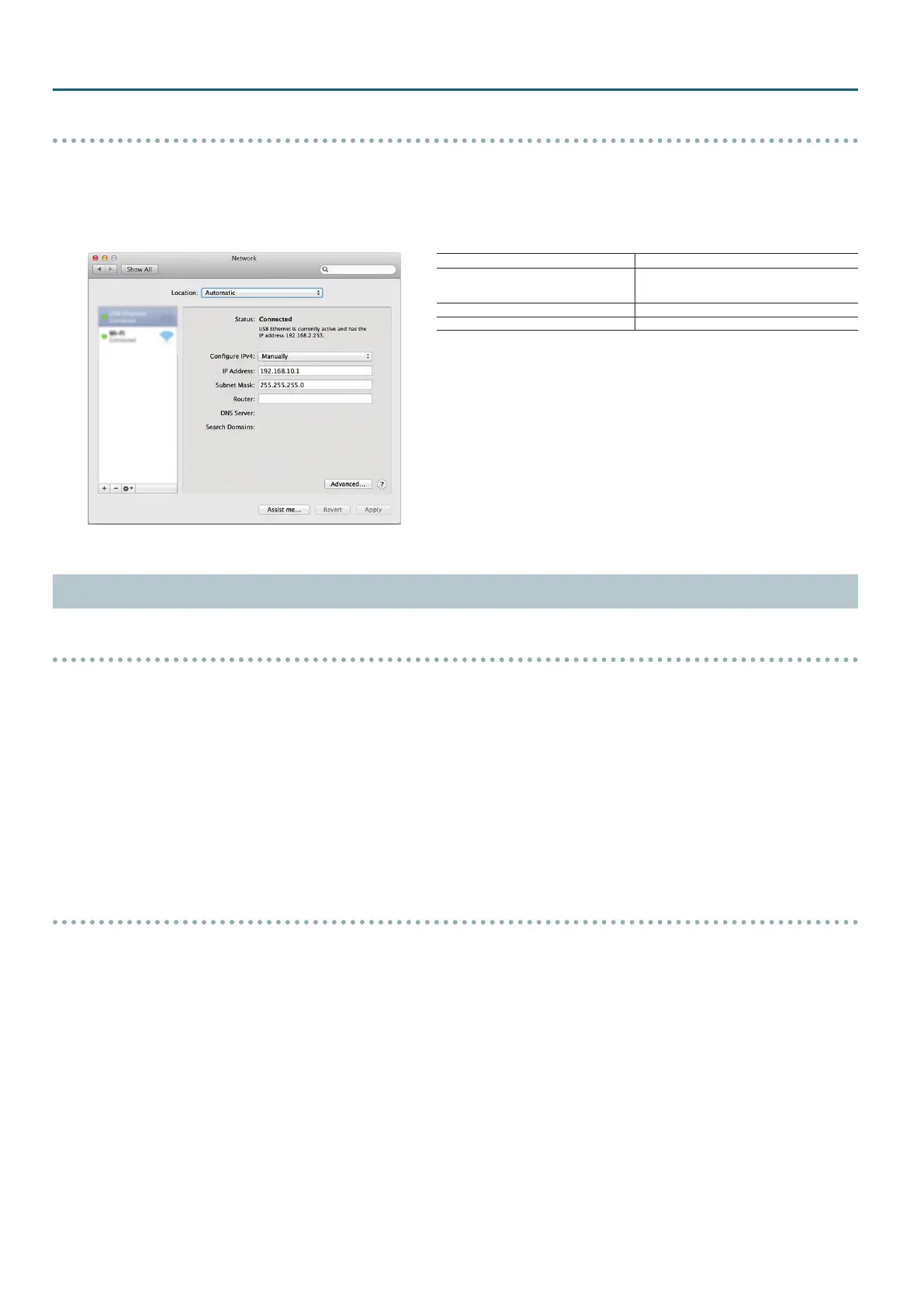6
Introduction
Mac
1. Display the Apple menu “System Preferences” “Network.”
2. From the list on the left, select the network connection service you’re using.
3. Set the values for the parameters shown below, then click “Apply.”
IPv4 setting Entered manually
IP address
First :192.168.10.1
Second
(*1) :192.168.10.2
Subnet mask 255.255.255.0
Router Blank
(*1) By using an Ethernet switching hub, you can connect up to two computers
on which V-1200HD RCS is installed and set up to the V-1200HD.
When connecting two computers, you must set a dierent IP address
and ID for each computer. Set the IP address for the second computer to
“192.168.10.2.”
For information on setting the ID, refer to “Connecting Multiple Controllers to
the V-1200HD” (p. 9).
V-1200HD RCS Installation and Set up
Windows
1. Download V-1200HD RCS from the Roland website (http://proav.roland.com/).
2. Right-click the downloaded compressed le, then click “Expand All.”
A folder containing the expanded contents of the compressed le is created.
* If “Expand all” does not appear, use your preferred archive-expansion program to expand the le.
3. Display the expanded folder.
4. Double-click “Roland_V-1200HD_RCS_Installer.exe” to run the program.
5. Follow the instructions in the setup program to install.
* If a User Account Control prompt appears, click “Yes.”
Mac
1. Download V-1200HD RCS from the Roland website (http://proav.roland.com/).
2. Double-click the downloaded compressed le.
The disk-image le (Roland_V-1200HD_RCS(.dmg)) is expanded.
* Depending on your computing setup, the le might be expanded automatically when downloaded.
3. Double-click “Roland_V-1200HD_RCS(.dmg).”
The “V-1200HD RCS” disk is mounted.
4. Drag the “V-1200HDRCS.app” icon from the mounted disk to your application folder.
5. Unmount the “V-1200HD RCS” disk.
