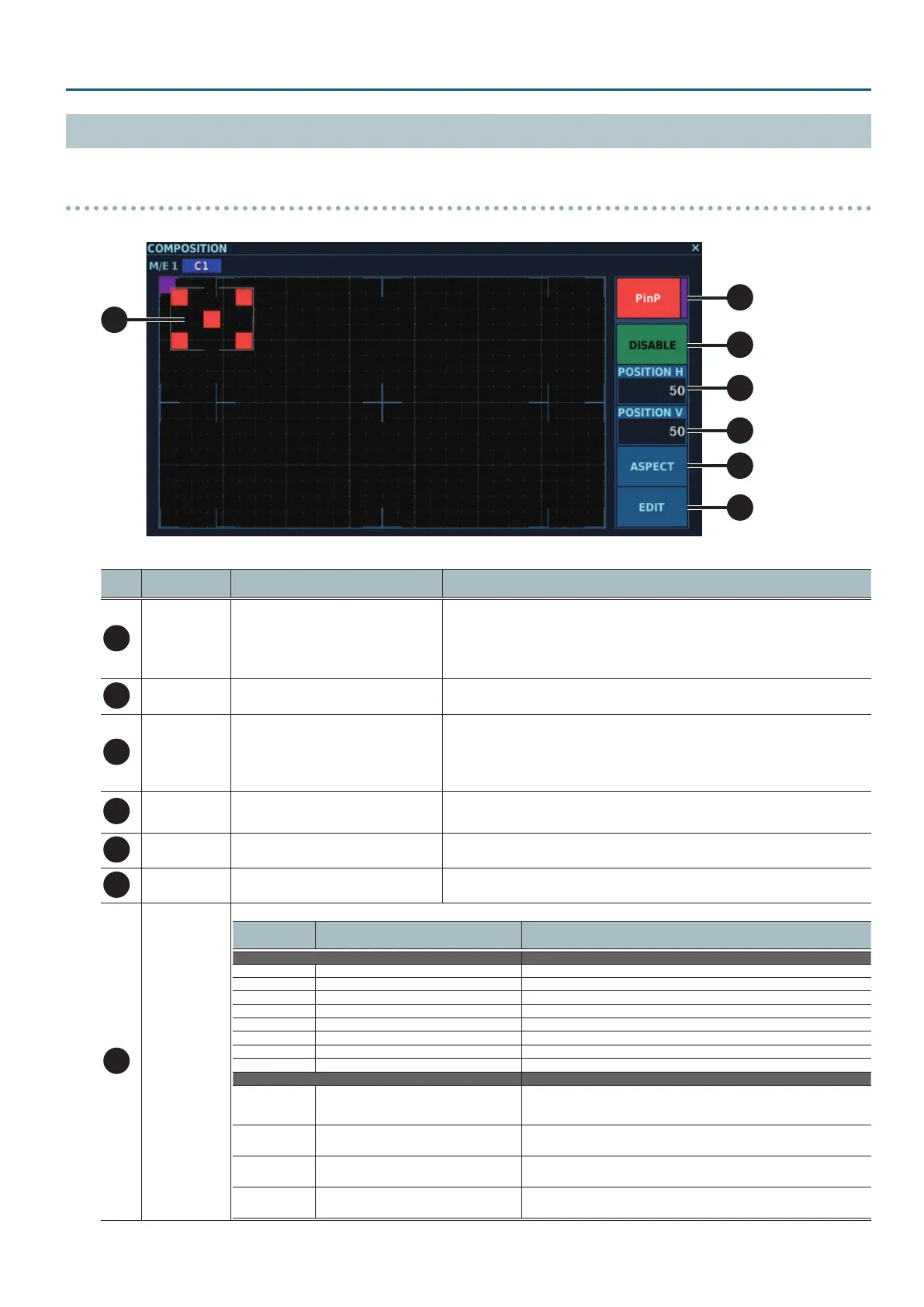43
4:2:2 Process Settings
EDIT Screen
Tapping <EDIT> at a COMPOSITION displays the EDIT screen.
PinP (Picture-in-Picture) Settings
1. When making PinP settings, tap the “mode switch” to enter the PinP setup mode.
1
2
3
4
5
6
7
You can change the setting values within the ranges shown below.
No. Name
Setting value
(Values in bold type are factory defaults.)
Description
1
Position window —
This sets the position and size of the PinP inset screen.
Sliding the center square lets you adjust the position.
Sliding the squares at the four corners lets you adjust the size.
* You can operate the mode switch when set to PinP.
* You can change the “POSITION H” and “POSITION V” values to ne-tune the position.
2
Mode switch PinP (orange), KEY (violet) This switches between the PinP mode (orange) and the KEY mode (violet).
3
ENABLE/DISABLE
switch
ENABLE (lighted), DISABLE (dark)
This switches between enabling and disabling PinP.
PinP can be output when this is set to ENABLE (lighted).
* You can change the respective settings for the PinP mode and the key composition mode.
* You can also set both PinP and key composition to ENABLE.
4
POSITION H 0–50–xx (*1)
This adjusts the horizontal position of the PinP inset screen.
The setting value indicates the position of the upper left square in the position window.
5
POSITION V 0–50–xx (*1) This adjusts the vertical position of the PinP inset screen.
6
ASPECT 1:1, 4:3, 3:2, 16:9
This changes the aspect ratio of the PinP inset screen.
Selecting an aspect ratio makes the inset screen change automatically.
7
EDIT
This displays the PinP editing screen, where you set the following parameters.
Parameter
Setting value
(Values in bold type are factory defaults.)
Description
WINDOW
POSITION H 0–50–xx (*1) This adjusts the horizontal position of the PinP inset screen.
POSITION V 0–50–xx (*1) This adjusts the vertical position of the PinP inset screen.
SIZE H 10–360–1920 This adjusts the horizontal size of the PinP inset screen.
SIZE V 10–270–1080 This adjusts the vertical size of the PinP inset screen.
BORDER WIDTH 0–4–64 This sets the width of the border.
COLOR H 0–359 This sets the hue of the border color.
COLOR S 0–255 This sets the saturation of the border color.
COLOR V 0–255 This sets the brightness of the border color.
VIEW
AUTO FIT ON (lighted), OFF (dark)
When this is set to ON, the aspect ratio and size of the source video
displayed with PinP are automatically adjusted to the same aspect ratio and
size as PinP.
POSITION H -1920–0–+1920
This adjusts the horizontal position of the source video displayed with PinP.
* This is enabled only when “AUTO FIT” is set to OFF.
POSITION V -1080–0–+1080
This adjusts the vertical position of the source video displayed with PinP.
* This is enabled only when “AUTO FIT” is set to OFF.
SIZE 10.0–25.0–100.0 %
This adjusts the size of the source video displayed with PinP.
* This is enabled only when “AUTO FIT” is set to OFF.
(*1) The maximum value varies according to the size of PinP.
