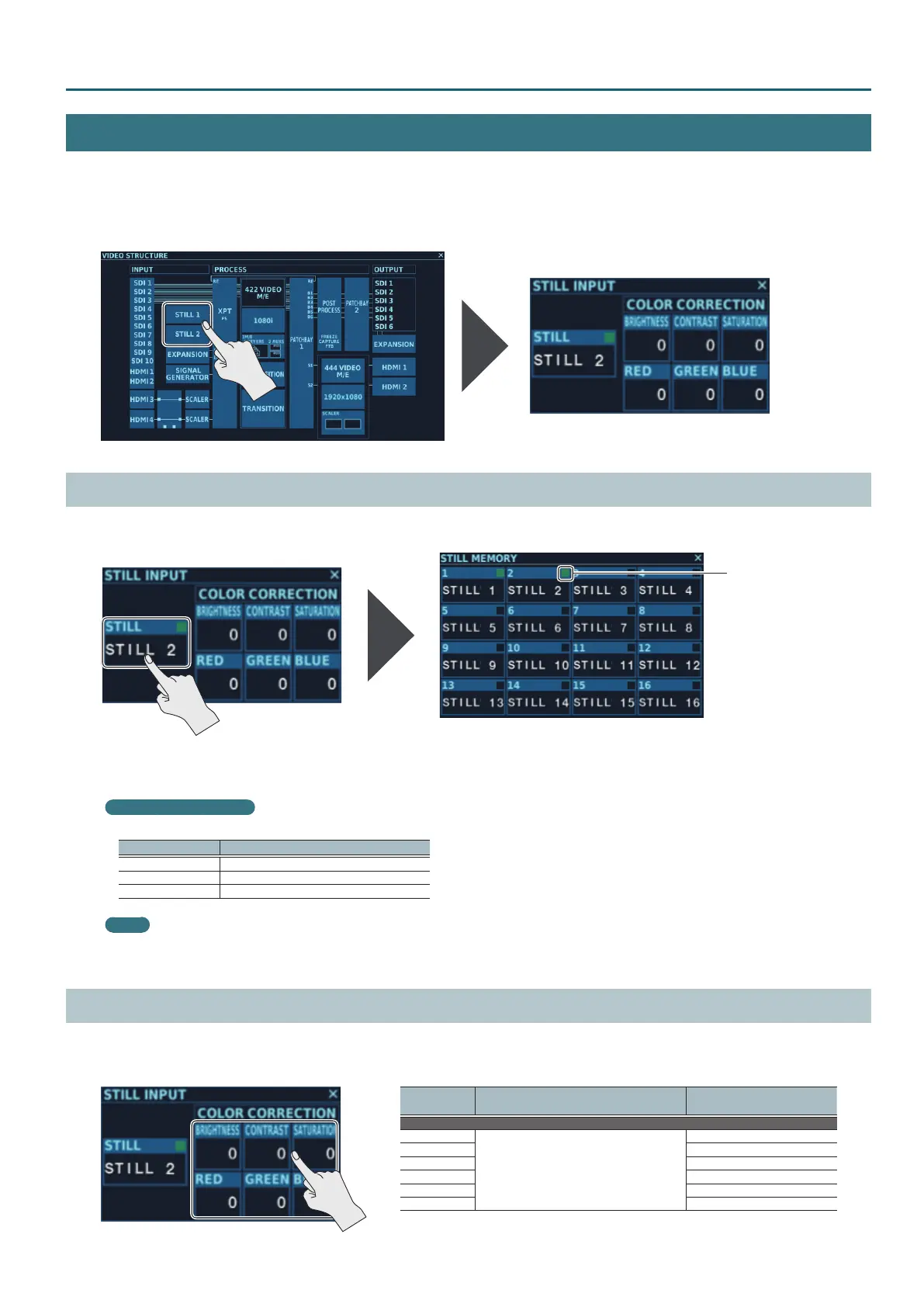35
4:2:2 Process Settings
STILL INPUT Screen
At the STILL INPUT screen, you assign still images to STILL 1 and 2 and adjust the contrast and other values of assigned still images.
* To assign a still image to STILL 1 or 2, you must either import the still image using the “STILL MEMORY Screen” (p. 70), or capture the still image
using the “POST PROCESS Screen” (p. 48) and import it into STILL MEMORY.
1. Tapping <STILL 1> or <STILL 2> at the VIDEO STRUCTURE screen displays the STILL INPUT screen.
Assigning Still Images to STILL 1 and 2
1. Tap <STILL> at the STILL INPUT screen, displaying the STILL MEMORY screen.
STILL Indicators
2. Select the still image to assign to STILL 1 or STILL 2 by tapping the image.
About the STILL Indicator
The STILL indicator shows the status of each memory on the STILL MEMORY screen.
Illuminated color Status
Green A still image has been imported.
Red A still image is now being imported.
Unlighted No still image has been imported.
Memo
To output a still image, it must be assigned to a cross point. For information on how to make the assignment, refer to “XPT ASSIGN Screen” (p. 39).
When no still image is assigned to STILL 1 or 2, a black picture is displayed.
Adjusting the Color of a Still Image Assigned to STILL 1 or 2
1. You can change setting values within the range shown below by going to the STILL INPUT screen and tapping the respective
COLOR CORRECTION parameters.
Parameter
Setting value
(Values in bold type are factory defaults.)
Description
COLOR CORRECTION
BRIGHTNESS
-128– 0 – +127
This adjusts the brightness.
CONTRAST This adjusts the contrast.
SATURATION This adjusts the color saturation.
RED This adjusts the red level.
GREEN This adjusts the green level.
BLUE This adjusts the blue level.
