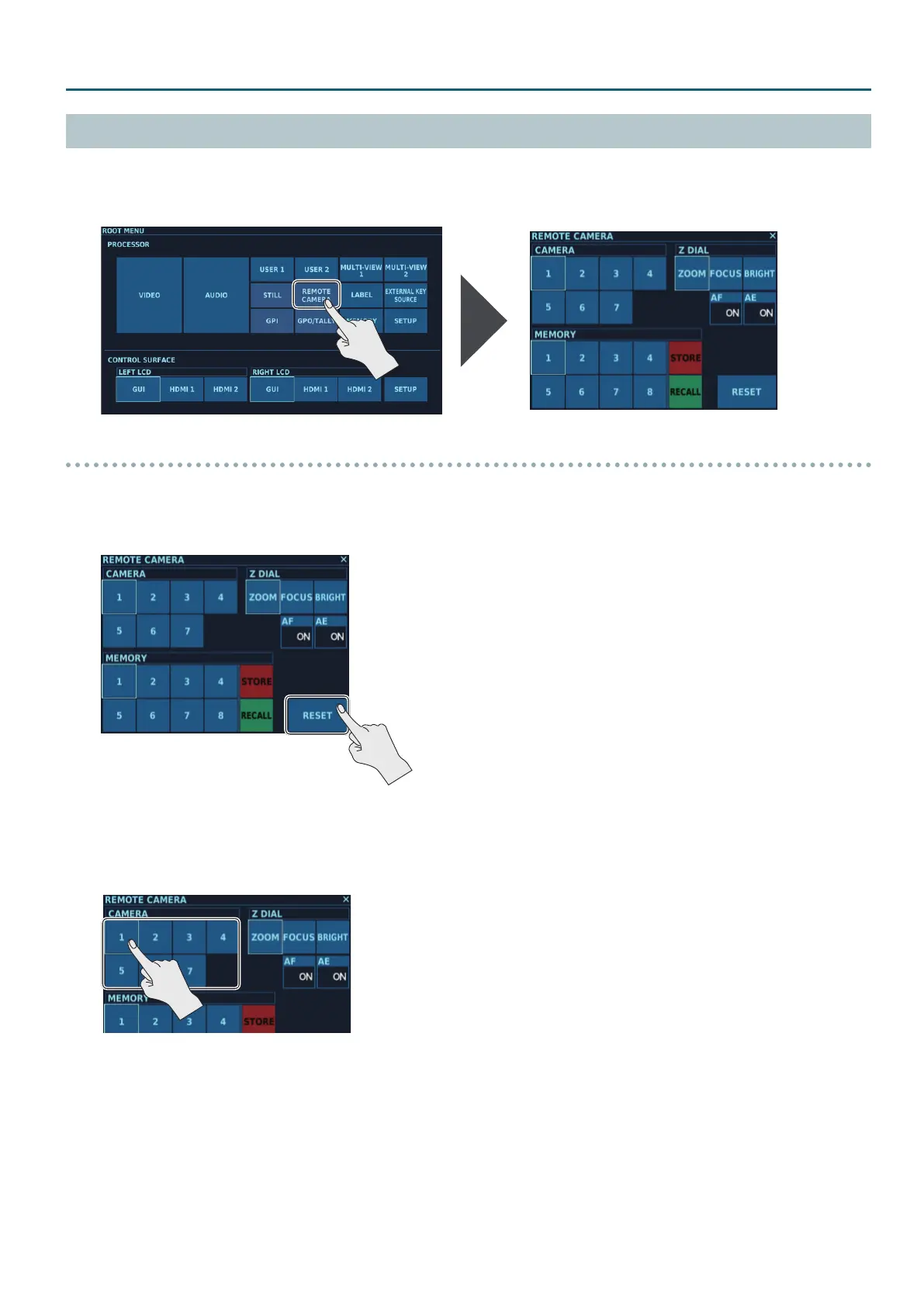73
Other Features
REMOTE CAMERA Screen
At the REMOTE CAMERA screen, you can operate remote cameras connected to the V-1200HD and save the status of each camera to the memory in
the remote camera.
1. Tap <REMOTE CAMERA> at the ROOT MENU, making the REMOTE CAMERA screen appear.
Operating Remote Cameras
This lets you control remote cameras from the V-1200HD.
1. Turn on the power to the remote cameras connected to the V-1200HD.
2. Tap <RESET> at the REMOTE CAMERA screen.
The connection settings for the remote cameras are initialized.
* The remote cameras must be set up ahead of time to allow IDs to be automatically assigned to the cameras at this time.
For information on the settings for the remote cameras, refer to the documentation for the cameras you’re using.
3. Select from among CAMERA 1 through 7 as the remote camera to operate.
* In a daisy-chain connection (p. 72), numbering starts at 1 for the camera closest to the V-1200HD.
4. Operate the remote camera.
You use the [POSITIONER] stick to adjust pan and tilt and the [Z] dial to adjust zoom, focus, and the like.
About the Z dial
You can any one of ZOOM, FOCUS, and BRIGHT to the Z dial.
Go to the “Z DIAL” section of the REMOTE CAMERA screen and tap the function to assign to select it.
* When the AF function is set to ON, the Z dial cannot be used to adjust FOCUS.
* When the AE function is set to ON, the Z dial cannot be used to adjust BRIGHT.
About the AF and AE Functions
When the AF (Auto Focus) parameter on the REMOTE CAMERA screen is set to ON, focus on the remote camera is adjusted automatically.
When the AE (Automatic Exposure) parameter on the REMOTE CAMERA screen is set to ON, brightness on the remote camera is adjusted automatically.
