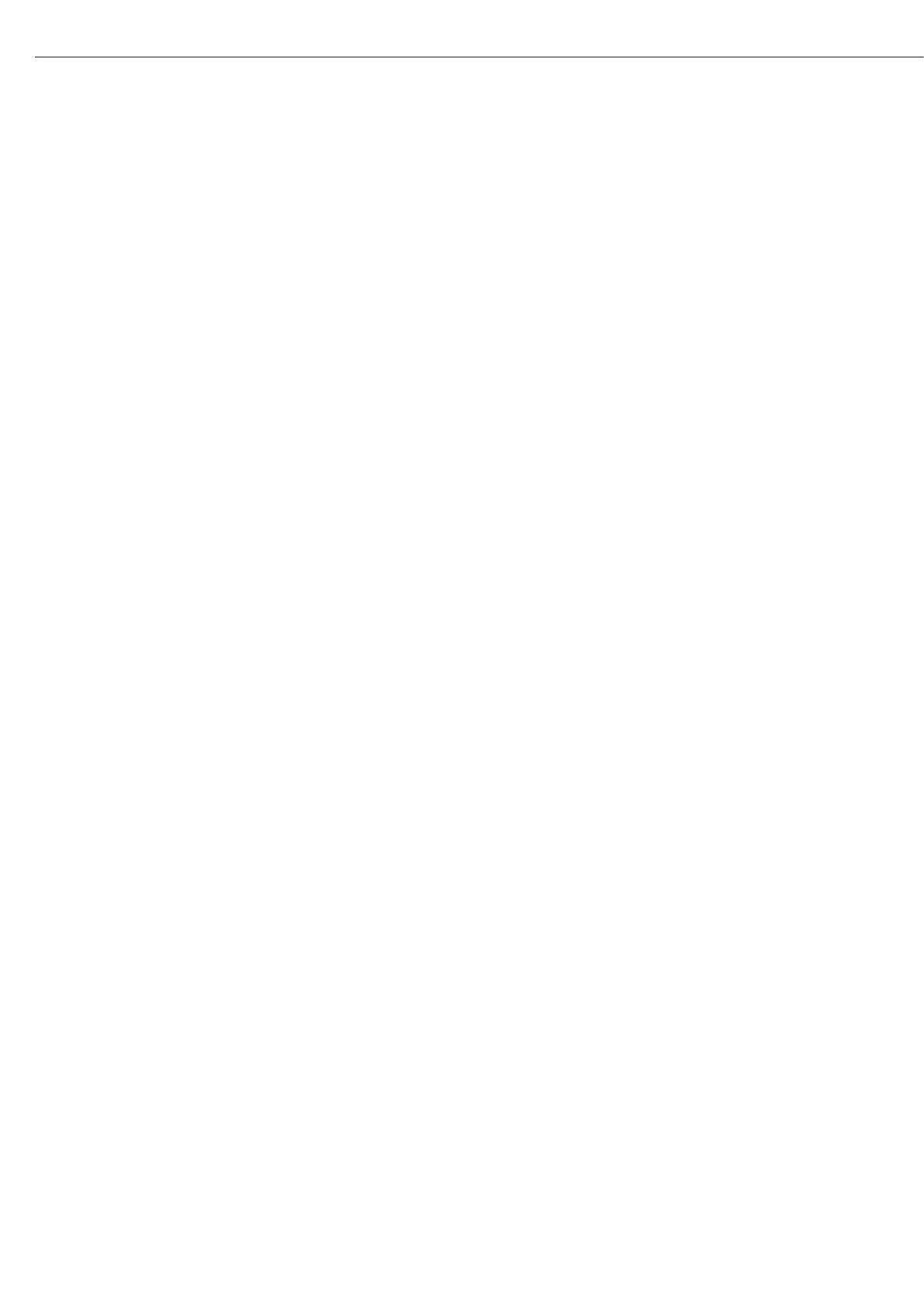124
Appendix: Guide to Verification of Weighing Instruments
Evidence of compatibility for modules used with non-automatic
weighing instruments
The documents required to verify a weighing instrument for legal metrology can be
created using the data, documents, and programs available from the Sartorius website.
The printout of the completed forms is valid as a model for verification of the weighing
instrument produced by the scale manufacturer. Once this has been properly completed
and signed by the weighing instrument manufacturer, it is submitted to the weights and
measures officer together with the Declaration of Conformity (under “Documents").
Information important to the weights and measures officer may include the type
approval certificate, test certificate or a test report. The test certificate and the
manufacturer's information concerning the weigh cell will also be required.
Filling in the evidence of compatibility
t The Guide to Verification of Weighing Instruments, complete with Excel file, documents
and information, is available from Sartorius on the Internet at:
http://www.sartorius.com/leitfaden_eichen/
Creating the evidence of compatibility without internet access
t You can order the “Guide to Verification of Weighing Instruments" on CD-ROM directly
from Sartorius. Order address:
Sartorius AG
Hotline Dept.
Weender Landstrasse 94-108
Phone: +49.551.308.4440
Fax: +49.551.308.4440
www.sartorius.com
t Select the required language version by clicking on the corresponding language.
t Select the required indicator at the top of the page.
Using the program
ReadMe file:
Read this file before opening the Excel file. The ReadMe file contains important
information about using the Excel file, and offers important information on filling out
the documents.
Documents
All documents relevant to the compatibility declaration of the indicator are available
(please click on the appropriate links).
Start:
t Click on “Start the Excel Program.”
y The Excel file automatically opens with the Excel program. MS-Excel must already be
installed on your computer. A dialog box for selecting macros opens.
t Click on the “Activate macros” button.
y Note: This window might not open, depending on the settings in your computer system.
t All fields on the “Data" page (highlighted in yellow) must be filled out by a qualified
person.
y A filled out sample document is available in the “Documents" folder with explanations
of the fields that are highlighted in yellow. Once the technical specifications provided
by the manufacturer have been entered correctly, the program calculates all values
automatically.
