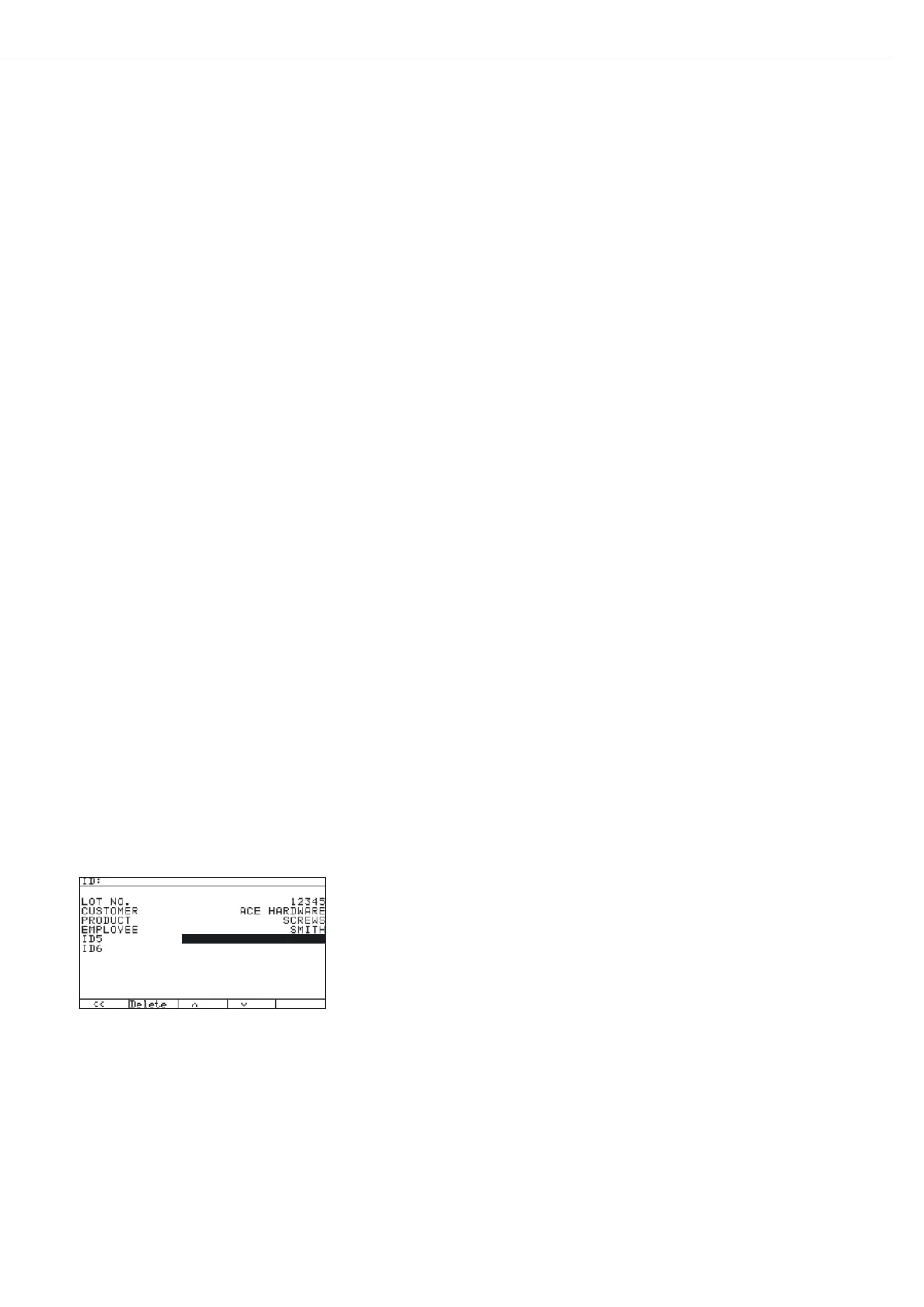99
Data Interfaces
There are several actions that generate the command for outputting data to the printer
port:
– Pressing the p key.
If the operating menu is active, all menu settings under the active menu level are printed.
– In some applications, pressing a given key (e. g., to save a value or start a routine) also
generates a print command, or it is generated automatically depending on the
application configuration. In this case, a configurable printout is generated with
application-specific data.
The P and l symbols are displayed when data is being output to the printer port.
Configuring a Printout
A printout can be configured in the Setup menu under “Device parameters:
Config. printout." This should be carried out after configuring the
application since some data in the printout is application-dependent.
You can configure a separate printout for each interface. Each printout is comprised of
different information blocks that can be activated or deactivated via multiple selection in
the menu.
For the “Totalizing" and “Net-total Formulation" applications, the totalizing/results
printout can be configured independent of the individual/component printout.
The individual information blocks are shown below with detailed explanations. Samples
of complete printouts are provided following the end of this section.
Headers
2 headers each with a max. of 20 characters are available (e. g. for printing the company
name).
Print image example:
ACE HARDWARE
GOETTINGEN
Date/Time
Print image example:
21.01.2010 16:02
To maintain a uniform time (e. g. for documentation within a complete automatic
system), the printing of the time can be suppressed in “
Device parameters:
Config. printout:Date/time." When you set “Date only,"
the time can be added, e. g. from a superordinate control in order to always have the
same time throughout the system. This setting is mainly designed for communication
with a PC.
Identifiers
Use the “
ID" soft key to enter text in the named IDs via the keypad.