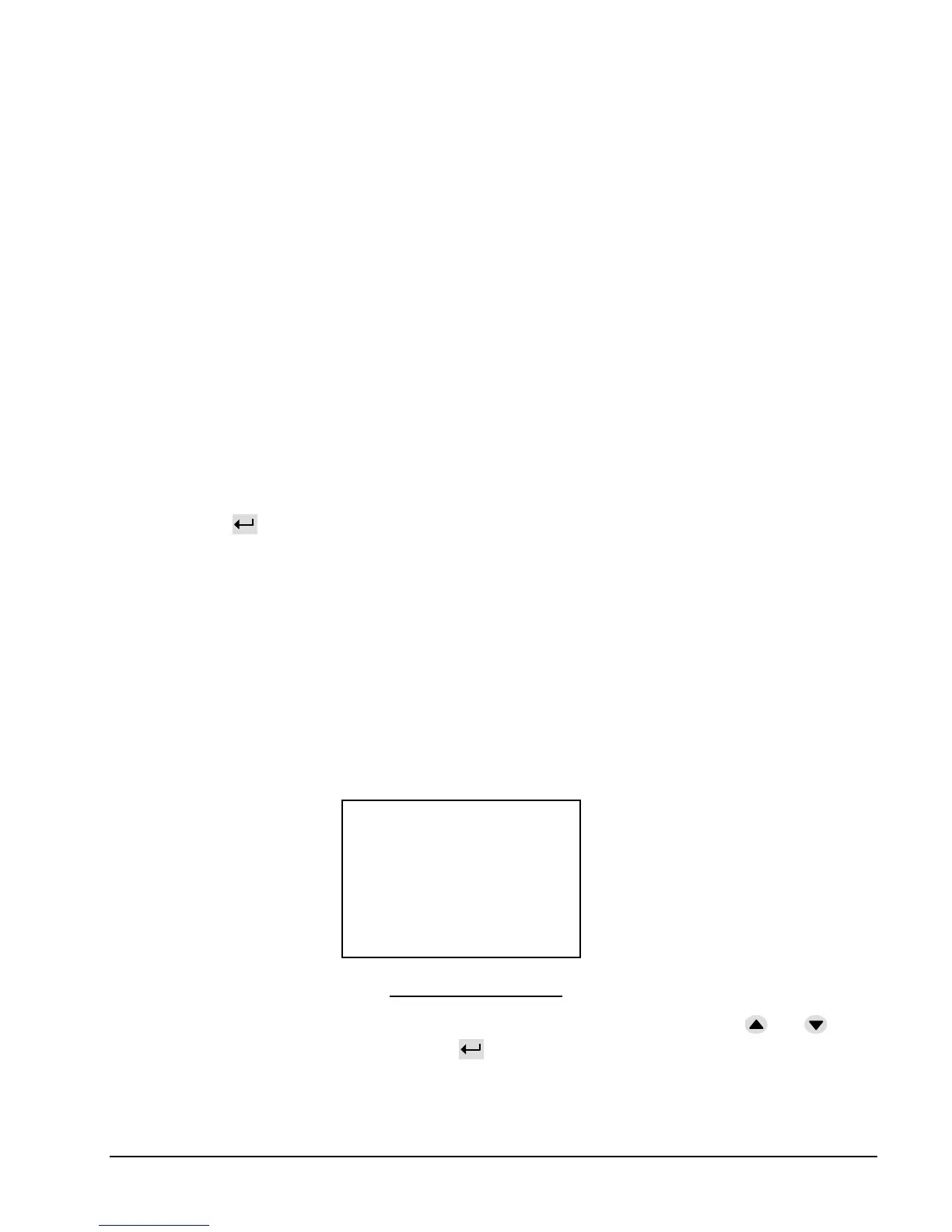User Interface DF-310E 67
8.3.3.1 Sensor Off 4-20mA Signal
If configured at the time of order, the 4-20mA output can be reduced to 2mA when the Sensor is
either manually or automatically turned off. See page 25 for additional information on the 2-
20mA option.
8.3.4 P(o)w(e)r UP
When the Analyzer is powered down, and then turned back on, the pump controls default to
OFF, and the Sensor defaults to ON. This activity is the DEFAULT operational mode of the
pump and sensor. Instead, it is possible to store the states of the pump and sensor every time
they change and allow the LAST state to be reestablished when the Analyzer is powered up. The
selection “PwrUP” toggles between “DEFAULT” and “LAST”.
8.3.5 ESC
If only the Pump, or Sensor selection has been changed, and the PwrUP selection is set to
DEFAULT, the Controls menu may be exited with ESC. The new changes will be in effect. If
SensOFF Relay or PwrUP has been changed, and the changes are to be stored, or the PwrUP
selection is set to LAST, the menu should be exited by selecting Update and Quit. If the changes
are to be discarded press ESC. The Analyzer will present the message “ABANDON
CHANGES?, FOR YES.” Press enter and the display will return to the Data Display
Screen.
8.4 Set-Up Menu
Note: When the Set-up entry is selected from the Main Menu, a DISABLING ALARMS
message appears which notifies the user that the alarms have been temporarily disabled. The
alarm overlay messages will not show in the display. Relays will remain in the alarm state
that immediately preceded the Disabling Alarms message.
The Set-Up Menu is used to establish a variety of Analyzer parameters. When the selection is
made from the Main Menu, Figure 33, and the appropriate password is entered (if required),
Figure 36 is shown.
Figure 36: Setup Menu
Each entry in Figure 36 leads to a sub-menu. To select the desired sub-menu, use the and
keys to place the asterisk next to it, then press . A new display will be shown as indicated
below.
