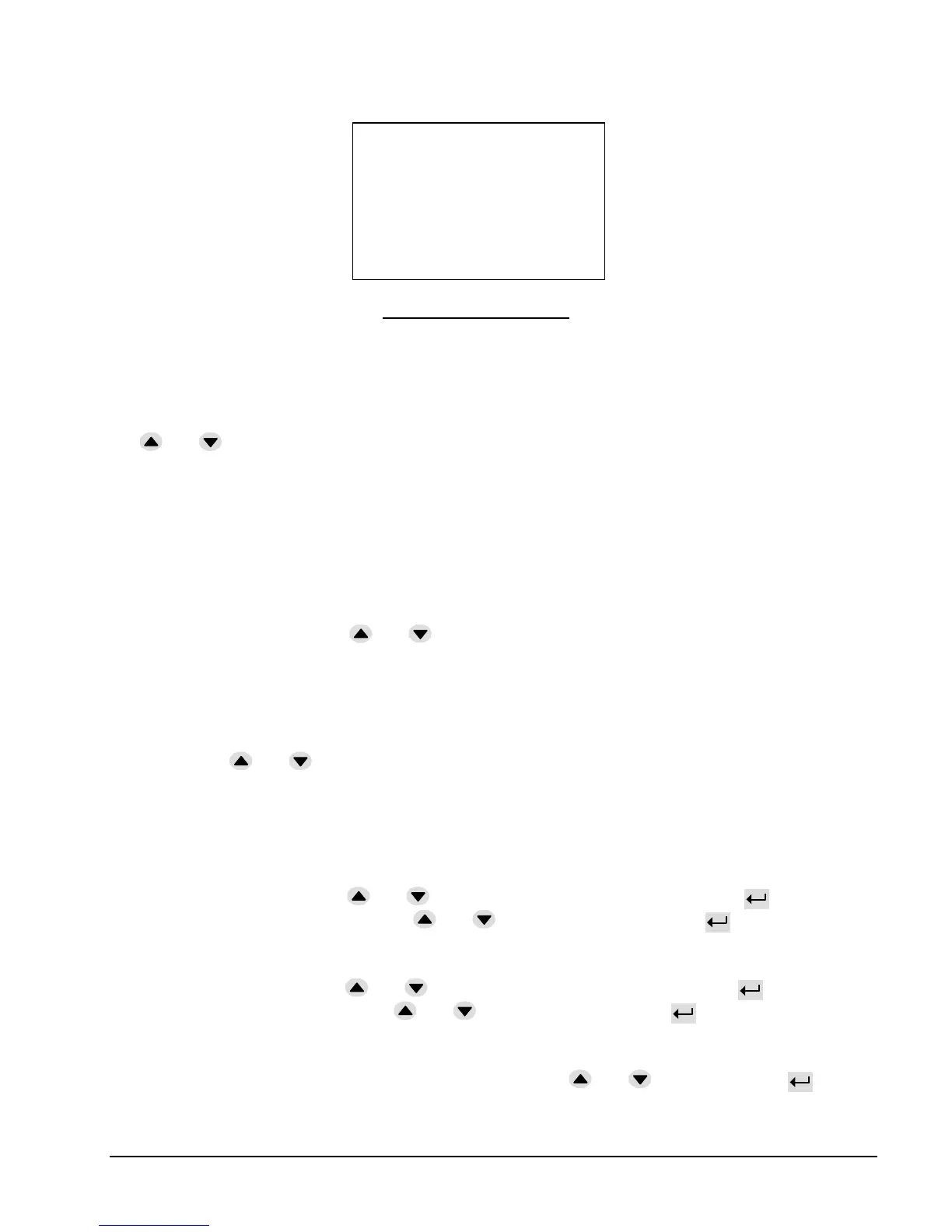User Interface DF-310E 75
Figure 44: Display Setup
8.4.5.1 Backlight (BL)
Access to the control of the backlight function is gained through the Display Setup menu. Hitting
the Enter key while the BL option is highlighted will toggle through three backlight options:
on/off and auto. When the desired setting is highlighted, move to the update and quit option with
the and keys and then hit enter. If auto is selected, the display backlight is turned on by a
front panel key stroke and runs for 30 seconds after the last key activity. If equipped with a
NiMH battery option, the backlight will only stay on for 10 seconds if the analyzer detects a low
battery condition.
8.4.5.2 Level
Access to the control of the level or brightness function is gained through the Display Setup
menu. Hitting the Enter key while the Level option is highlighted will toggle through four
brightness options: low/mid/high and auto. When the desired setting is highlighted, move to the
update and quit option with the and keys and then hit enter.
8.4.5.3 Contrast
Access to the control of the contrast function is gained through the Display Setup menu. Hitting
the Enter key while the Contrast option is highlighted will toggle through four contrast options:
low/mid/high and auto. When the desired setting is highlighted, move to the update and quit
option with the and keys and then hit enter.
8.4.6 Clock
The Clock Menu, selected from the Setup Menu Figure 36, is used to edit information regarding
the clock and calendar operation. After accessing the Clock menu, Figure 45 appears.
To set the current time, use the and keys to move the asterisk to Time. Press and the
cursor will highlight the hours. Use the and keys to set the hours, press
to move to
the minutes and after setting the minutes move to and set the seconds.
To set the current date, use the and keys to move the asterisk to Date. Press and the
cursor will highlight the day. Use the and keys to set the day, press
to move to the
month and after setting the month move to and set the year.
When complete, move to the update and quit option with the and keys and then hit
enter.
