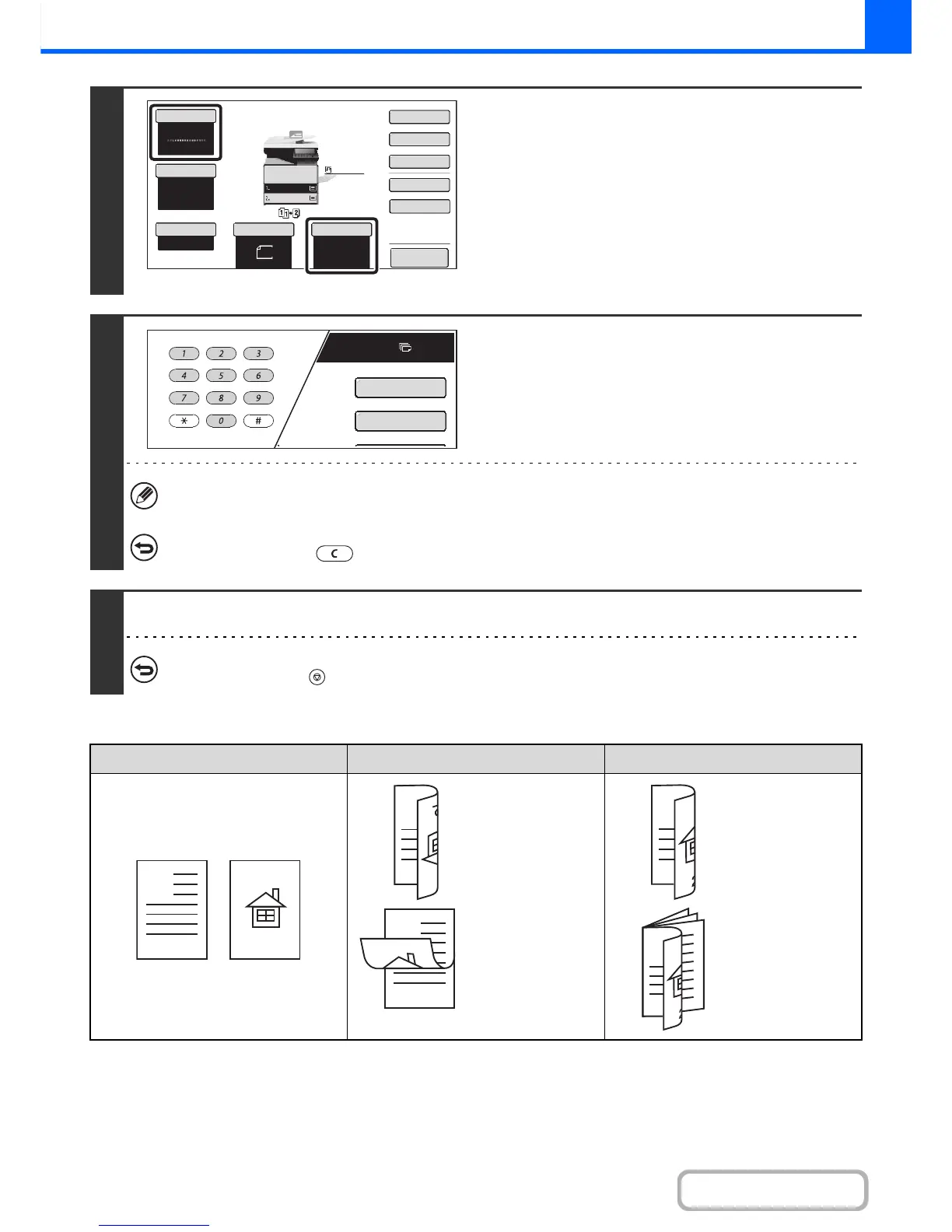Using the [Binding Change] key
4
Check the paper to be used and the
color mode.
Make sure that the desired paper (tray) and color mode are
selected.
• To change the original size, touch the [Original] key.
☞ ORIGINALS (page 2-9)
• To change the paper (tray), touch the [Paper Select] key.
☞ PAPER TRAYS (page 2-10)
• To change the color mode, touch the [Color Mode] key.
☞ COPY COLOR MODES (page 2-20)
5
Set the number of copies (number of
sets) with the numeric keys.
Up to 999 copies (sets) can be set.
If an incorrect number of copies is set...
Press the [CLEAR] key ( ) and then enter the correct number.
6
Press the [COLOR START] key or the [BLACK & WHITE START] key.
To cancel scanning of the original and copying...
Press the [STOP] key ( ).
Originals Binding Change is used Binding Change is not used
The reverse side
is upside down.
The reverse side
is not upside
down.
Select this when
the pages will be
bound into a
tablet.
Select this when
the pages will be
bound into a
booklet.