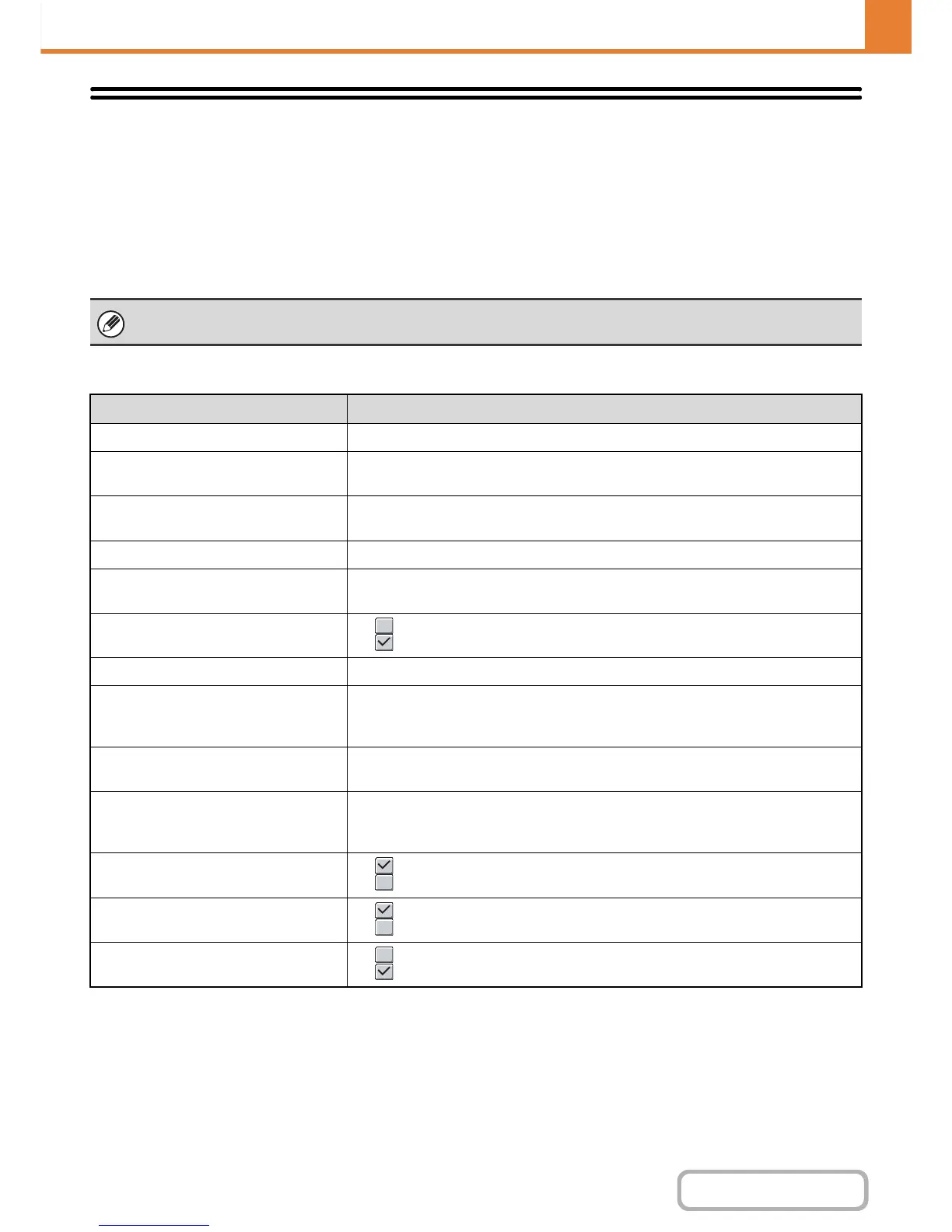Printer Condition Settings
The Printer Condition Settings are used to configure basic printer settings and settings for printing from a DOS
application. To configure the settings, touch the [Printer Condition Settings] key.
Printer Default Settings
The default settings are used to set advanced print conditions for printing in an environment where the print driver is not
used (such as printing from MS-DOS or from a computer that does not have the provided print driver installed).
Settings
*1 This setting is used to adjust the line width of vector graphics (black & white printing only). Except for CAD and other
specialized uses, there is normally no need to change this setting. When "0" is selected, all lines are printed at a
width of 1 dot.
*2 Paper sizes that can be used with this function are 8-1/2" x 14", 8-1/2" x 11", and A4. (This function may not take
effect with some print methods.)
*3 Only effective when printing PDF, JPEG, and TIFF files.
When printing using the printer driver, the printer driver settings take precedence over the printer condition settings.
Item Selections
Copies 1 - 999 sets
Orientation
• Portrait
• Horizontal
Default Paper Size
8-1/2" x 14", 8-1/2" x 13", 8-1/2" x 11", 7-1/4" x 10-1/2", 5-1/2" x 8-1/2", A4, B5, A5,
16k
Default Paper Type Plain Paper, Letter Head, Pre-Printed, Pre-Punched, Recycle Paper, Color
Initial Resolution Setting
• 600 dpi
• 600 dpi (High Quality)
Disable Blank Page Print
• (Disabled)
• (Enabled)
Line Thickness*
1
0-9
2-Sided Print
• 1-Sided
• 2-Sided (Book)
• 2-Sided (Tablet)
Color Mode
•Auto
• Black & White
N-Up Print*
2
•1-Up
•2-Up
•4-Up
Fit To Page*
3
• (Use Fit to Page)
• (Do not use Fit to Page)
Output
• (Use Print per Unit)
• (Do not use Print per Unit)
Quick File
• (Disabled)
• (Enabled)