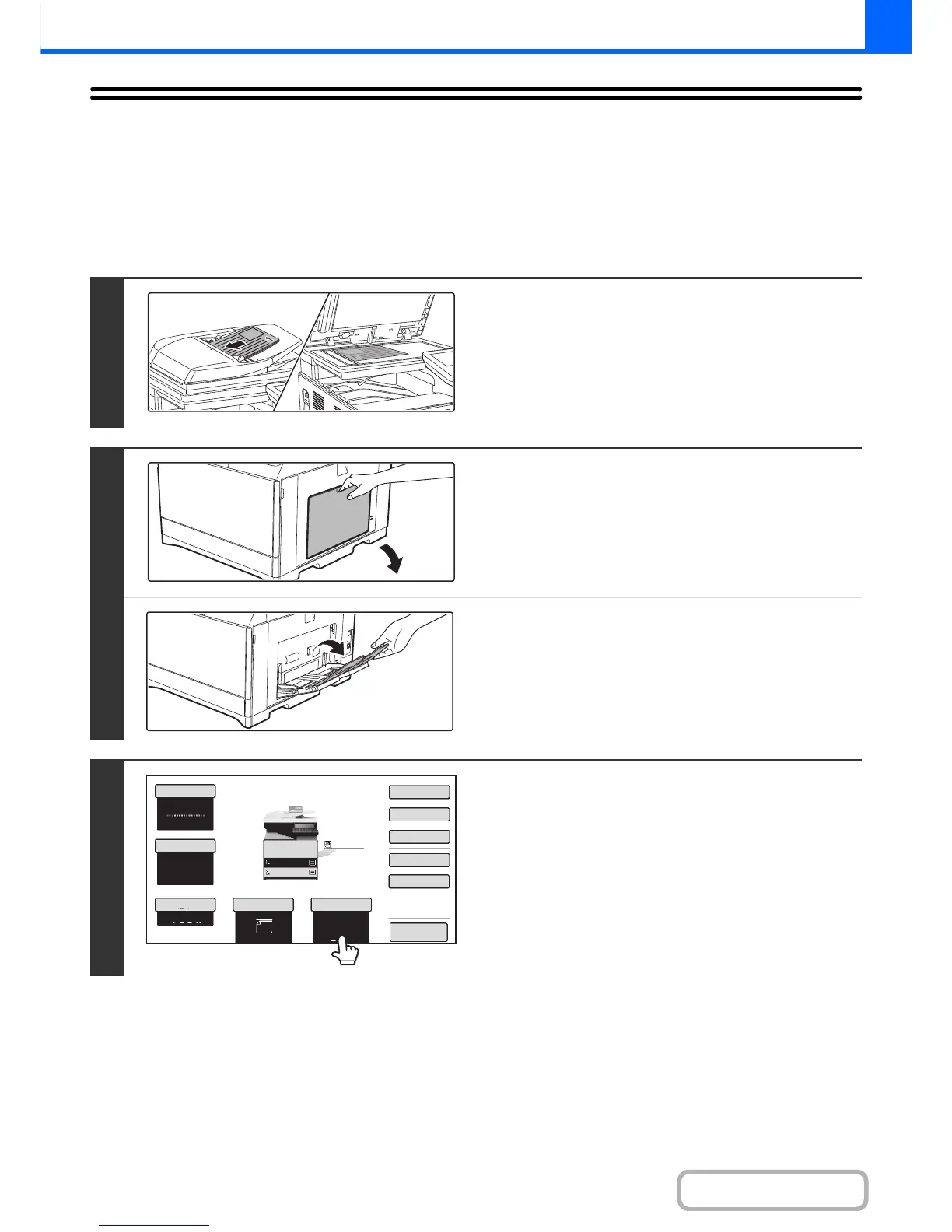MAKING COPIES USING THE BYPASS TRAY
In addition to plain paper, the bypass tray allows you to make copies on transparency film, envelopes, and other special
media.
For detailed information on paper that can be loaded in the bypass tray, see "IMPORTANT POINTS ABOUT PAPER"
(page 1-29) in "1. BEFORE USING THE MACHINE". For precautions when loading paper in the bypass tray, see
"LOADING PAPER IN THE BYPASS TRAY" (page 1-35) in "1. BEFORE USING THE MACHINE".
1
Place the original.
Place the original face up in the document feeder tray, or face
down on the document glass.
When placing the originals on the document glass...
After placing the original, be sure to close the automatic
document feeder. If left open, parts outside of the original will
be copied black, causing excessive use of toner.
2
Place paper in the bypass tray.
Insert the paper with print side face down.
However, if the paper type is "Letter Head" or "Pre-Printed",
load the paper with the print side face up*.
* If "Disabling of Duplex" is enabled in the system settings
(administrator), load the paper in the normal way (face up in
trays 1 to 5; face down in the bypass tray).
When loading a large sheet of paper, be sure to pull out the
bypass tray extension. Pull the bypass tray extension all the
way out. If the bypass tray extension is not pulled all the way
out, the size of the loaded paper will not be correctly displayed.
3
Touch the [Paper Select] key.