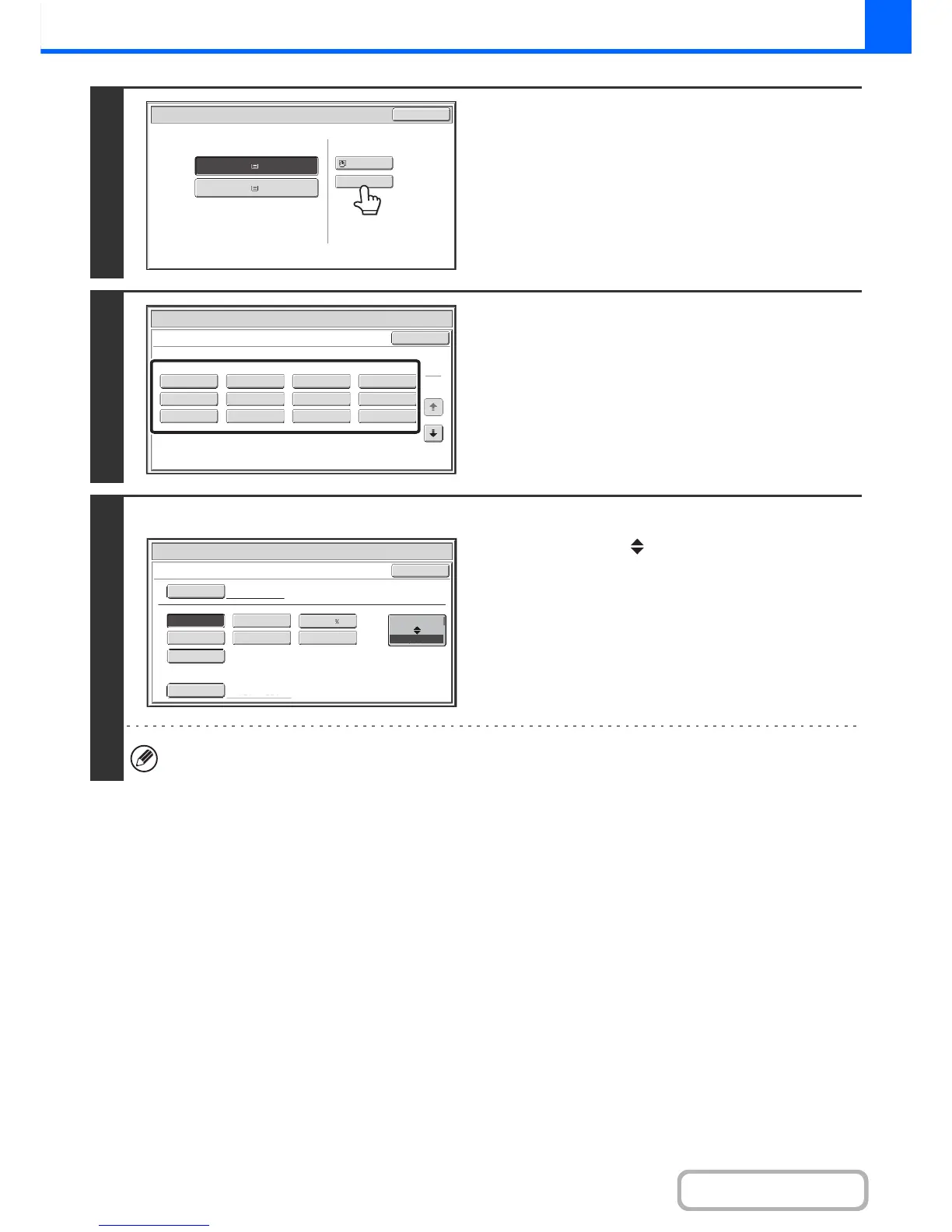4
Check the paper type setting for the
bypass tray. If you need to change the
setting, touch the paper type key.
If you do not need to change the paper size and type that
appear under "Bypass Tray", go to step 7.
5
Select the type of paper used in the
bypass tray.
Select the paper type that you will use.
6
Set the paper size.
(1) Touch the [AB Inch] key.
(2) Touch the appropriate paper size key.
[Custom Size] key
Touch this key if you wish to enter numeric values for the
size of the loaded paper.
☞ Enter the paper size of the bypass tray (page 2-36)
(3) Touch the [OK] key.
When [Envelope] is selected, specify the size of the envelope. When finished, touch the [OK] key.
厚紙:106〜220g/m
2
(28lb.bond〜80lb.cover)
Paper Select
Cancel
Plain
Pre-Punched
Heavy Paper
Pre-Printed
Color
Glossy Paper
Recycled
Thin Paper
Transparency
Letter Head
Labels
Envelope
Heavy Paper : 28 lb. bond - 80 lb. cover (106 - 220 g/m
2
)
Bypass Tray Type/Size Setting
Select the paper type.
1
2