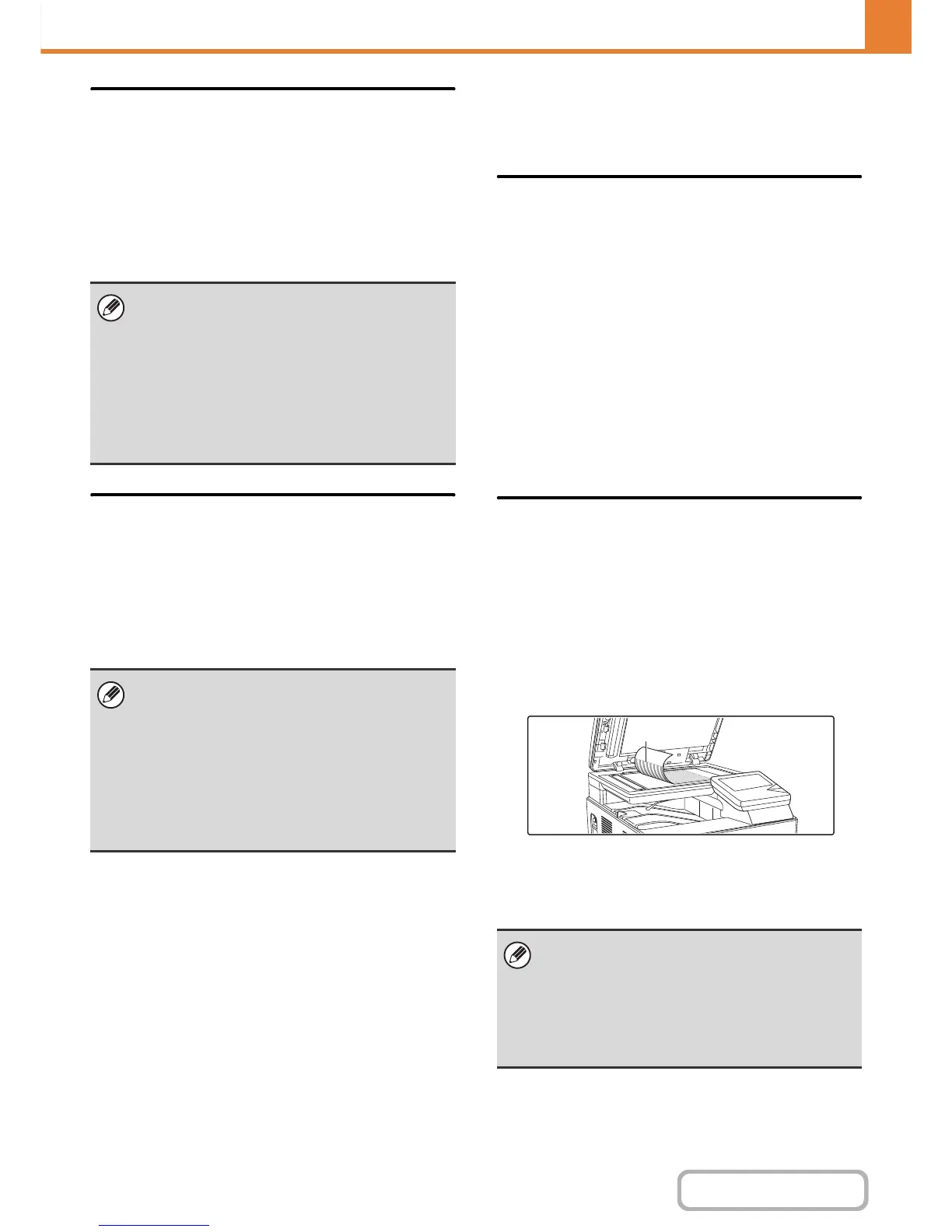B/W 600dpi x 600dpi Scanning
Mode for Document Feeder
The resolution for copying in black and white using the
automatic document feeder can be changed from 600 x
300 dpi to 600 x 600 dpi (high quality mode).
When high quality mode is used, fine print and thin lines
are reproduced with greater clarity, however, the
scanning speed is slower.
B/W Quick Scan from Document
Glass
The resolution for copying in black and white using the
document glass can be changed from 600 x 600 dpi to
600 x 300 dpi (high speed mode).
When high speed mode is selected, the first copy time is
quicker, however, the copy image is not as clear.
Color Adjustments
The following color settings can be configured.
Initial Color Balance Setting
Color balance values obtained using "Color Balance" in
the special modes can be stored in a program (1 to 48),
and those values can be retrieved and stored as the
initial color balance setting*. Use this feature when you
want to repeatedly use a color balance setting for a
favorite color or for correction when a change occurs in
the color balance.
* Preset values displayed when you select "Color
Balance" in the special modes.
Return to the Factory Default Setting
This returns the stored color balance values to the
factory default values (all color balance values are "0" for
the 8 levels of each color).
Auto Color Calibration
This is used to perform automatic color correction when
the color in color copies is off. The machine prints a test
patch, the test patch is scanned, and the color is
automatically corrected.
After the [Execute] key is touched and a test patch is
printed, a message appears prompting you to begin
automatic calibration. Place the test patch on the
document glass as shown below (so that the thin line at
the edge of the page is to the left).
Lay copy paper (about five sheets) that is the same size
as the test patch on top of the placed test patch, gently
close the automatic document feeder, and touch the
[Execute] key.
When high quality mode is not selected, the following
conditions must be satisfied in order to scan at 600 x
300 dpi and attain the fastest speed.
• The copy ratio must be set to 100%.
• Do not select a special mode that will change the
ratio.
• [Copy of Copy] must not be enabled.
• Do not copy in black and white with the [COLOR
START] key.
When high speed mode is selected, the following
conditions must be satisfied in order to scan at 600 x
300 dpi and attain the fastest speed.
• The copy ratio must be set to 100%.
• Do not select a special mode that will change the
ratio.
• [Copy of Copy] must not be enabled.
• Do not copy in black and white with the [COLOR
START] key.
• Before executing Auto Color Calibration, check to
see if the registration adjustment is correct. If the
registration adjustment is not correct, perform
"Registration Adjustment" (page 7-67).
• If the color is still off after performing Auto Color
Calibration, repeating Auto Color Calibration once
again may improve the color.
