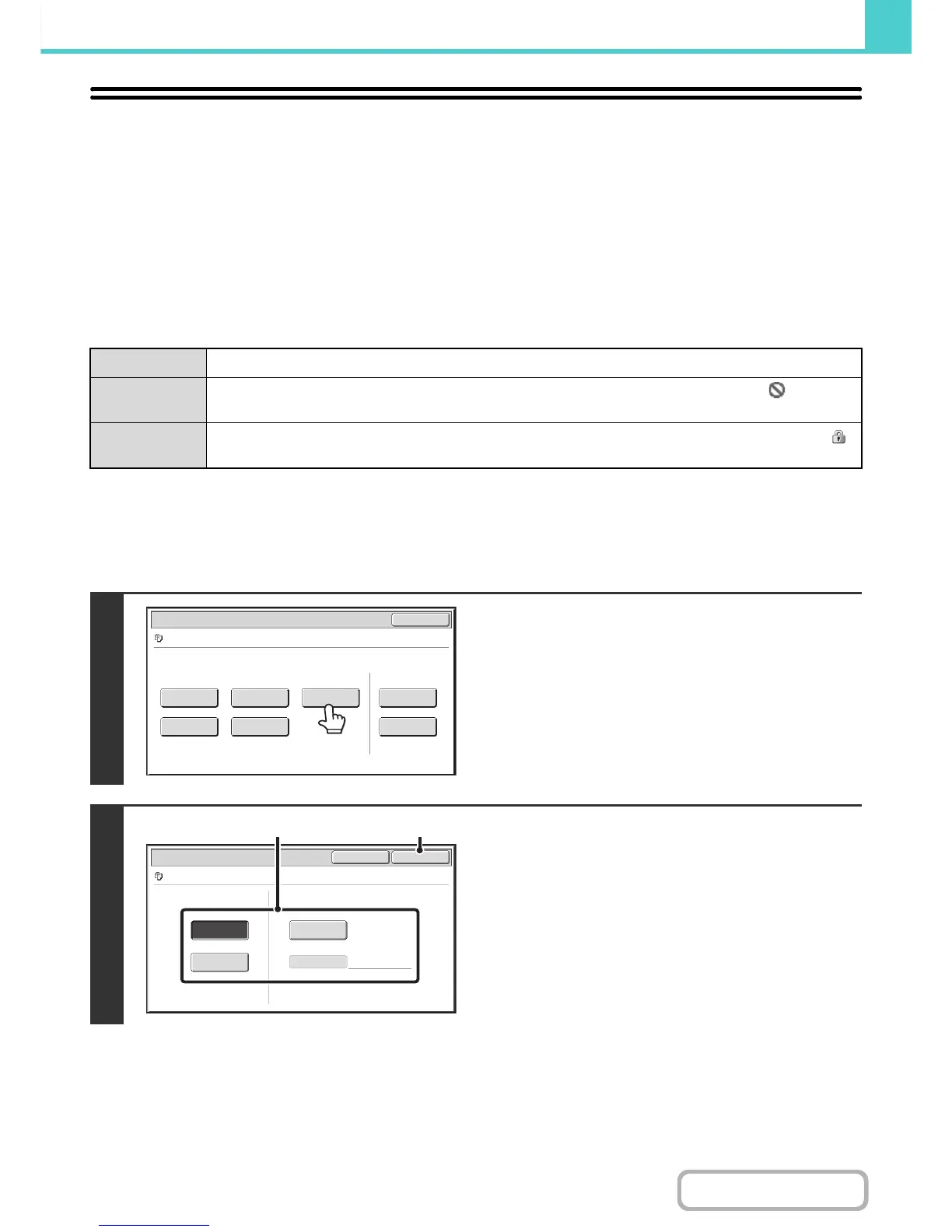PROPERTIES OF STORED FILES
FILE PROPERTIES
A protect setting can be selected for files saved with the document filing function. This prevents a file from being moved,
or automatically or manually deleted.
Three properties are available for saved files: [Sharing], [Protect], and [Confidential]. When saved with the [Sharing]
property, a file is not protected. When saved with the [Protect] or [Confidential] property, a file is protected.
Files saved to the Quick File folder are all saved as [Sharing] files. When a file is saved to the Main folder or a custom
folder, [Sharing] or [Confidential] can be selected.
CHANGING THE PROPERTY
After selecting the desired file, follow the steps below.
☞ SELECTING A FILE (page 6-29)
Sharing
A [Sharing] file can be changed to [Protect] or [Confidential] using [Property Change] in the Job Settings.
Protect
"Protect" prevents a file from being moved or deleted. A password cannot be established. The icon
appears with the mode icon in the file key of a protected file.
Confidential
To protect a "Confidential" file, a password is set. (The password must be entered to retrieve the file.) The
icon appears with the mode icon in the file key of a confidential file.
1
Touch the [Property Change] key.
2
Select the property.
(1) Touch the key of the desired property.
When the [Confidential] key is touched, the [Password]
key can be touched.
Touch the [Password] key, enter a password (5 to 8 digits)
with the numeric keys, and touch the [OK] key.
(2) Touch the [OK] key.
