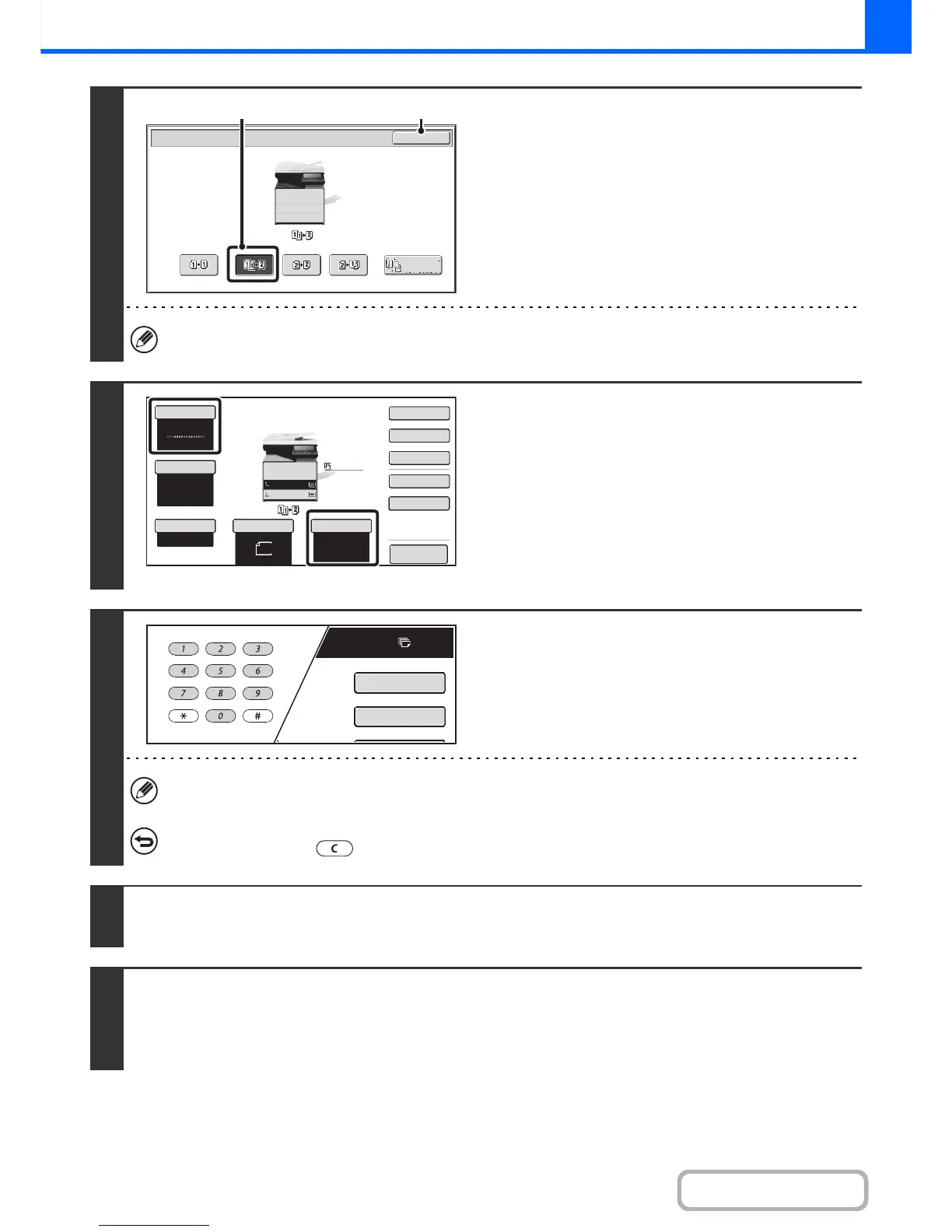3
Select the 2-sided copy mode.
(1) Touch the [1-Sided to 2-Sided] key.
(2) Touch the [OK] key.
The [2-Sided to 2-Sided] key and [2-Sided to 1-Sided] key cannot be used when copying from the document glass.
4
Check the paper to be used and the
color mode.
Make sure that the desired paper (tray) and color mode are
selected.
• To change the original size, touch the [Original] key.
☞ ORIGINALS (page 2-9)
• To change the paper (tray), touch the [Paper Select] key.
☞ PAPER TRAYS (page 2-10)
• To change the color mode, touch the [Color Mode] key.
☞ COPY COLOR MODES (page 2-20)
5
Set the number of copies (number of
sets) with the numeric keys.
Up to 999 copies (sets) can be set.
If an incorrect number of copies is set...
Press the [CLEAR] key ( ) and then enter the correct number.
6
Press the [COLOR START] key or the [BLACK & WHITE START] key.
Scanning begins.
7
Remove the original and place the next original, and then press the [COLOR
START] key or the [BLACK & WHITE START] key.
Repeat this step until all originals have been scanned.
For the second original and following originals, use the same [START] key as you did for the first original.