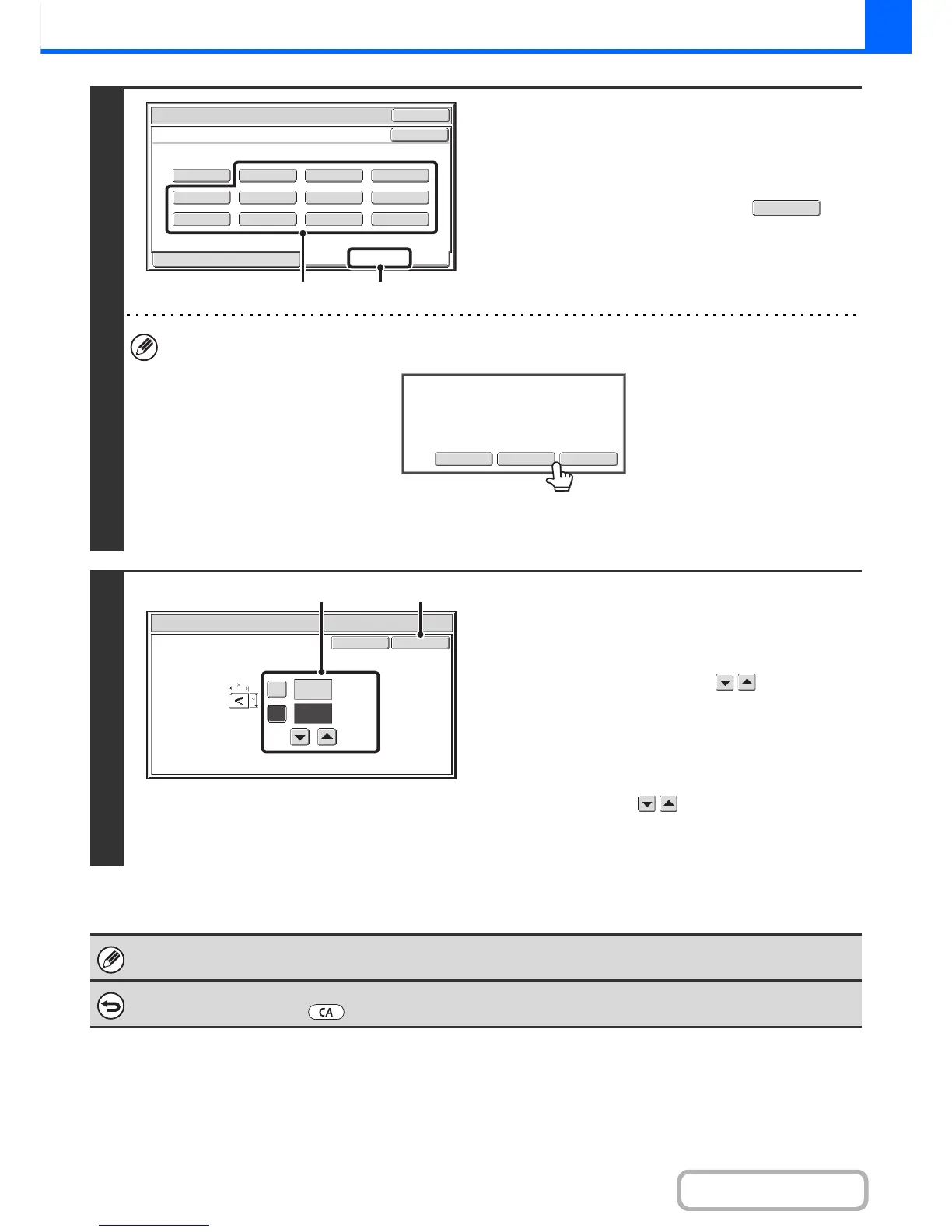2
Store the original size.
(1) Touch the [Store/Delete] tab.
(2) Touch a key for storing a custom original
size.
Touch a key that does not show a size ( ).
If you wish to edit or clear a previously stored key...
Touch the key that you want to edit or clear. The following screen will appear.
• To edit the key, touch the [Modify] key and go to the next step.
• To clear the key, touch the [Delete] key. Make sure that the original size has been cleared and touch the [OK] key.
3
Enter the original size.
(1) Enter the X (horizontal) dimension of the
original.
With the [X] key highlighted, enter the X (horizontal)
dimension of the original with the keys. A
dimension from 1" to 14" (25 mm to 356 mm) can be
entered.
(2) Enter the Y (vertical) dimension of the
original.
Touch the [Y] key and enter the Y (vertical) dimension of
the original with the keys. A dimension from 1" to
8-1/2" (25 mm to 216 mm) can be entered.
(3) Touch the [OK] key.
The stored original size will be retained even if the main power is turned off.
To cancel the operation...
Press the [CLEAR ALL] key ( ).