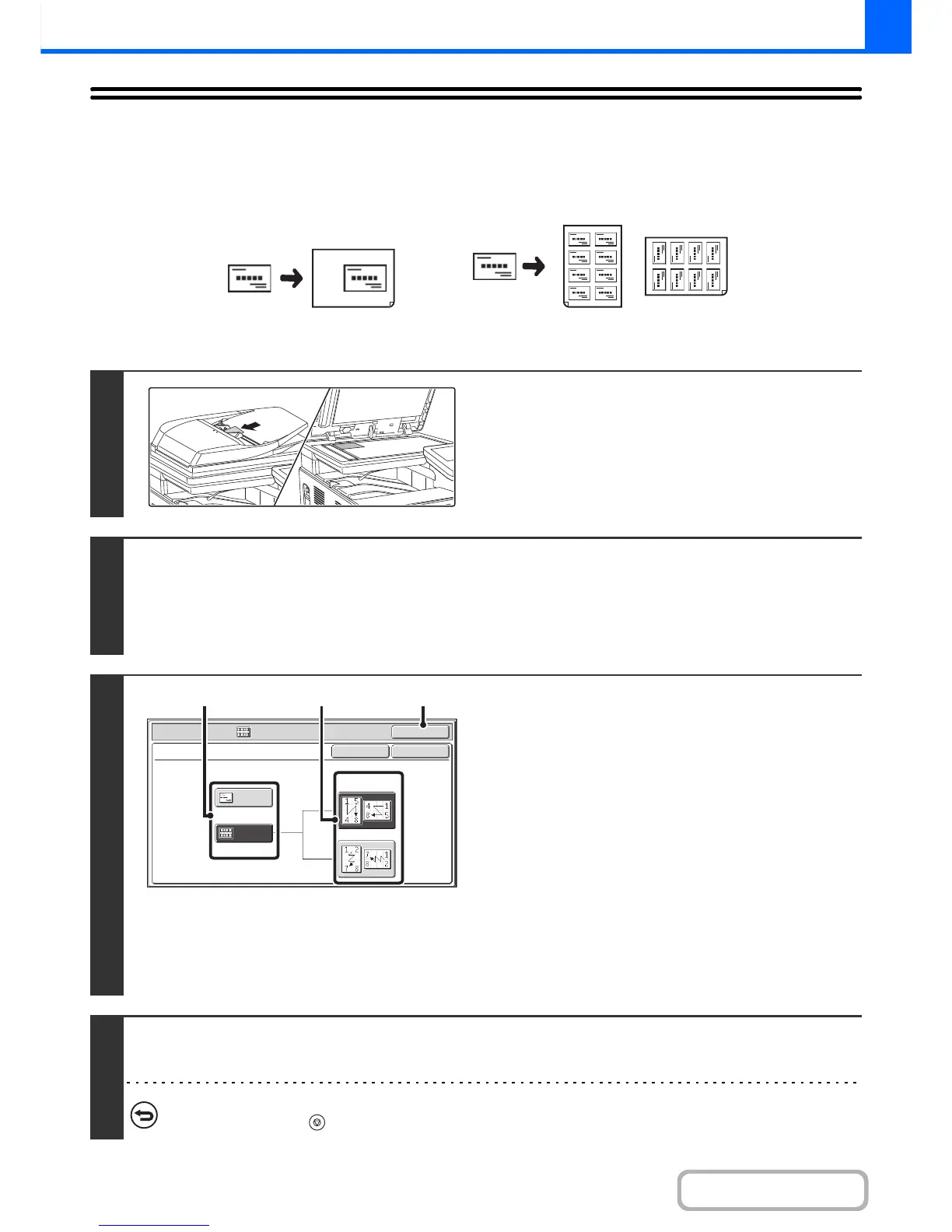COPYING MULTIPLE BUSINESS CARDS
(Business Card Scan)
Business Card Scan can be used to copy up to 8 business cards on one sheet of paper.
1
Load the business cards.
For original placement orientations and copy results, see "Copy
results of 8-Sheet Layouts" (page 2-59.)
2
Select Business Card Scan.
(1) Touch the [Special Modes] key.
(2) Touch the [Business Card Scan] key.
☞ SPECIAL MODES (page 2-37)
3
Specify settings for Business Card
Scan.
(1) Specify the number of business cards to be
copied and touch the [1-Sheet Layout] key
or the [8-Sheet Layout] key.
When the [1-Sheet Layout] key is selected, the smallest
size of paper loaded in the paper trays will be
automatically selected. When the [8-Sheet Layout] key is
selected, A4 (8-1/2" x 11") size paper will be automatically
selected.
(2) When [8-Sheet Layout] is selected, select
the desired layout from "Layout".
(3) Touch the [OK] key.
You will return to the base screen of copy mode.
4
Press the [COLOUR START] key or the [BLACK & WHITE START] key.
Copying will begin.
To cancel scanning and copying...
Press the [STOP] key ( ).