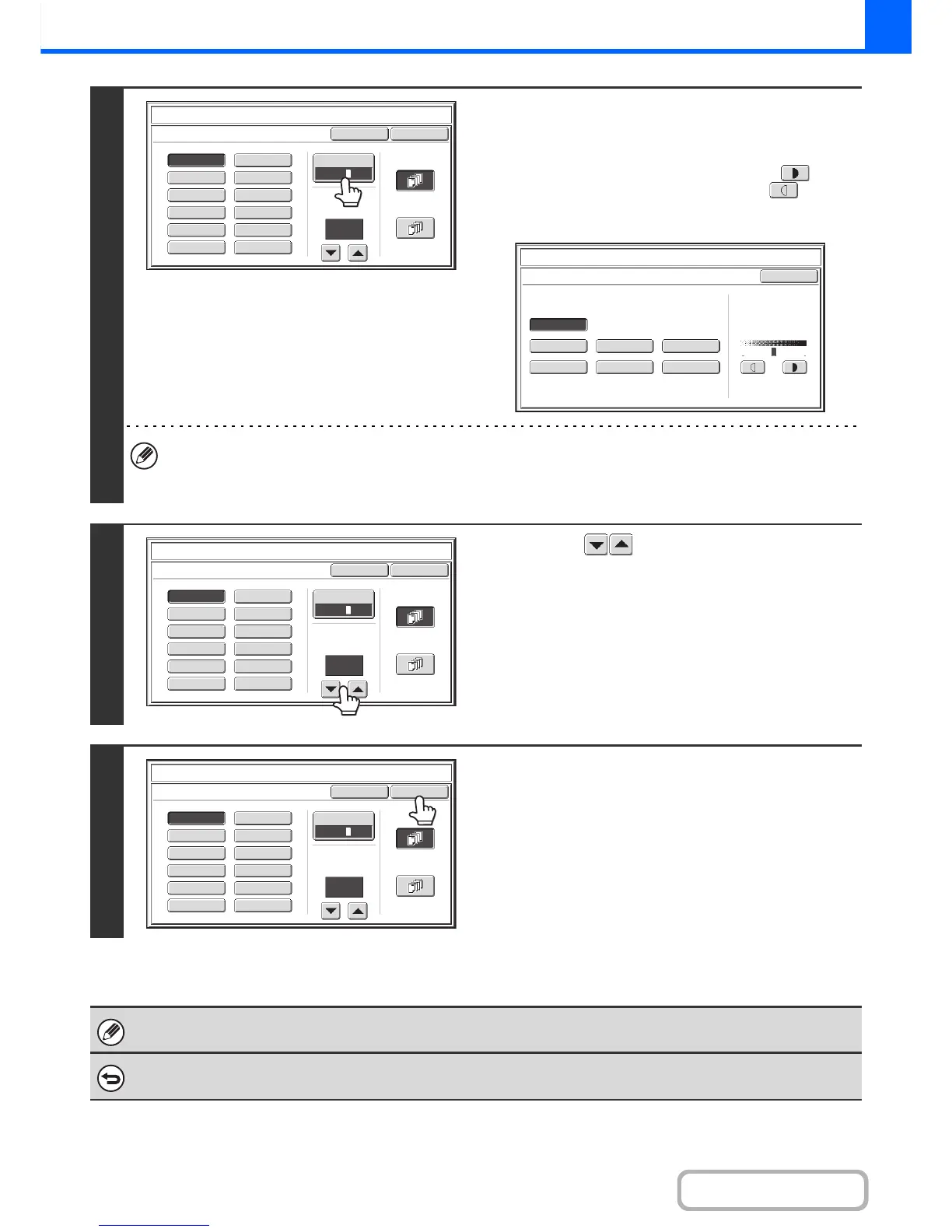3
Touch the [Print Color] key and set the
color and density.
Touch the color that you wish to use.
If you wish to darken the selected color, touch the key. If
you wish to lighten the selected color, touch the key.
When you have finished selecting the settings, touch the [OK]
key.
• If you selected a color other than [Bk (Black)], press the [COLOR START] key. Pressing the [BLACK & WHITE
START] key will print the stamp in black and white.
• If the stamp is printed in color on a black and white copy, the copy will be included in the full color count.
4
Touch the keys to set the angle of
the watermark.
An angle from +90 degrees to -90 degrees in increments of 45
degrees can be selected.
5
Select the pages that the watermark will
be printed on and touch the [OK] key.
Select printing on the first page only, or printing on all pages.
After touching the [OK] key, continue from step 5 of "GENERAL
PROCEDURE FOR USING STAMP" (page 2-61) to complete
the copy procedure.
The watermark text cannot be edited.
To cancel a watermark setting...
Touch the [Cancel] key in the screen of step 2.