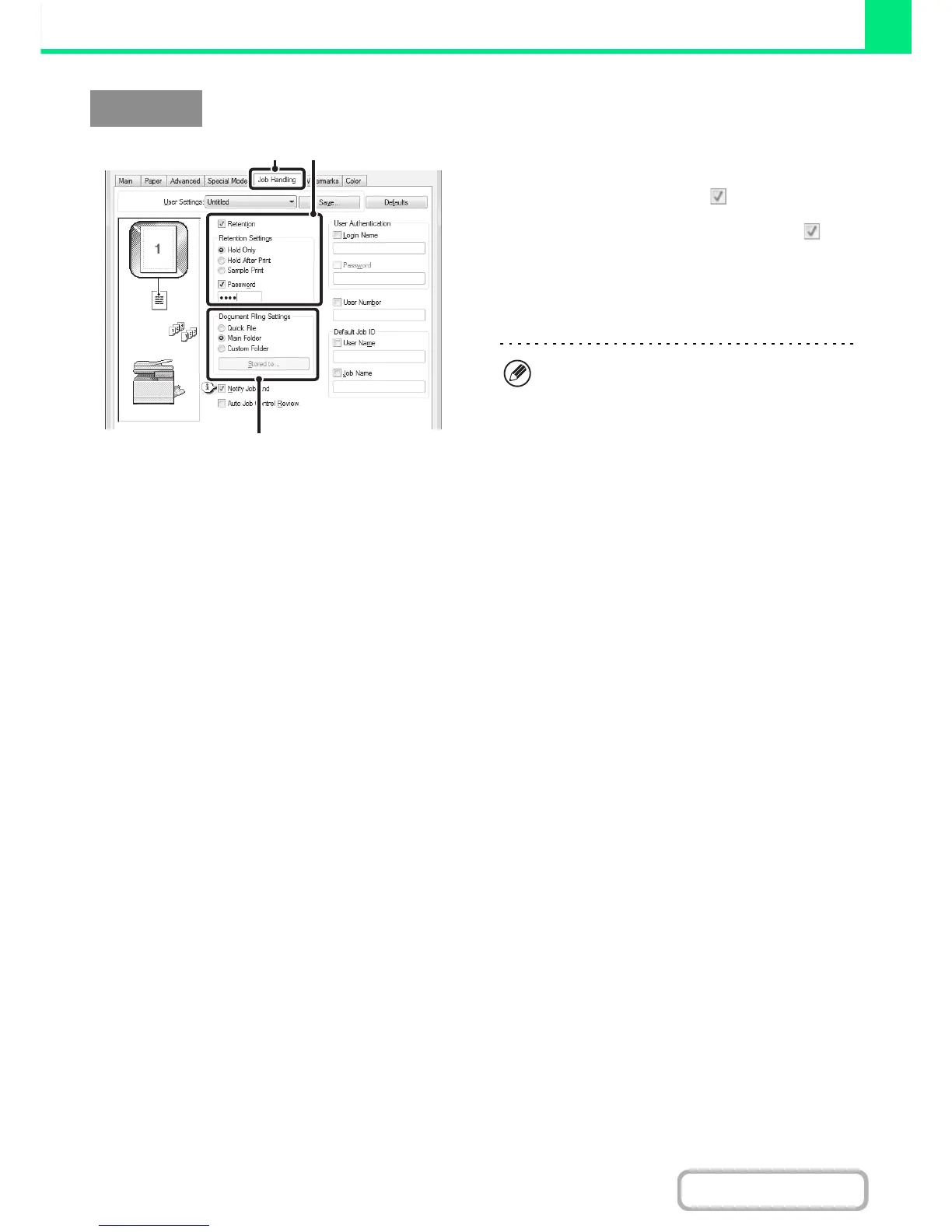(1) Click the [Job Handling] tab.
(2) Select the retention setting.
Click the [Retention] checkbox . Select the retention
method in "Retention Settings". To enter a password (5 to
8 digit number), click the [Password] checkbox .
(3) Select document filing settings.
Select the folder for storing the file in "Document Filing
Settings". If you selected [Custom Folder], click the
[Stored to] button to select the folder.
Windows
• When [Quick File] is selected, "Retention Settings"
will be set to [Hold After Print] only.
• When [Quick File] is selected, the password entered
in "Retention Settings" is cleared and cannot be
used.
• To store a file in a custom folder, the custom folder
must first be created using "Document Filing
Control" in the system settings (administrator). If a
password has been established for a custom folder,
enter the "Folder Password" in the folder selection
screen.
•
When [Retention] has been checked on [Printing
Policy] on the [Configuration] tab, the [Retention]
checkbox is always checked and you cannot change
the checkbox.
•
In an IPV6 environment, files can only be stored in
the main folder.