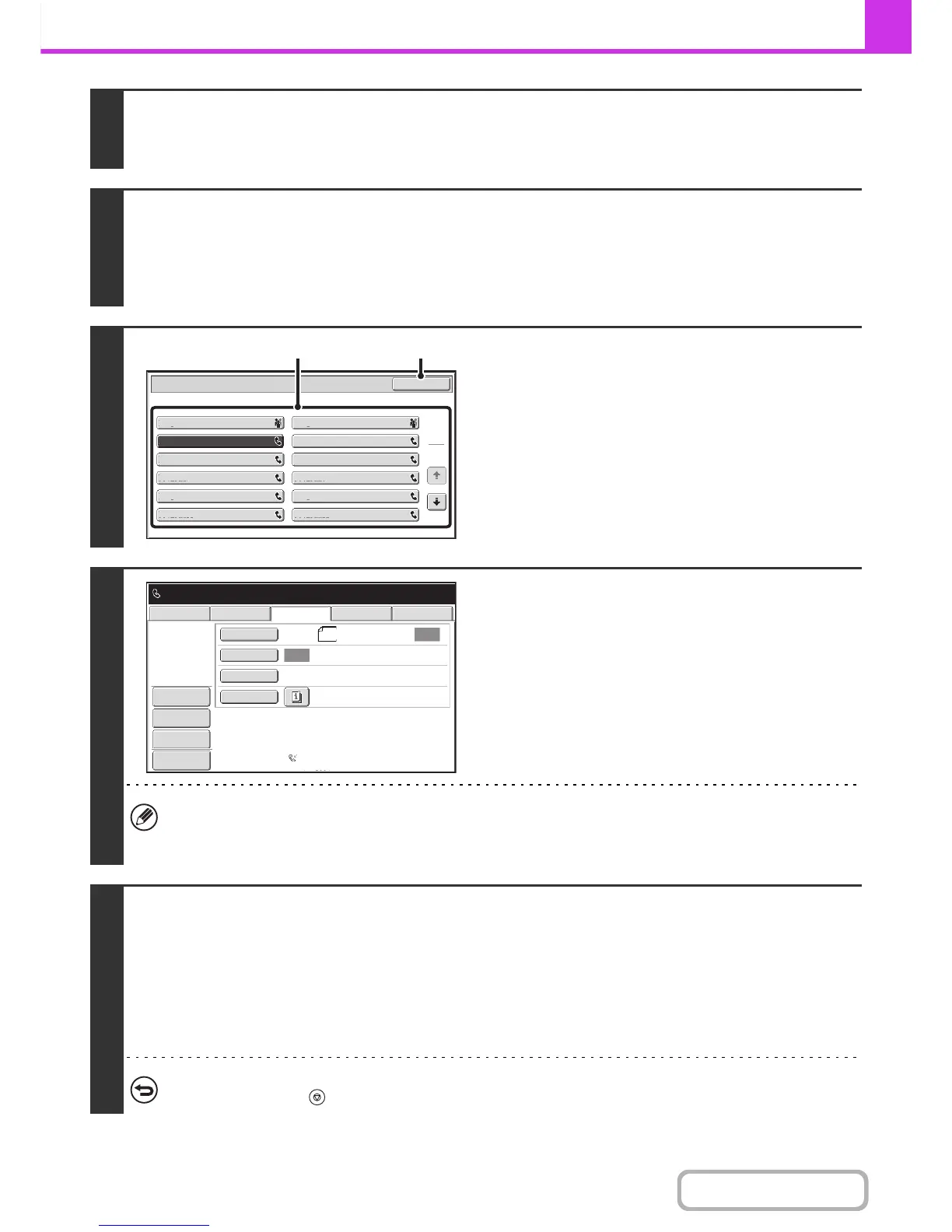1
Place the original.
Place the original in the document feeder tray or on the document glass as appropriate for the functions stored in the
program.
2
Select the special modes.
(1) Touch the [Special Modes] key.
(2) Touch the [Program] key.
☞ SPECIAL MODES (page 4-69)
3
Retrieve the stored program.
(1) Touch the desired program key.
(2) Touch the [OK] key.
4
Select additional settings.
When a program is used, the following settings can be
additionally specified:
• Image settings: Original scan size*, send size
• Special modes: Timer Transmission, Card Shot, File, Quick
File, Own Name Select, Transaction Report
* When stored in the program, this cannot be additionally
specified.
• The screen that appears will vary depending on the destination stored in the program.
• The mode cannot be changed here.
• Functions stored in the program cannot be canceled here.
5
Press the [BLACK & WHITE START] key.
Scanning begins.
• If you inserted the original pages in the document feeder tray, all pages are scanned.
A beep will sound to indicate that scanning is finished.
• If you are scanning the original on the document glass, scan each page one page at a time.
When scanning finishes, place the next original and press the [BLACK & WHITE START] key. Repeat until all pages have
been scanned and then touch the [Read-End] key.
A beep will sound to indicate that scanning is finished.
To cancel scanning...
Press the [STOP] key ( ).