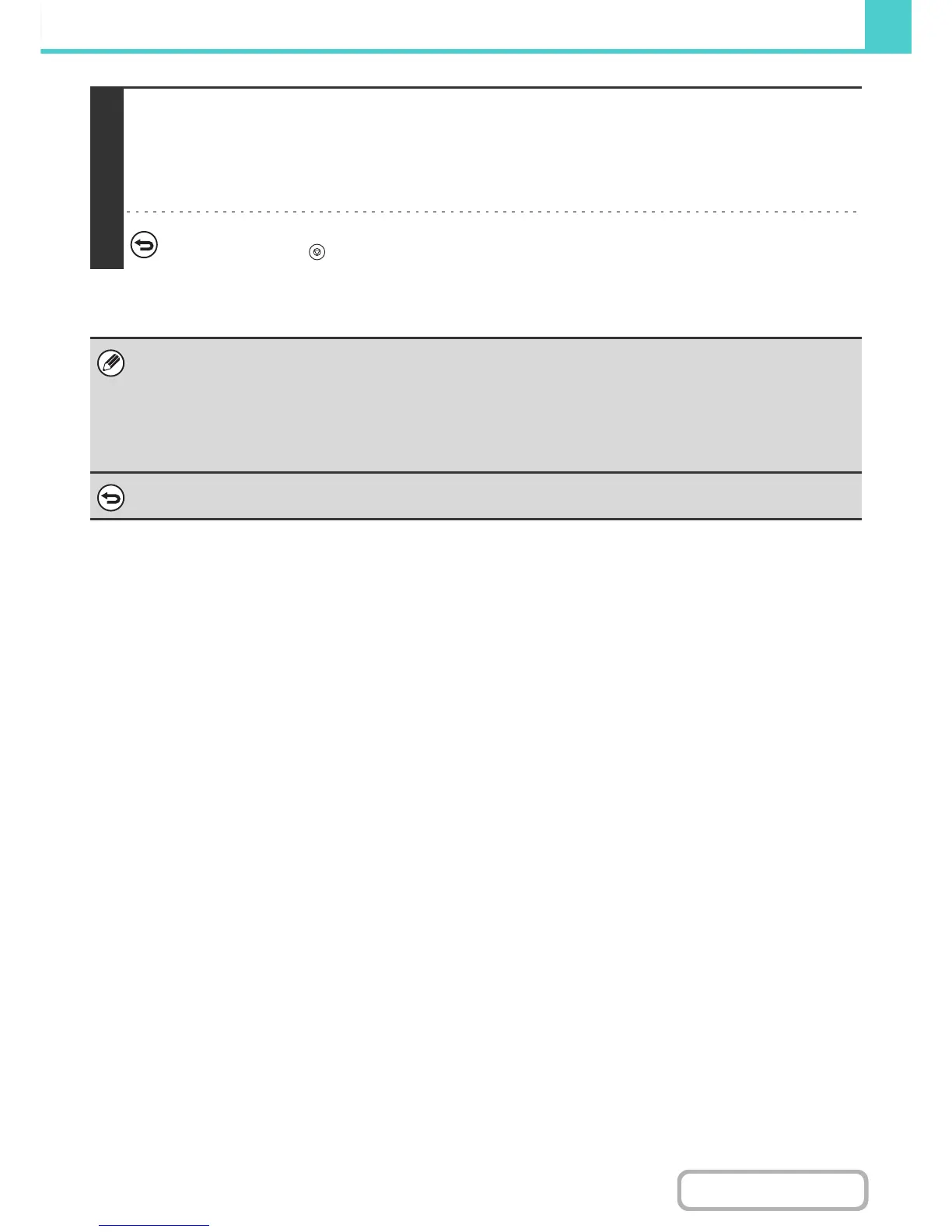4
Select copy settings and then press the [COLOR START] key or the [BLACK &
WHITE START] key.
• Copying begins and the scanned document image is saved to the hard drive.
The selected copy settings are also saved.
• For the procedure for placing the original, see step 4 of "SAVING A FILE WITH "Quick File"" (page 6-11).
To cancel scanning...
Press the [STOP] key ( ).
When a file is stored using File without appending file information, the following user name and file name are automatically
assigned to the file.
User Name: User Unknown
File Name: Mode_Month-Day-Year_Hour-Minute-Second
(Example: Copy_04042020_112030AM)
Stored to: Main Folder
When user authentication is used, the user name that was used for login is automatically selected.
To cancel the File operation...
Touch the [Cancel] key in the screen of step 3.