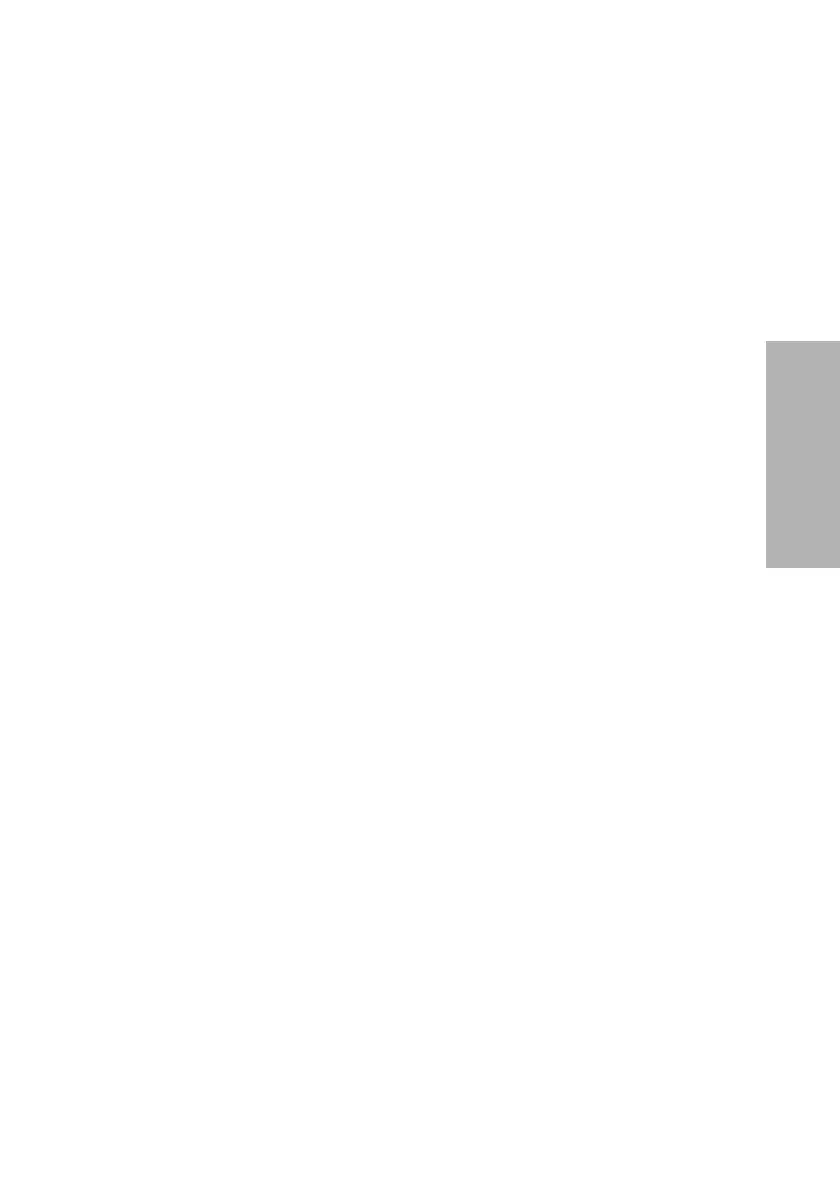Clinitek Advantus Operator’s Guide 23
Operating the System
2. Review or delete a loadlisted number and add a color or clarity description.
The loadlist order is indicated by a number to the left of the ID number. The
total number of IDs in the loadlist is shown in the lower right corner of the
display.
a. At the Ready/Run screen, select
ID.
b. Use
Move Up and Move Down to display the ID number.
Use the loadlist order number to locate the proper location.
NOTE: You cannot change or delete an ID number transferred from a
host computer or Laboratory/Hospital Information System.
c. Delete the number from the loadlist by selecting
Delete.
You can delete only the ID number being displayed or all IDs in
memory.
d. If needed, enter or scan the color and clarity.
e. Select
Enter to accept the new color and clarity.
3. Select
Print to print the ID list.
4. Select
Return to Ready/Run to begin testing specimens.
You can also print the ID list from the Ready/Run screen.
a. Select
Menu.
b. Select Print.
c. Select
ID list.
NOTE: You must make changes to the loadlist before starting testing. To
edit remaining IDs in the loadlist, enter a loadlist from the analyzer display
or a computer keyboard and then cancel the run. Add new IDs when the
run is complete.
5. Test each specimen.
The Ready/Run screen displays each ID number and the color/clarity
descriptions in the same order as they were entered into the loadlist.
a. Check that the ID number, color, and clarity descriptions are correct for
the specimen you are about to test.
b. Edit the color and clarity, if necessary.
c. Dip and place a reagent strip.
When the strip for the last loadlisted specimen is moved to the read area, you
are not allowed to place any additional strips on the table. The push bar stays
at the right side and the analyzer completes the run.
