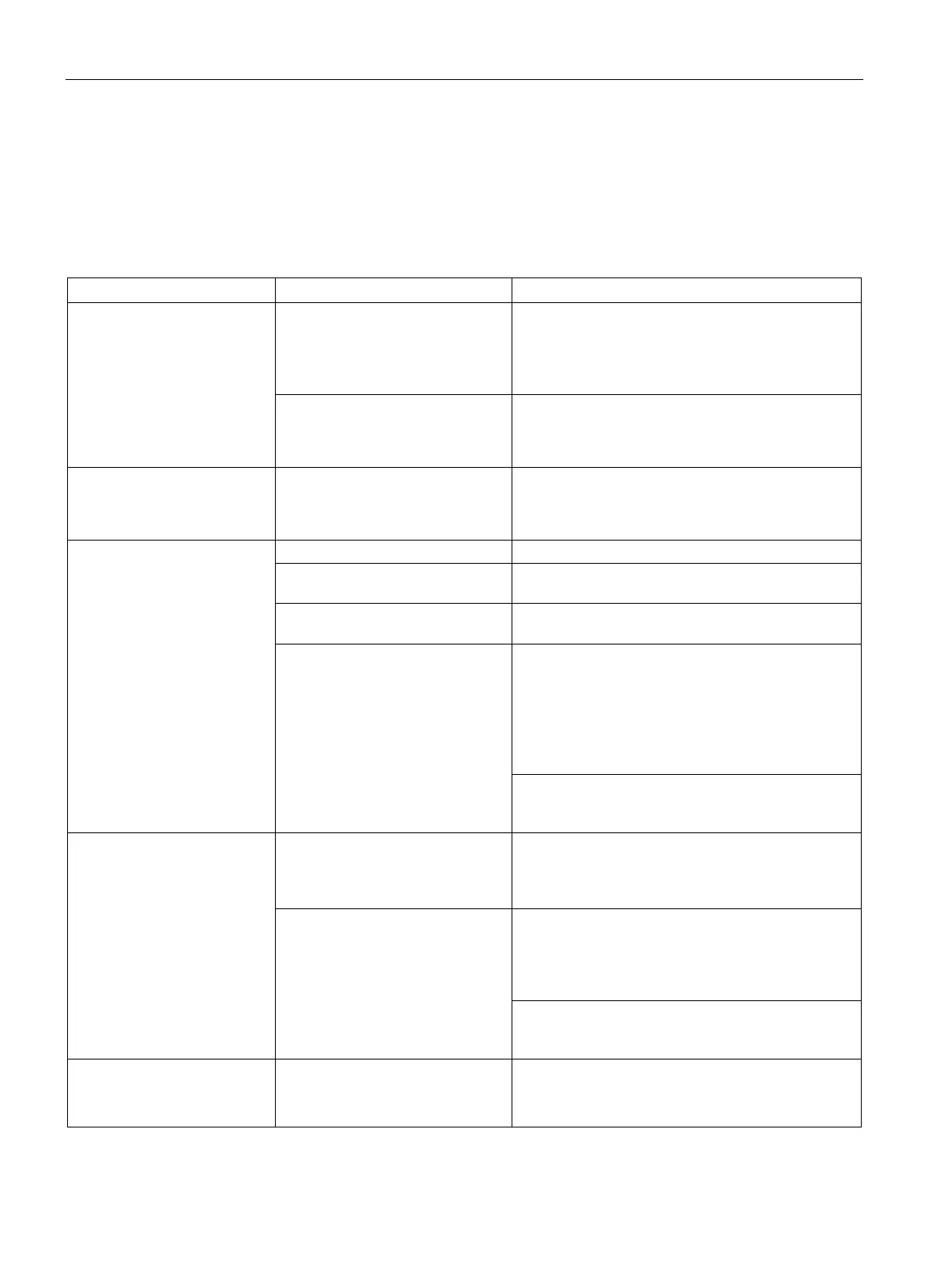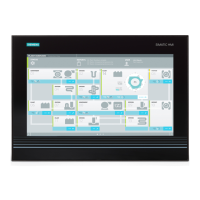Technical support
B.2 Troubleshooting
SIMATIC IPC677E
144 Operating Instructions, 04/2019, A5E45117996-AA
B.2 Troubleshooting
B.2.1 Problems with device functions
The device is not operational There is no power supply to the
device.
• Check the power supply, the power cord and the
power plug.
• Check to see if the on-off switch is in the correct
position.
Device is being operated outside
the specified ambient. conditions
• Check the ambient conditions.
• After transport in cold weather, wait approximate-
ly 12 hours before switching on the device.
Windows no longer boots Settings in the BIOS Setup are
incorrect
• Check the settings in the BIOS Setup "SATA
Configuration" submenu
• Check the setting in the BIOS Setup Boot menu.
The external monitor remains
dark.
The monitor is switched off.
The monitor is in "power save"
Press any key on the keyboard.
The brightness button has been set
Increase the screen brightness. For detailed infor-
mation, refer to the monitor operating instructions.
The power cord or the monitor
cable is not connected.
• Check whether the power cord has been properly
connected to the monitor and to the system unit
or to the grounded shockproof outlet.
• Check whether the monitor cable has been
properly connected to the system unit and to the
monitor.
If the monitor screen still remains dark after you
have performed these checks, please contact your
The mouse pointer does not
appear on the screen.
The mouse driver is not loaded. Check whether the mouse driver is properly installed
and available when you start the user program.
Detailed information about the mouse driver is avail-
able in the corresponding documentation.
The mouse is not connected.
• Check whether the mouse cord is properly con-
nected to the system unit.
• If you use an adapter or expansion for the mouse
cable, also check these connectors.
If the cursor still does not appear on the screen after
you have performed these checks and actions, con-
tact your technical support team.
Wrong time and/or date on the
PC.
1. Press <F2> during the booting process to open
the BIOS Setup.
2. Set the time and date in the setup menu.