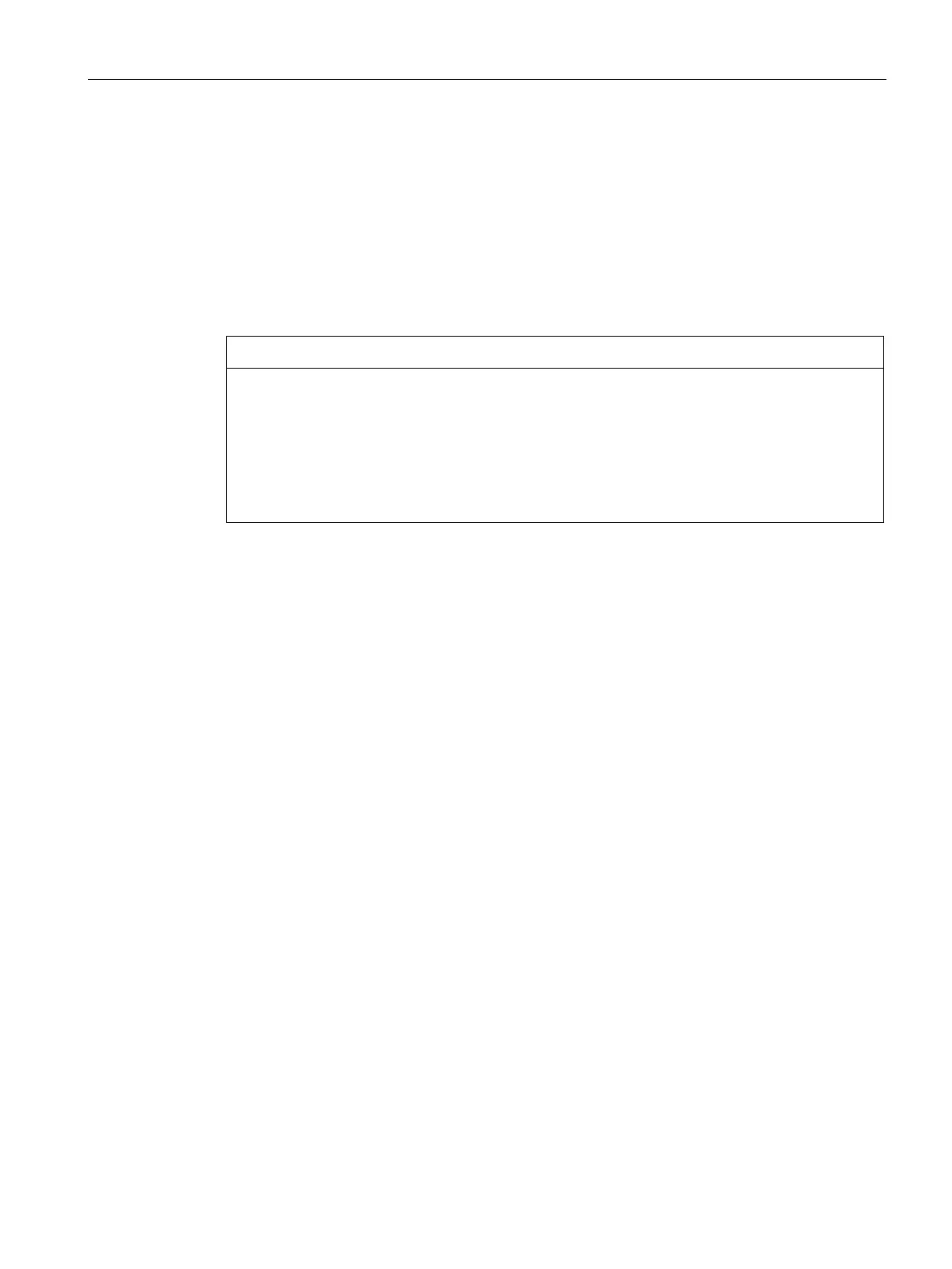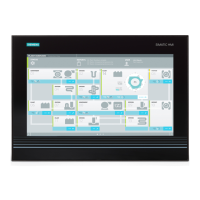Operating the device
5.3 Operating RAID systems
SIMATIC IPC677E
Operating Instructions, 04/2019, A5E45117996-AA
63
5.3.5 Integrating a new drive into the onboard RAID system
The RAID system is configured in the delivery state so that a new drive must be integrated
manually when a defective drive was replaced.
You can also configure the RAID system in such a way that the new drive is automatically
mounted when the defective drive is replaced.
Configuring "Automatic mounting of a new drive " (before replacing a defective drive)
If a new drive is automatically integrated, the new drive is not checked for partition
information or existing data.
All partitions and data of the new drive are deleted without warning.
• Only use a brand new drive or a drive that has been set up as a replacement drive.
• You can find notes on setting replacement drives in the controller documentation.
1. Select "Start" > "Intel" > "Intel Rapid Storage Technology".
2. Select the "Preferences" menu.
3. In the area "Automatic Rebuild", enable the option "Auto-rebuild on hot plug".
Configuring "Manual mounting of a new drive " (before replacing a defective drive)
The RAID system is configured in the delivery state so that a new drive must be integrated
manually when a defective drive was replaced.
You can configure the manual integration of the drive or check the settings yourself.
1. Select "Start" > "Intel" > "Intel Rapid Storage Technology".
2. Select the "Preferences" menu.
3. In the area "Automatic Rebuild", enable the option "Auto-rebuild on hot plug".
Manually integrating a replaced drive (after a fault)
You can manually install a replaced drive in the onboard RAID system as follows:
● In the running system (without restarting the device).
● After switching off the unit
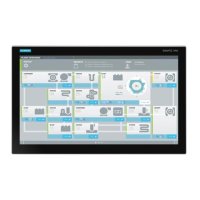