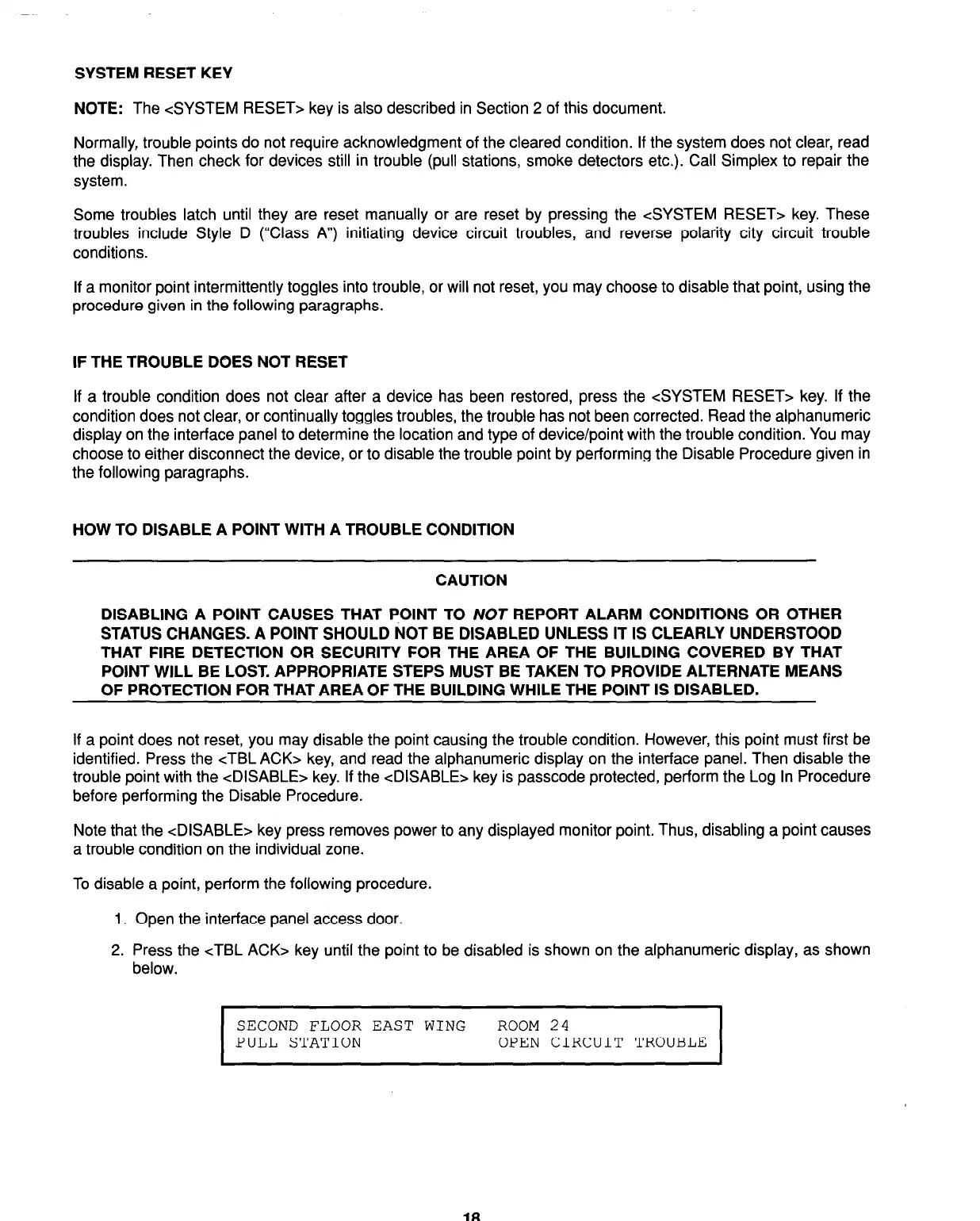SYSTEM RESET KEY
NOTE: The <SYSTEM RESET> key is also described in Section 2 of this document.
Normally, trouble points do not require acknowledgment of the cleared condition. If the system does not clear, read
the display. Then check for devices still in trouble (pull stations, smoke detectors etc.). Call Simplex to repair the
system.
Some troubles latch until they are reset manually or are reset by pressing the <SYSTEM RESET> key. These
troubles include Style D (“Class A”) initiating device circuit troubles, and reverse polarity city circuit trouble
conditions.
If a monitor point intermittently toggles into trouble, or will not reset, you may choose to disable that point, using the
procedure given in the following paragraphs.
IF THE TROUBLE DOES NOT RESET
If a trouble condition does not clear after a device has been restored, press the <SYSTEM RESET> key. If the
condition does not clear, or continually toggles troubles, the trouble has not been corrected. Read the alphanumeric
display on the interface panel to determine the location and type of device/point with the trouble condition. You may
choose to either disconnect the device, or to disable the trouble point by performing the Disable Procedure given in
the following paragraphs.
HOW TO DISABLE A POINT WITH A TROUBLE CONDITION
CAUTION
DISABLING A POINT CAUSES THAT POINT TO NOT REPORT ALARM CONDITIONS OR OTHER
STATUS CHANGES. A POINT SHOULD NOT BE DISABLED UNLESS IT IS CLEARLY UNDERSTOOD
THAT FIRE DETECTION OR SECURITY FOR THE AREA OF THE BUILDING COVERED BY THAT
POINT WILL BE LOST. APPROPRIATE STEPS MUST BE TAKEN TO PROVIDE ALTERNATE MEANS
OF PROTECTION FOR THAT AREA OF THE BUILDING WHILE THE POINT IS DISABLED.
If a point does not reset, you may disable the point causing the trouble condition. However, this point must first be
identified. Press the cTBL ACK> key, and read the alphanumeric display on the interface panel. Then disable the
trouble point with the <DISABLE> key. If the <DISABLE> key is passcode protected, perform the Log In Procedure
before performing the Disable Procedure.
Note that the <DISABLE> key press removes power to any displayed monitor point. Thus, disabling a point causes
a trouble condition on the individual zone.
To disable a point, perform the following procedure.
1. Open the interface panel access door.
2. Press the cTBL ACK> key until the point to be disabled is shown on the alphanumeric display, as shown
below.
I
SECOND FLOOR EAST WING ROOM 24
PULL STATION
OPEN CIRCUIT TROUBLE
ia
Technical Manuals Online! - http://www.tech-man.com
