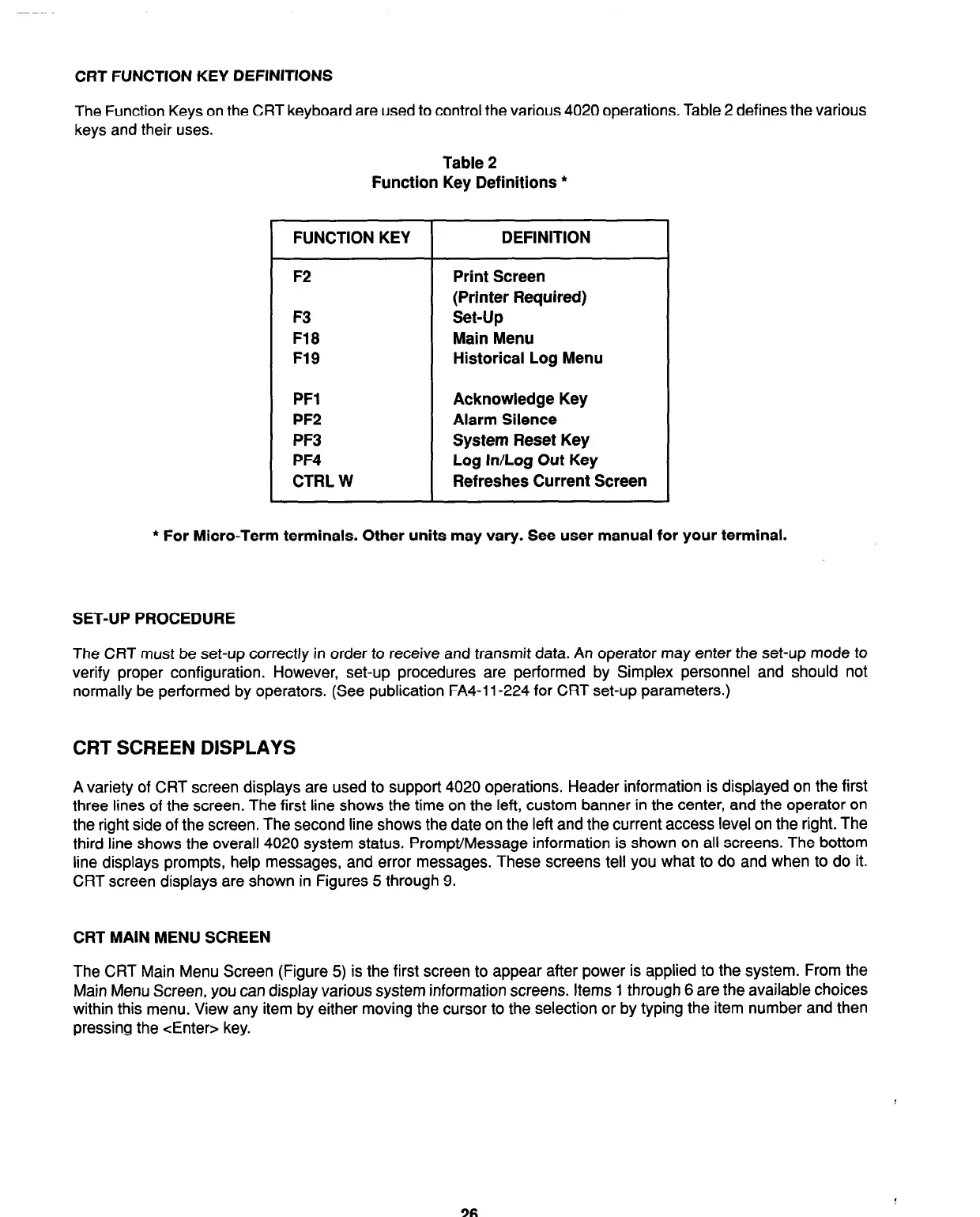CRT FUNCTION KEY DEFINITIONS
The Function Keys on the CRT keyboard are used to control the various 4020 operations. Table 2 defines the various
keys and their uses.
Table 2
Function Key Definitions
l
FUNCTION KEY
F2
F3
F18
F19
PFl
PF2
PF3
PF4
CTRL W
DEFINITION
Print Screen
(Printer Required)
Set-Up
Main Menu
Historical Log Menu
Acknowledge Key
Alarm Silence
System Reset Key
Log In/Log Out Key
Refreshes Current Screen
* For Micro-Term terminals. Other units may vary. See user manual for your terminal.
SET-UP PROCEDURE
The CRT must be set-up correctly in order to receive and transmit data. An operator may enter the set-up mode to
verify proper configuration. However, set-up procedures are performed by Simplex personnel and should not
normally be performed by operators. (See publication FA4-1 l-224 for CRT set-up parameters.)
CRT SCREEN DISPLAYS
A variety of CRT screen displays are used to support 4020 operations. Header information is displayed on the first
three lines of the screen. The first line shows the time on the left, custom banner in the center, and the operator on
the right side of the screen. The second line shows the date on the left and the current access level on the right. The
third line shows the overall 4020 system status. Prompt/Message information is shown on all screens. The bottom
line displays prompts, help messages, and error messages. These screens tell you what to do and when to do it.
CRT screen displays are shown in Figures 5 through 9.
CRT MAIN MENU SCREEN
The CRT Main Menu Screen (Figure 5) is the first screen to appear after power is applied to the system. From the
Main Menu Screen, you can display various system information screens. Items 1 through 6 are the available choices
within this menu. View any item by either moving the cursor to the selection or by typing the item number and then
pressing the <Enter> key.
26
Technical Manuals Online! - http://www.tech-man.com