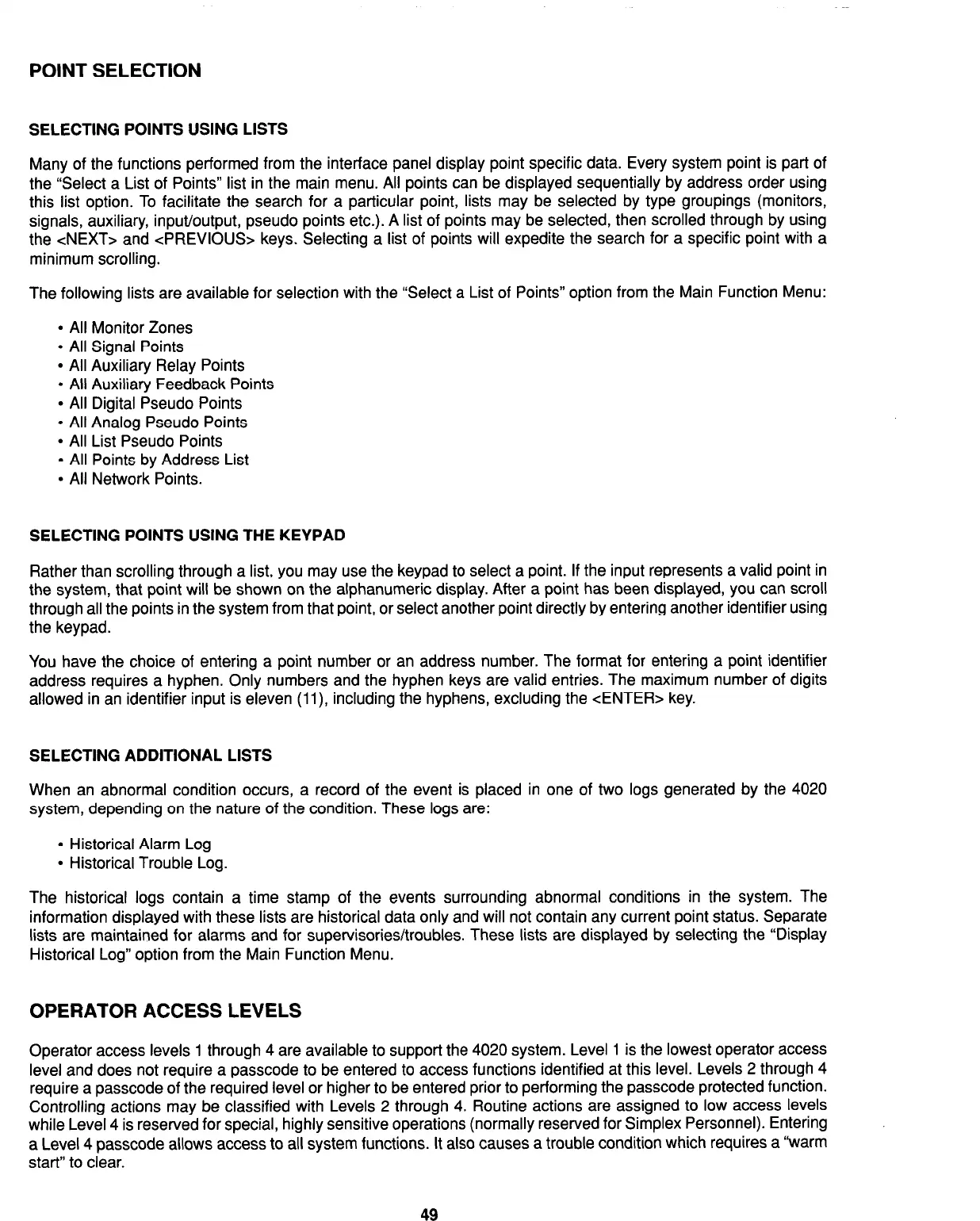POINT SELECTION
SELECTING POINTS USING LISTS
Many of the functions performed from the interface panel display point specific data. Every system point is part of
the “Select a List of Points” list in the main menu. All points can be displayed sequentially by address order using
this list option. To facilitate the search for a particular point, lists may be selected by type groupings (monitors,
signals, auxiliary, input/output, pseudo points etc.). A list of points may be selected, then scrolled through by using
the <NEXT> and <PREVIOUS> keys. Selecting a list of points will expedite the search for a specific point with a
minimum scrolling.
The following lists are available for selection with the “Select a List of Points” option from the Main Function Menu:
l
All Monitor Zones
l
All Signal Points
l
All Auxiliary Relay Points
l
All Auxiliary Feedback Points
l
All Digital Pseudo Points
l
All Analog Pseudo Points
l
All List Pseudo Points
l
All Points by Address List
l
All Network Points.
SELECTING POINTS USING THE KEYPAD
Rather than scrolling through a list, you may use the keypad to select a point. If the input represents a valid point in
the system, that point will be shown on the alphanumeric display. After a point has been displayed, you can scroll
through all the points in the system from that point, or select another point directly by entering another identifier using
the keypad.
You have the choice of entering a point number or an address number. The format for entering a point identifier
address requires a hyphen. Only numbers and the hyphen keys are valid entries. The maximum number of digits
allowed in an identifier input is eleven (11) including the hyphens, excluding the <ENTER> key.
SELECTING ADDITIONAL LISTS
When an abnormal condition occurs, a record of the event is placed in one of two logs generated by the 4020
system, depending on the nature of the condition. These logs are:
l
Historical Alarm Log
l
Historical Trouble Log.
The historical logs contain a time stamp of the events surrounding abnormal conditions in the system. The
information displayed with these lists are historical data only and will not contain any current point status. Separate
lists are maintained for alarms and for supervisories/troubles. These lists are displayed by selecting the “Display
Historical Log” option from the Main Function Menu.
OPERATOR ACCESS LEVELS
Operator access levels 1 through 4 are available to support the 4020 system. Level 1 is the lowest operator access
level and does not require a passcode to be entered to access functions identified at this level. Levels 2 through 4
require a passcode of the required level or higher to be entered prior to performing the passcode protected function.
Controlling actions may be classified with Levels 2 through 4. Routine actions are assigned to low access levels
while Level 4 is reserved for special, highly sensitive operations (normally reserved for Simplex Personnel). Entering
a Level 4 passcode allows access to all system functions. It also causes a trouble condition which requires a “warm
start” to clear.
49
Technical Manuals Online! - http://www.tech-man.com