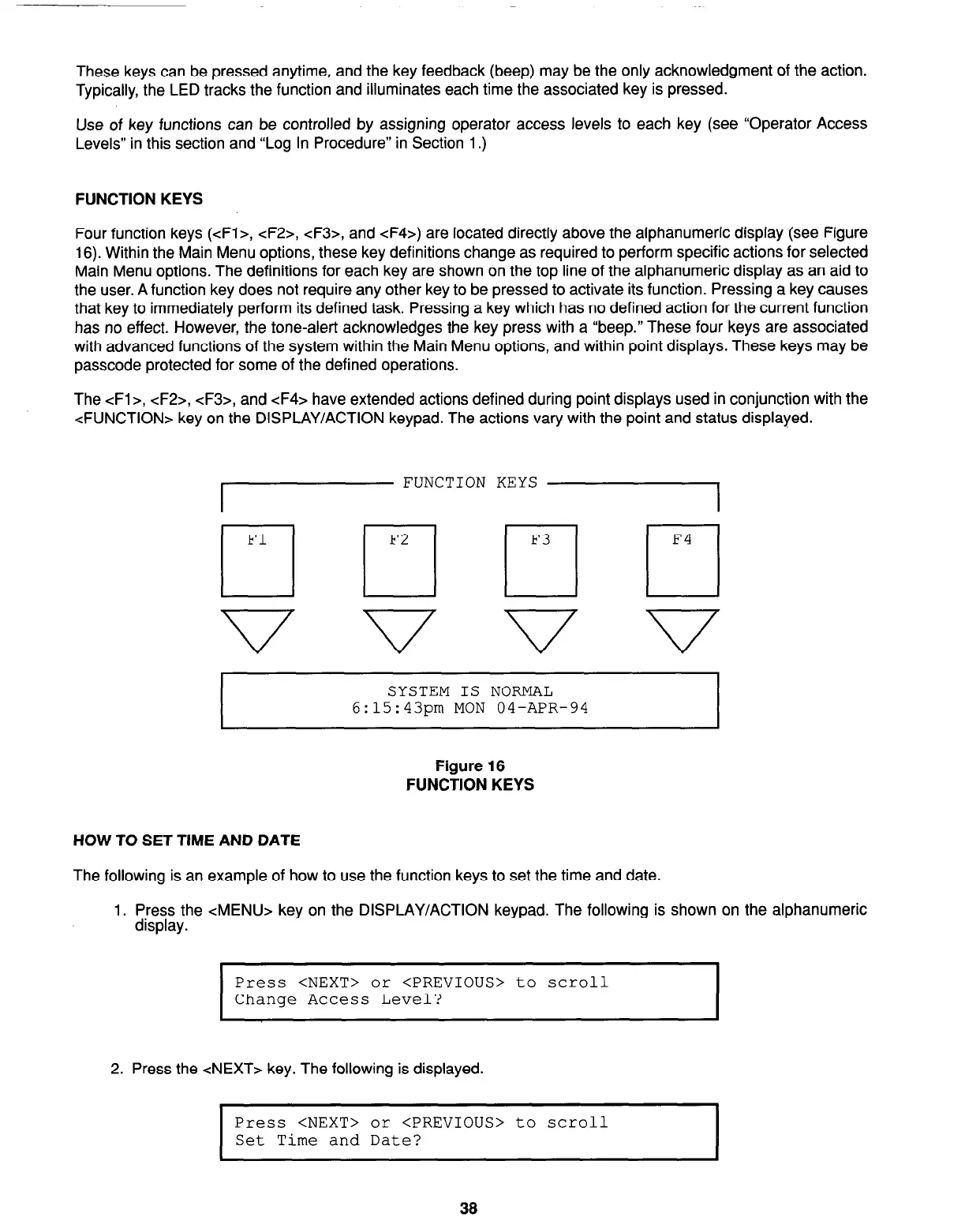These keys can be pressed anytime, and the key feedback (beep) may be the only acknowledgment of the action.
Typically, the LED tracks the function and illuminates each time the associated key is pressed.
Use of key functions can be controlled by assigning operator access levels to each key (see “Operator Access
Levels” in this section and “Log In Procedure” in Section 1.)
FUNCTION KEYS
Four function keys (cFl>, <F2>, cF3>, and cF4>) are located directly above the alphanumeric display (see Figure
16). Within the Main Menu options, these key definitions change as required to perform specific actions for selected
Main Menu options. The definitions for each key are shown on the top line of the alphanumeric display as an aid to
the user. A function key does not require any other key to be pressed to activate its function. Pressing a key causes
that key to immediately perform its defined task. Pressing a key which has no defined action for the current function
has no effect. However, the tone-alert acknowledges the key press with a “beep.” These four keys are associated
with advanced functions of the system within the Main Menu options, and within point displays. These keys may be
passcode protected for some of the defined operations.
The cFl>, <F2>, <F3>, and cF4> have extended actions defined during point displays used in conjunction with the
<FUNCTION> key on the DISPLAY/ACTION keypad. The actions vary with the point and status displayed.
7 FUNCTION KEYS 1
SYSTEM IS NORMAL
6:15:43pm MON 04-APR-94
Figure 16
FUNCTION KEYS
HOW TO SET TIME AND DATE
The following is an example of how to use the function keys to set the time and date.
1. Press the <MENU> key on the DISPLAY/ACTION keypad. The following is shown on the alphanumeric
display.
I
Press <NEXT> or <PREVIOUS> to scroll
Change Access Level?
2. Press the <NEXT> key. The following is displayed.
I
Press <NEXT> or <PREVIOUS> to scroll
Set Time and Date?
I
38
Technical Manuals Online! - http://www.tech-man.com