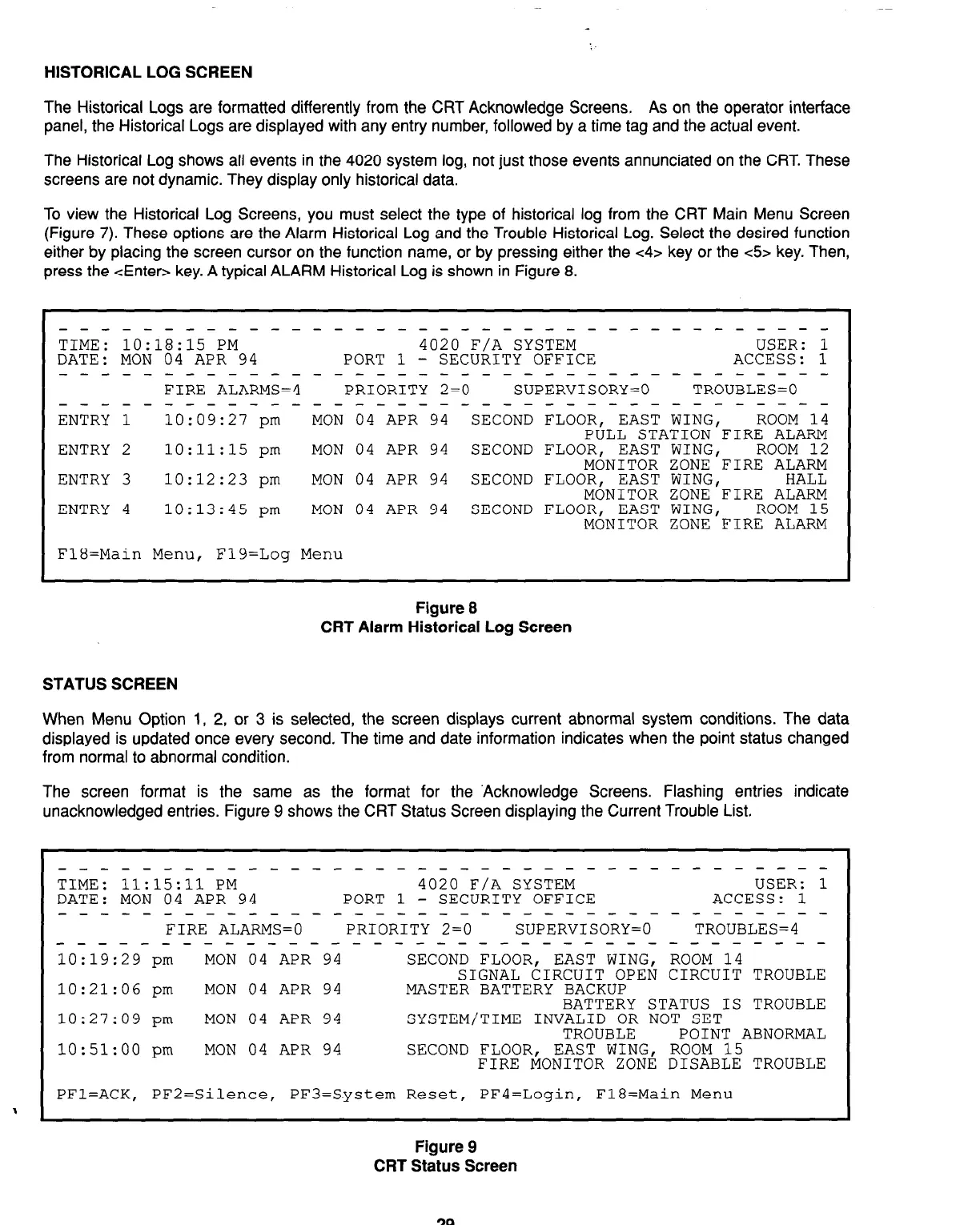HISTORICAL LOG SCREEN
The Historical Logs are formatted differently from the CRT Acknowledge Screens, As on the operator interface
panel, the Historical Logs are displayed with any entry number, followed by a time tag and the actual event.
The Historical Log shows all events in the 4020 system log, not just those events annunciated on the CRT. These
screens are not dynamic. They display only historical data.
To view the Historical Log Screens, you must select the type of historical log from the CRT Main Menu Screen
(Figure 7). These options are the Alarm Historical Log and the Trouble Historical Log. Select the desired function
either by placing the screen cursor on the function name, or by pressing either the <4> key or the <5s key. Then,
press the <Enter> key. A typical ALARM Historical Log is shown in Figure 8.
--_---_--------_---_---~------------~
TIME: 10:18:15 PM 4020 F/A SYSTEM
USER: 1
DATE: MON 04 APR 94 PORT 1 - SECURITY OFFICE
ACCESS: 1
-------------------------------------
FIRE ALARMS=4
PRIORITY 2=0 SUPERVISORY=0 TROUBLES=0
---------------------------~---------
ENTRY 1 10:09:27 pm MON 04 APR 94
SECOND FLOOR, EAST WING, ROOM 14
PULL STATION FIRE ALARM
ENTRY 2 10:11:15
pm
MON 04 APR 94 SECOND FLOOR, EAST WING, ROOM 12
MONITOR ZONE FIRE ALARM
ENTRY 3 10:12:23 pm MON 04 APR 94 SECOND FLOOR, EAST WING, HALL
MdNITOR ZONE.FIRE ALARM
ENTRY 4
10:13:45 pm MON 04 APR 94
SECOND FLOOR, EAST WING,
ROOM 15
MONITOR ZONE FIRE ALARM
I
F18=Main Menu, F19=Log Menu
Figure B
CRT Alarm Historical Log Screen
STATUS SCREEN
When Menu Option 1, 2, or 3 is selected, the screen displays current abnormal system conditions. The data
displayed is updated once every second. The time and date information indicates when the point status changed
from normal to abnormal condition.
The screen format is the same as the format for the ‘Acknowledge Screens. Flashing entries indicate
unacknowledged entries. Figure 9 shows the CRT Status Screen displaying the Current Trouble List.
-_----------------------------e---v--
TIME: 11:15:11 PM 4020 F/A SYSTEM
USER: 1
DATE: MON 04 APR 94 PORT 1
- SECURITY OFFICE ACCESS: 1
___--__--___-__--__------------------
FIRE ALARMS=0 PRIORITY 2=0
SUPERVISORY=0 TROUBLES=4
___-___-___--------------------------
10:19:29 pm MON 04 APR 94 SECOND FLOOR, EAST WING, ROOM 14
SIGNAL CIRCUIT OPEN CIRCUIT TROUBLE
10:21:06 pm MON 04 APR 94 MASTER BATTERY BACKUP
BATTERY STATUS IS TROUBLE
10:27:09 pm
MON 04 APR 94
SYSTEM/TIME INVALID OR NOT SET
TROUBLE
POINT ABNORMAL
10:51:00 pm MON 04 APR 94 SECOND FLOOR, EAST WING, ROOM 15
FIRE MONITOR ZONE DISABLE TROUBLE
PFl=ACK, PF2=Silence, PF3=System Reset, PF4=Login, F18=Main Menu
Figure 9
CRT Status Screen
29
Technical Manuals Online! - http://www.tech-man.com