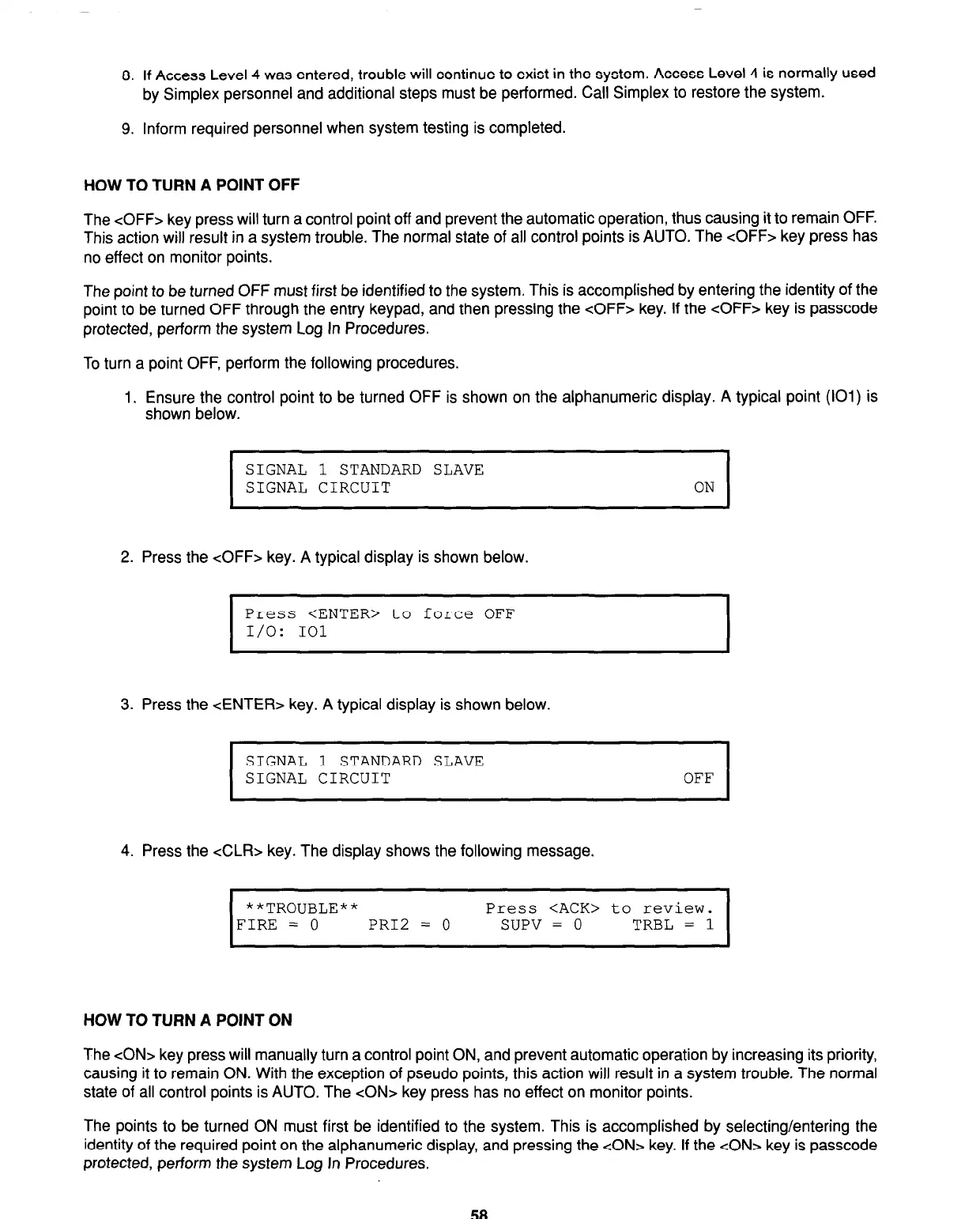8. If Access Level 4 was entered, trouble will continue to exist in the system. Access Level 4 is normally used
by Simplex personnel and additional steps must be performed. Call Simplex to restore the system.
9. Inform required personnel when system testing is completed.
HOW TO TURN A POINT OFF
The <OFF> key press will turn a control point off and prevent the automatic operation, thus causing it to remain OFF.
This action will result in a system trouble, The normal state of all control points is AUTO. The <OFF> key press has
no effect on monitor points.
The point to be turned OFF must first be identified to the system. This is accomplished by entering the identity of the
point to be turned OFF through the entry keypad, and then pressing the <OFF> key. If the <OFF> key is passcode
protected, perform the system Log In Procedures.
To turn a point OFF, perform the following procedures.
1. Ensure the control point to be turned OFF is shown on the alphanumeric display. A typical point (101) is
shown below.
SIGNAL 1 STANDARD SLAVE
SIGNAL CIRCUIT
ON
2. Press the <OFF> key. A typical display is shown below.
I
Press <ENTER> to force OFF
I/O: 101
I
3. Press the <ENTER> key. A typical display is shown below.
I
SIGNAL 1 STANDARD SLAVE
SIGNAL CIRCUIT OFF
I
4. Press the <CL&- key. The display shows the following message.
I
**TROUBLE**
Press <ACK> to review.
FIRE = 0 PR12 = 0
SUPV = 0
TRBL = 1
HOW TO TURN A POINT ON
The <ON> key press will manually turn a control point ON, and prevent automatic operation by increasing its priority,
causing it to remain ON. With the exception of pseudo points, this action will result in a system trouble. The normal
state of all control points is AUTO. The <ON> key press has no effect on monitor points.
The points to be turned ON must first be identified to the system. This is accomplished by selecting/entering the
identity of the required point on the alphanumeric display, and pressing the <ON> key. If the <ON> key is passcode
protected, perform the system Log In Procedures.
58
Technical Manuals Online! - http://www.tech-man.com