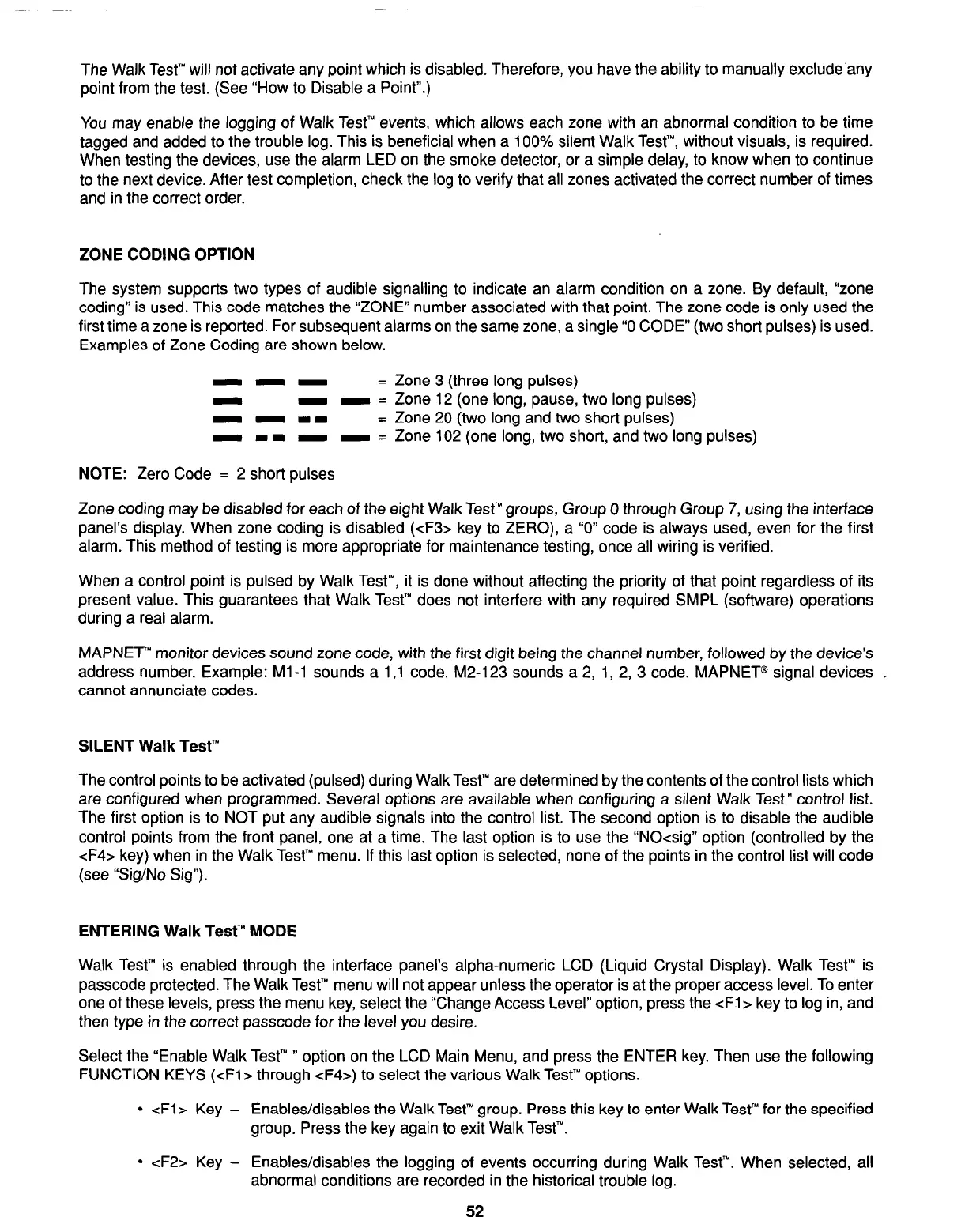The Walk Test’” will not activate any point which is disabled. Therefore, you have the ability to manually exclude any
point from the test. (See “How to Disable a Point”.)
You may enable the logging of Walk Test’” events, which allows each zone with an abnormal condition to be time
tagged and added to the trouble log. This is beneficial when a 100% silent Walk Test’“, without visuals, is required.
When testing the devices, use the alarm LED on the smoke detector, or a simple delay, to know when to continue
to the next device. After test completion, check the log to verify that all zones activated the correct number of times
and in the correct order.
ZONE CODING OPTION
The system supports two types of audible signalling to indicate an alarm condition on a zone. By default, “zone
coding” is used. This code matches the “ZONE” number associated with that point. The zone code is only used the
first time a zone is reported. For subsequent alarms on the same zone, a single “0 CODE” (two short pulses) is used.
Examples of Zone Coding are shown below.
---
= Zone 3 (three long pulses)
-
- - = Zone 12 (one long, pause, two long pulses)
- - mm
= Zone 20 (two long and two short pulses)
- I I - - = Zone 102 (one long, two short, and two long pulses)
NOTE: Zero Code = 2 short pulses
Zone coding may be disabled for each of the eight Walk Test’” groups, Group 0 through Group 7, using the interface
panel’s display. When zone coding is disabled (<F3> key to ZERO), a “0” code is always used, even for the first
alarm. This method of testing is more appropriate for maintenance testing, once all wiring is verified.
When a control point is pulsed by Walk Test’“, it is done without affecting the priority of that point regardless of its
present value. This guarantees that Walk Test’” does not interfere with any required SMPL (software) operations
during a real alarm.
MAPNET monitor devices sound zone code, with the first digit being the channel number, followed by the device’s
address number. Example: Ml -1 sounds a 1 ,l code. M2-123 sounds a 2, 1, 2, 3 code. MAPNET@ signal devices I
cannot annunciate codes.
SILENT Walk Test’”
The control points to be activated (pulsed) during WalkTest’” are determined by the contents of the control lists which
are configured when programmed. Several options are available when configuring a silent Walk Test” control list.
The first option is to NOT put any audible signals into the control list. The second option is to disable the audible
control points from the front panel, one at a time. The last option is to use the “NO<sig” option (controlled by the
cF4> key) when in the Walk Test’” menu. If this last option is selected, none of the points in the control list will code
(see “Sig/No Sig”).
ENTERING Walk Test’” MODE
Walk Test’” is enabled through the interface panel’s alpha-numeric LCD (Liquid Crystal Display). Walk Test”’ is
passcode protected. The Walk Test’” menu will not appear unless the operator is at the proper access level. To enter
one of these levels, press the menu key, select the “Change Access Level” option, press the cFl> key to log in, and
then type in the correct passcode for the level you desire.
Select the “Enable Walk Test” ”
option on the LCD Main Menu, and press the ENTER key. Then use the following
FUNCTION KEYS (cFl> through cF4>) to select the various Walk Test’” options.
l
cFl> Key -
Enables/disables the Walk Test’” group. Press this key to enter Walk Test’” for the specified
group. Press the key again to exit Walk Test’“.
l
cF2> Key -
Enables/disables the logging of events occurring during Walk Test’“. When selected, all
abnormal conditions are recorded in the historical trouble log.
52
Technical Manuals Online! - http://www.tech-man.com
