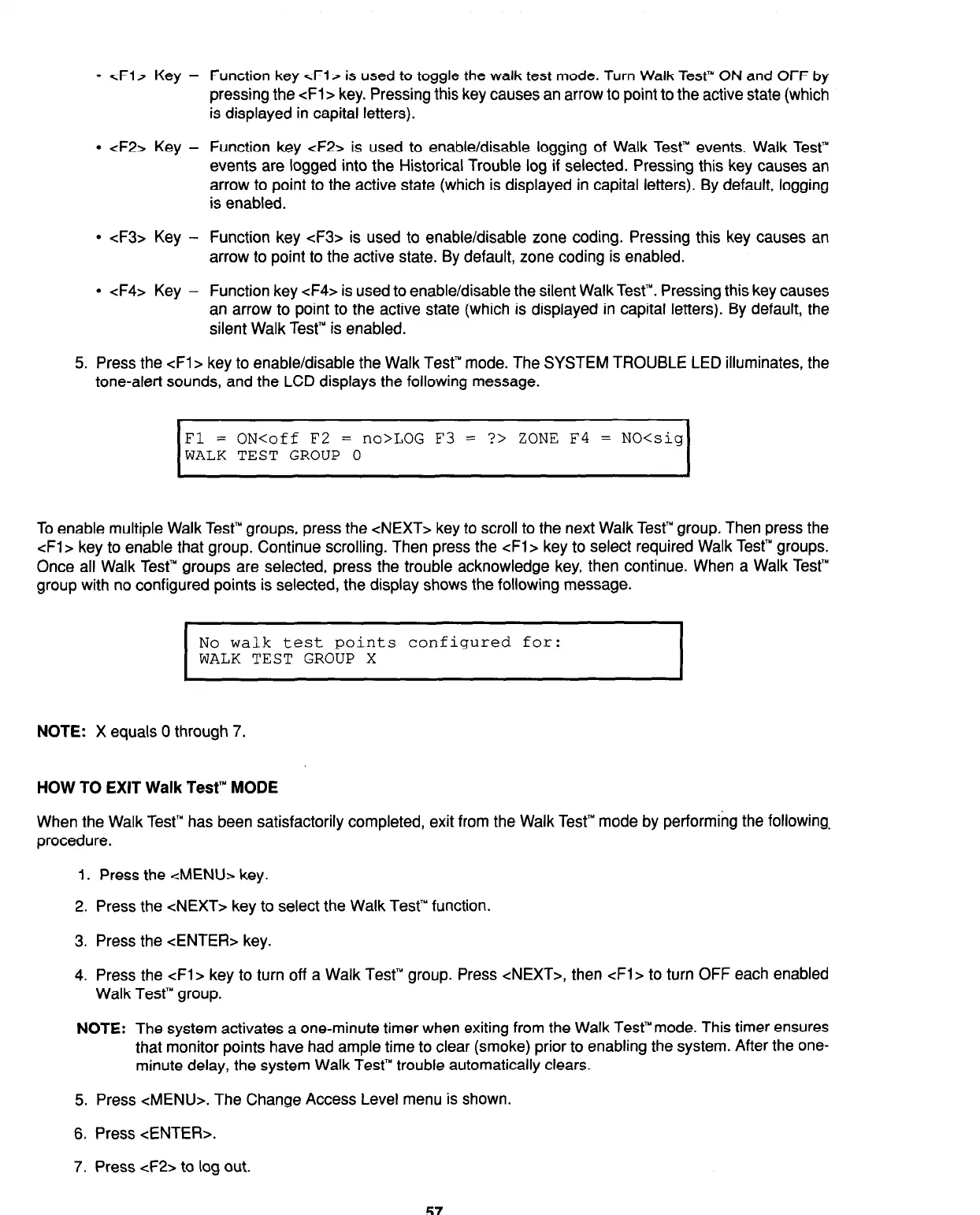l
<Fl> Key - Function key <Fl> is used to toggle the walk test mode. Turn Walk Test” ON and OFF by
pressing the <Fi > key. Pressing this key causes an arrow to point to the active state (which
is displayed in capital letters).
l
<F2> Key - Function key <F2> is used to enable/disable logging of Walk Test’” events. Walk Test”
events are logged into the Historical Trouble log if selected. Pressing this key causes an
arrow to point to the active state (which is displayed in capital letters). By default, logging
is enabled.
l
<F3> Key - Function key <F3> is used to enable/disable zone coding. Pressing this key causes an
arrow to point to the active state. By default, zone coding is enabled.
l
<F4> Key - Function key <F4> is used to enable/disable the silent WalkTest’“. Pressing this key causes
an arrow to point to the active state (which is displayed in capital letters). By default, the
silent Walk Test” is enabled.
5. Press the <Fl Z= key to enable/disable the Walk Test’” mode. The SYSTEM TROUBLE LED illuminates, the
tone-alert sounds, and the LCD displays the following message.
Fl = ON<off F2 = no>LOG F3 = ?> ZONE F4 = NO<sig
WALK TEST GROUP 0
To enable multiple Walk Test’” groups, press the <NEXT> key to scroll to the next Walk Test’” group. Then press the
<Fl> key to enable that group. Continue scrolling. Then press the cFl> key to select required Walk Test’” groups.
Once all Walk Test” groups are selected, press the trouble acknowledge key, then continue. When a Walk Test’”
group with no configured points is selected, the display shows the following message.
I 1
I
No walk test points configured for:
WALK TEST GROUP X
I
NOTE: X equals 0 through 7.
HOW TO EXIT Walk Test’” MODE
When the Walk Test’” has been satisfactorily completed, exit from the Walk Test’” mode by performing the following.
procedure.
1. Press the <MENU> key.
2. Press the <NEXT> key to select the Walk Test’” function.
3. Press the <ENTER> key.
4. Press the cFl> key to turn off a Walk Test’” group. Press <NEXT>, then <Fl> to turn OFF each enabled
Walk Test’” group.
NOTE: The system activates a one-minute timer when exiting from the Walk Test’” mode. This timer ensures
that monitor points have had ample time to clear (smoke) prior to enabling the system. After the one-
minute delay, the system Walk Test’” trouble automatically clears.
5. Press <MENU>. The Change Access Level menu is shown.
6. Press <ENTER>.
7. Press <F2> to log out.
57
Technical Manuals Online! - http://www.tech-man.com