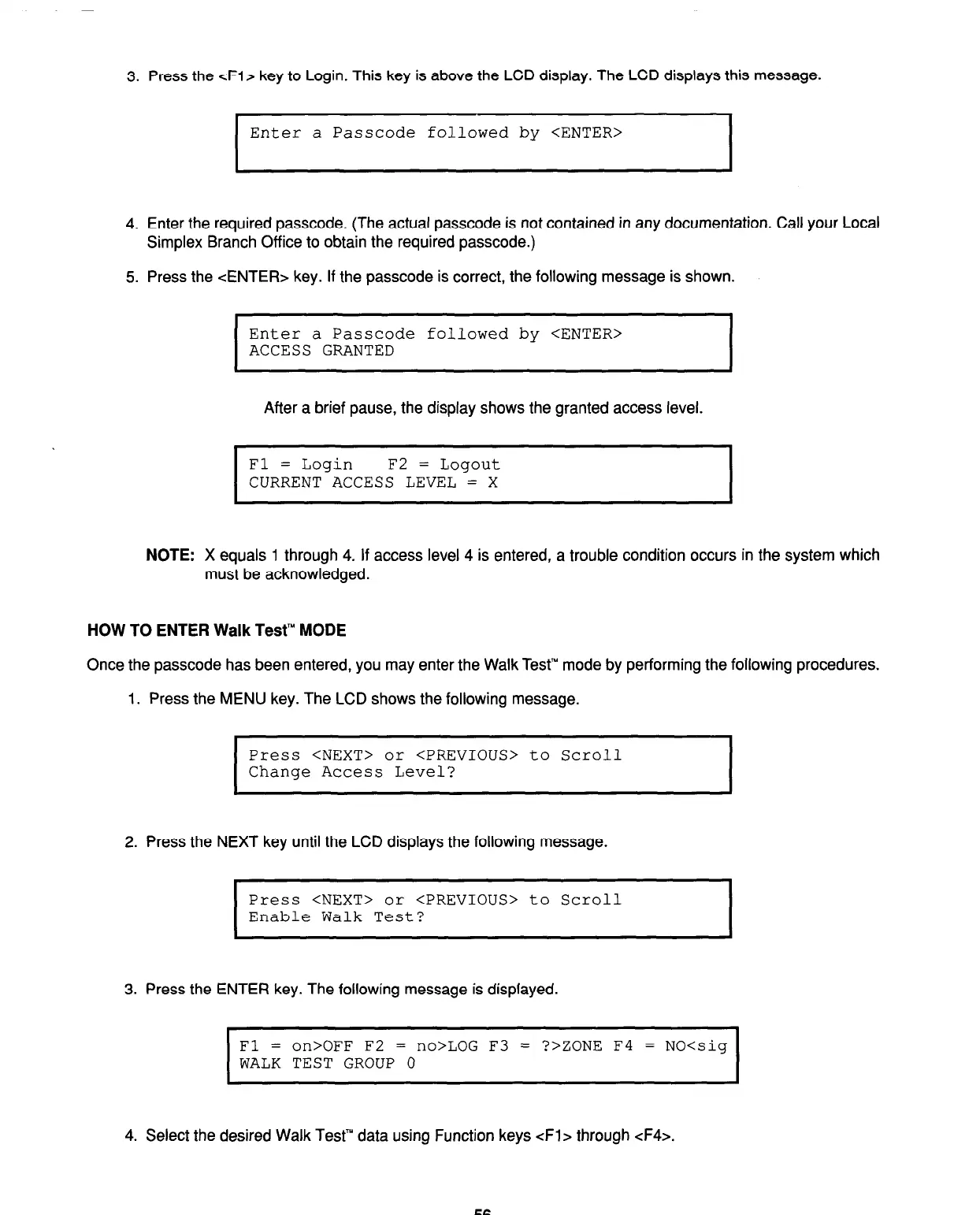3. Press the cFl> key to Login. This key is above the LCD display. The LCD displays this message.
I
Enter a Passcode followed by <ENTER>
I
4. Enter the required passcode. (The actual passcode is not contained in any documentation. Call your Local
Simplex Branch Office to obtain the required passcode.)
5. Press the <ENTER> key. If the passcode is correct, the following message is shown.
I
Enter a Passcode followed by <ENTER>
ACCESS GRANTED
I
After a brief pause, the display shows the granted access level.
I
Fl = Login
F2 = Logout
CURRENT ACCESS LEVEL = X
I
NOTE: X equals 1 through 4. If access level 4 is entered, a trouble condition occurs in the system which
must be acknowledged.
HOW TO ENTER Walk Test’” MODE
Once the passcode has been entered, you may enter the Walk Test”’ mode by performing the following procedures.
1. Press the MENU key. The LCD shows the following message.
I
Press <NEXT> or <PREVIOUS> to Scroll
Change Access Level?
I
2. Press the NEXT key until the LCD displays the following message.
Press <NEXT> or <PREVIOUS> to Scroll
Enable Walk Test?
3. Press the ENTER key. The following message is displayed.
I
Fl = on>OFF F2 = no>LOG F3 = ?>ZONE F4 = NO<sig
WALK TEST GROUP 0
I
4. Select the desired Walk Test’” data using Function keys <Fl> through <F4>.
56
Technical Manuals Online! - http://www.tech-man.com