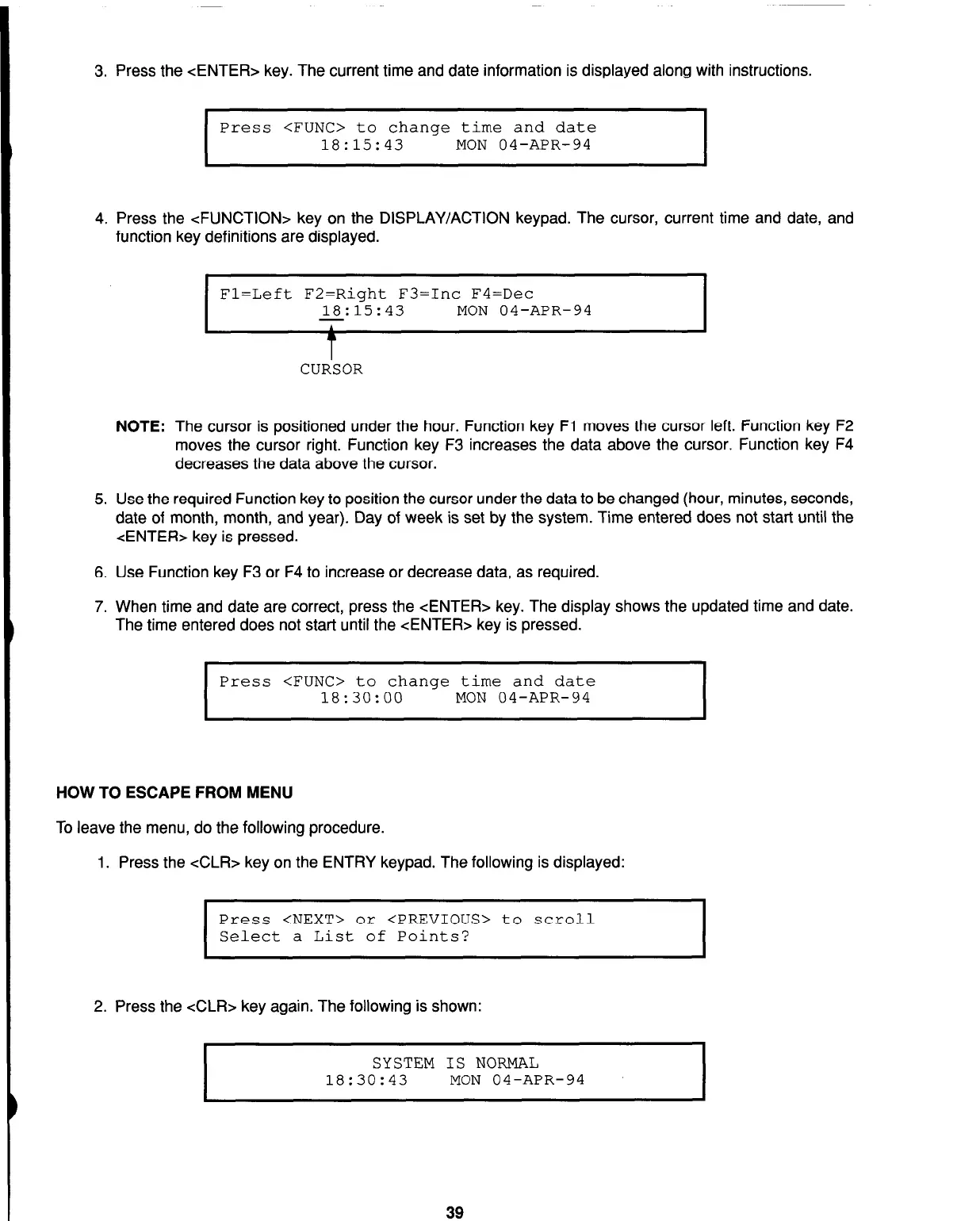3. Press the <ENTER> key. The current time and date information is displayed along with instructions.
I
Press <FUNC> to change time and date
18:15:43
MON 04-APR-94
I
4. Press the <FUNCTION> key on the DISPLAY/ACTION keypad. The cursor, current time and date, and
function key definitions are displayed.
Fl=Left F2=Right F3=Inc F4=Dec
18:15:43
MON 04-APR-94
-
I
t
CURSOR
NOTE: The cursor is positioned under the hour. Function key Fl moves the cursor left. Function key F2
moves the cursor right. Function key F3 increases the data above the cursor. Function key F4
decreases the data above the cursor.
5. Use the required Function key to position the cursor under the data to be changed (hour, minutes, seconds,
date of month, month, and year). Day of week is set by the system. Time entered does not start until the
<ENTER> key is pressed.
6. Use Function key F3 or F4 to increase or decrease data, as required.
7. When time and date are correct, press the <ENTER> key. The display shows the updated time and date.
The time entered does not start until the <ENTER> key is pressed.
Press <FUNC> to change time and date
18:30:00
MON 04-APR-94
HOW TO ESCAPE FROM MENU
To leave the menu, do the following procedure.
1. Press the cCLR> key on the ENTRY keypad. The following is displayed:
I
Press <NEXT> or <PREVIOUS> to scroll
Select a List of Points?
I
2. Press the -&LR> key again. The following is shown:
SYSTEM IS NORMAL
18:30:43
MON 04-APR-94
39
Technical Manuals Online! - http://www.tech-man.com