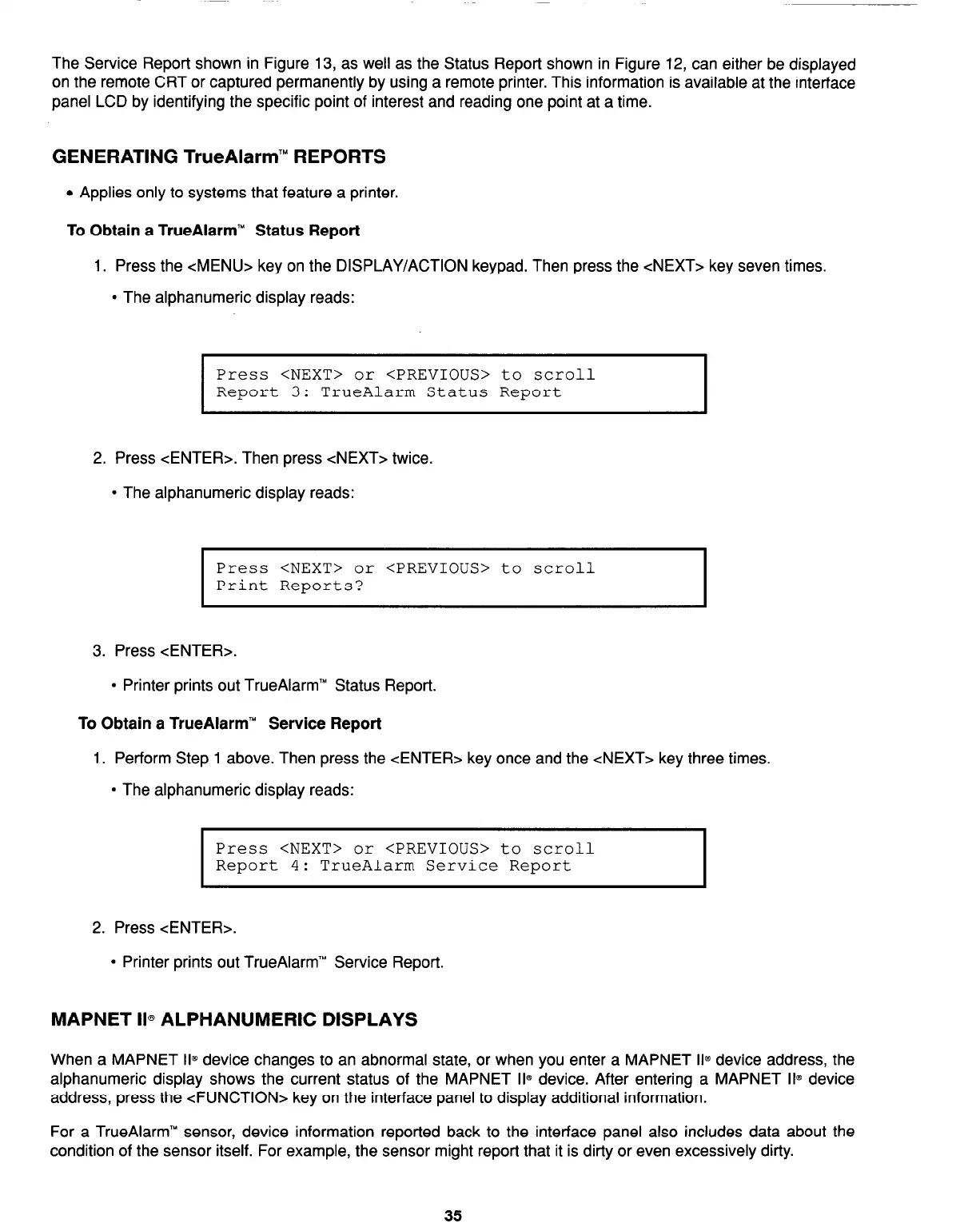The Service Report shown in Figure 13, as well as the Status Report shown in Figure 12, can either be displayed
on the remote CRT or captured permanently by using a remote printer. This information is available at the interface
panel LCD by identifying the specific point of interest and reading one point at a time.
GENERATING TrueAlarm’” REPORTS
l
Applies only to systems that feature a printer.
To Obtain a TrueAlarm’” Status Report
1. Press the <MENU> key on the DISPLAY/ACTION keypad. Then press the <NEXT> key seven times.
l
The alphanumeric display reads:
I
Press <NEXT> or <PREVIOUS> to scroll
Report 3:
TrueAlarm Status Report
I
2. Press <ENTER>. Then press <NEXT> twice.
l
The alphanumeric display reads:
Press <NEXT> or <PREVIOUS> to scroll
Print Reports?
3. Press <ENTER>.
l
Printer prints out TrueAlarm” Status Report.
To Obtain a TrueAlarm” Service Report
1. Perform Step 1 above. Then press the <ENTER> key once and the <NEXT> key three times.
l
The alphanumeric display reads:
Press <NEXT> or <PREVIOUS> to scroll
Report 4:
TrueAlarm Service Report
2. Press <ENTER>.
l
Printer prints out TrueAlarm” Service Report.
MAPNET 11~ ALPHANUMERIC DISPLAYS
When a MAPNET II@ device changes to an abnormal state, or when you enter a MAPNET II@ device address, the
alphanumeric display shows the current status of the MAPNET II@ device. After entering a MAPNET II@ device
address, press the <FUNCTION> key on the interface panel to display additional information.
For a TrueAlarm’” sensor, device information reported back to the interface panel also includes data about the
condition of the sensor itself. For example, the sensor might report that it is dirty or even excessively dirty.
35
Technical Manuals Online! - http://www.tech-man.com