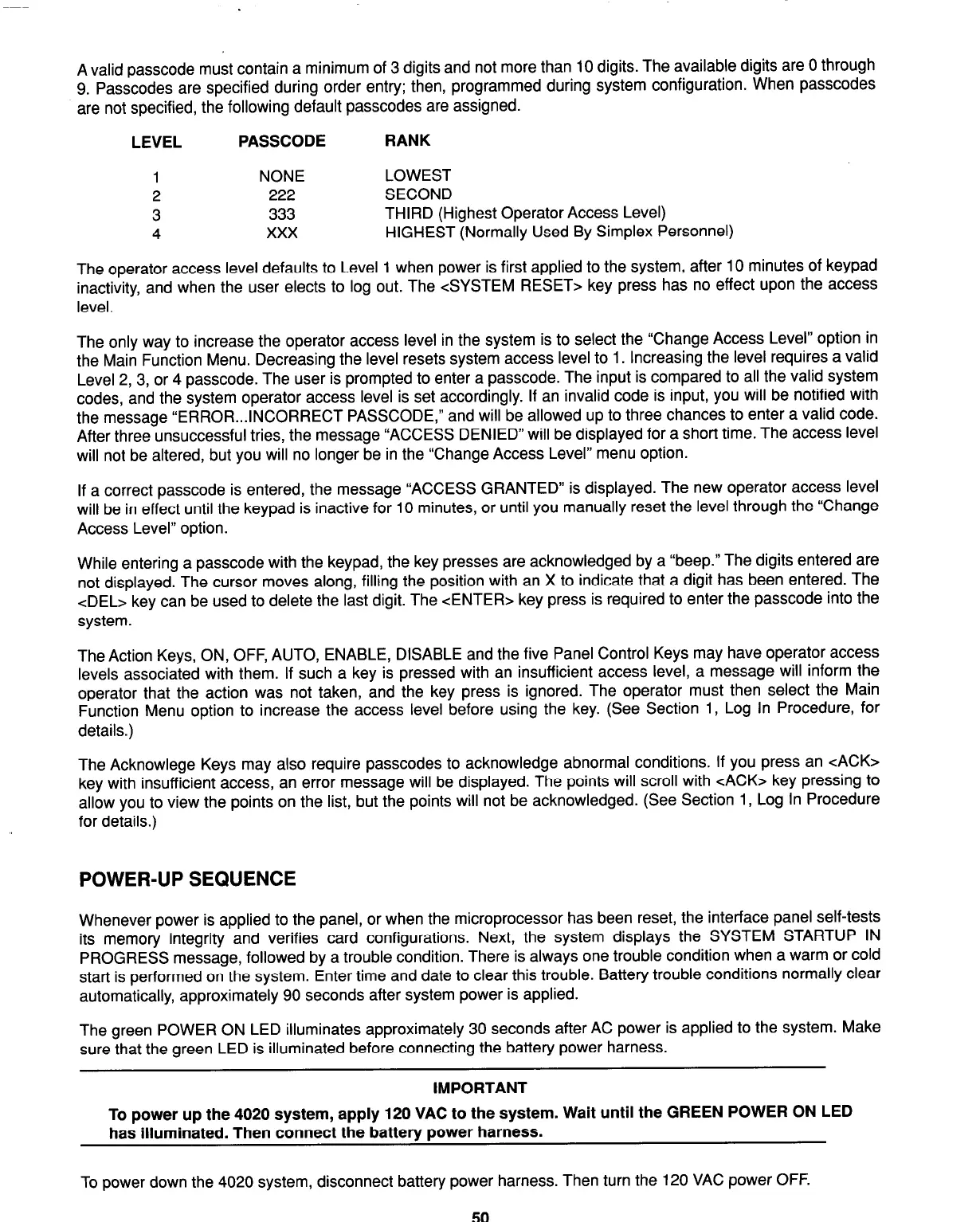A valid passcode must contain a minimum of 3 digits and not more than 10 digits. The available digits are 0 through
9. Passcodes are specified during order entry; then, programmed during system configuration. When passcodes
are not specified, the following default passcodes are assigned.
LEVEL
PASSCODE RANK
1
NONE
2
222
3 333
4
xxx
LOWEST
SECOND
THIRD (Highest Operator Access Level)
HIGHEST (Normally Used By Simplex Personnel)
The operator access level defaults to Level 1 when power is first applied to the system, after 10 minutes of keypad
inactivity, and when the user elects to log out. The <SYSTEM RESET> key press has no effect upon the access
level.
The only way to increase the operator access level in the system is to select the “Change Access Level” option in
the Main Function Menu. Decreasing the level resets system access level to 1. Increasing the level requires a valid
Level 2, 3, or 4 passcode. The user is prompted to enter a passcode. The input is compared to all the valid system
codes, and the system operator access level is set accordingly. If an invalid code is input, you will be notified with
the message “ERROR...INCORRECT PASSCODE,” and will be allowed up to three chances to enter a valid code.
After three unsuccessful tries, the message “ACCESS DENIED” will be displayed for a short time. The access level
will not be altered, but you will no longer be in the ‘Change Access Level” menu option.
If a correct passcode is entered, the message “ACCESS GRANTED” is displayed. The new operator access level
will be in effect until the keypad is inactive for 10 minutes, or until you manually reset the level through the “Change
Access Level” option.
While entering a passcode with the keypad, the key presses are acknowledged by a “beep.” The digits entered are
not displayed. The cursor moves along, filling the position with an X to indicate that a digit has been entered. The
<DEL> key can be used to delete the last digit. The <ENTER> key press is required to enter the passcode into the
system.
The Action Keys, ON, OFF, AUTO, ENABLE, DISABLE and the five Panel Control Keys may have operator access
levels associated with them. If such a key is pressed with an insufficient access level, a message will inform the
operator that the action was not taken, and the key press is ignored. The operator must then select the Main
Function Menu option to increase the access level before using the key. (See Section 1, Log In Procedure, for
details.)
The Acknowlege Keys may also require passcodes to acknowledge abnormal conditions. If you press an cACK>
key with insufficient access, an error message will be displayed. The points will scroll with cACK> key pressing to
allow you to view the points on the list, but the points will not be acknowledged. (See Section 1, Log In Procedure
for details.)
POWER-UP SEQUENCE
Whenever power is applied to the panel, or when the microprocessor has been reset, the interface panel self-tests
its memory integrity and verifies card configurations. Next, the system displays the SYSTEM STARTUP IN
PROGRESS message, followed by a trouble condition. There is always one trouble condition when a warm or cold
start is performed on the system. Enter time and date to clear this trouble. Battery trouble conditions normally clear
automatically, approximately 90 seconds after system power is applied.
The green POWER ON LED illuminates approximately 30 seconds after AC power is applied to the system. Make
sure that the green LED is illuminated before connecting the battery power harness.
IMPORTANT
To power up the 4020 system, apply 120 VAC to the system. Wait until the GREEN POWER ON LED
has illuminated. Then connect the battery power harness.
To power down the 4020 system, disconnect battery power harness. Then turn the 120 VAC power OFF.
50
Technical Manuals Online! - http://www.tech-man.com