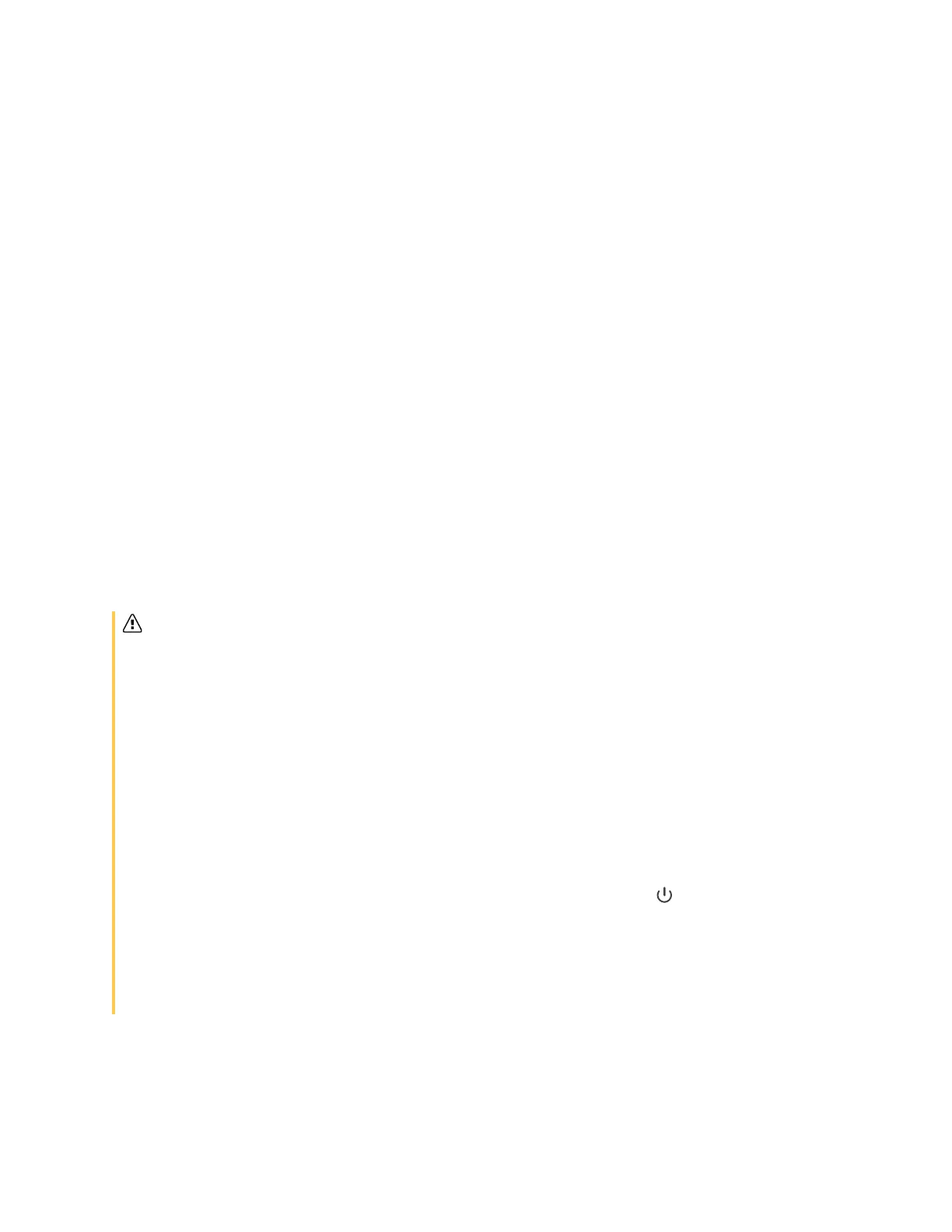Chapter 1 Welcome
docs.smarttech.com/kb/171745 10
Room computers and guest laptops
You can connect room computers and guest laptops to the display and view and interact with them.
The display comes with SMART software that you can install on connected computers to take full
advantage of the display’s features.
See
Connecting room computers and guest laptops
on page58
Tools and features
The display’s built-in Android
™
computing provides apps that enable you to browse the web, use a
whiteboard, share your screen, and more without using a connected device.
See
Chapter 3 Using apps on the display
on page27
Accessory slot
You can install an OPS-compatible device, such as a SMART OPS PC module, in the accessory slot.
SMART OPS PC modules provide a complete Windows
®
Pro installation.
See
SMART OPS PC module
on page12
Caution
l
The accessory slot’s maximum available power is 60 W. The slot is not a limited power source. To
reduce the risk of fire, make sure that accessories connecting to the slot satisfy the fire enclosure
requirements of IEC 62368-1.
l
Do not remove the OPS PC or other devices from the accessory slot while they are turned on.
l
Only SMART-provided OPS appliances are supported in SMART Board interactive displays.
Third-party OPS appliances are not supported, and their use can lead to poor performance or
damage to the display.
l
Do not install or remove the OPS appliance while the display is turned on. First make sure the
power switch on the back of the display beside the AC power inlet is in the OFF (O) position. If you
can’t reach the power switch, use the front control panel’s power button to put the display in
Standby mode, and then unplug the display’s power cable from the power outlet.
l
After you have turned the display’s power switch off or unplugged it, wait at least 30 seconds
before removing the appliance to allow its internal power supplies to discharge completely. You
might also wait five minutes to give the appliance the opportunity to cool, if necessary.
