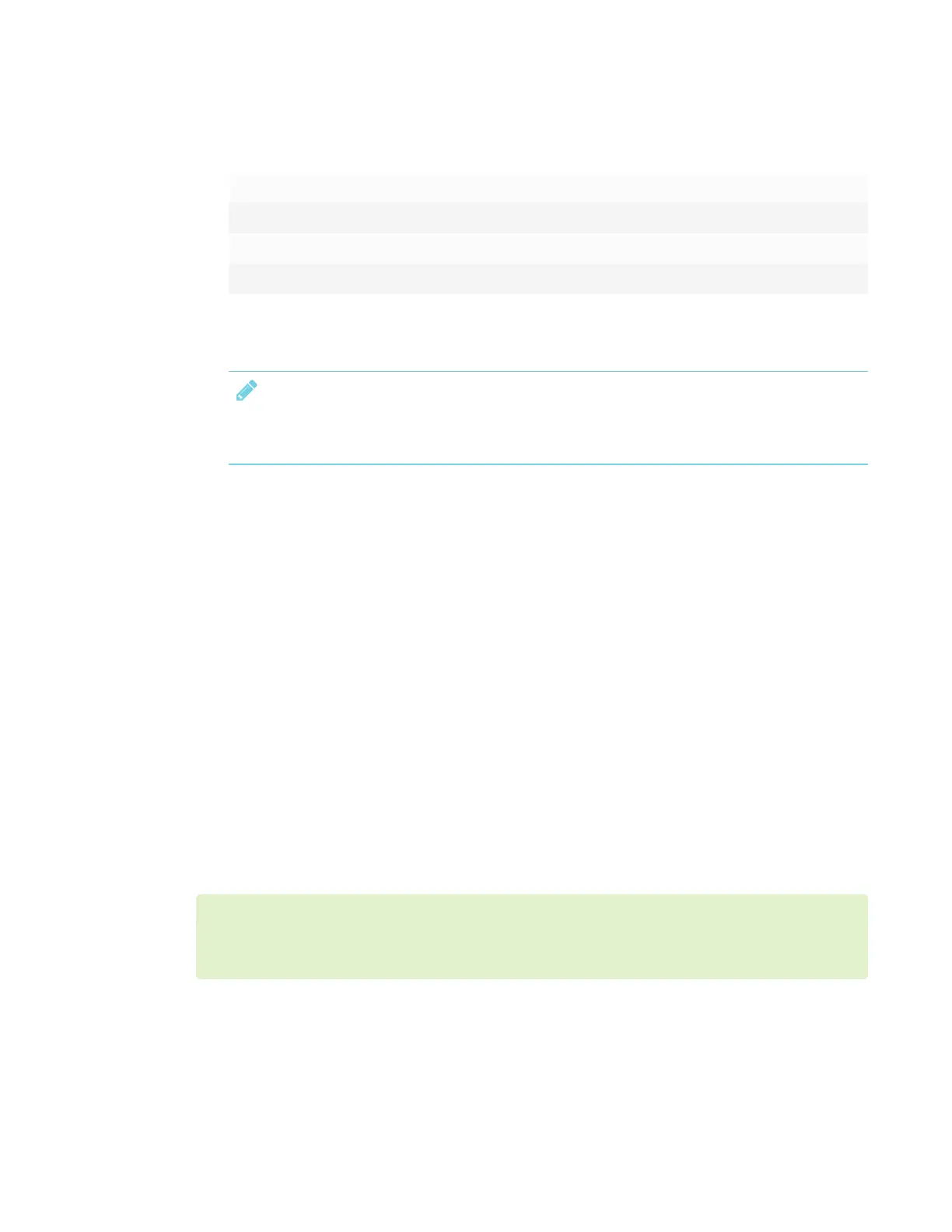APPENDIX C
REMOTELY MANAGING THE DISPLAY
99 smarttech.com/kb/171167
4. Configure the serial interface settings using the following values, and then press ENTER.
Baud rate 19200
Data length 8
Parity bit None
Stop bit 1
A command prompt (>) appears on the following line, and the display can now accept
commands from the computer.
NOTE
If no message appears or an error message appears, the serial interface isn’t configured
correctly. Repeat steps 3 and 4.
Power modes
The display has three power modes:
l On
l Power Save
l Standby
All commands are available when the display is on. Some commands are available when the
display is in Standby mode.
Commands and responses
To access display information or to adjust display settings using the room control system, type
commands after the command prompt (>), and then wait for the response from the display.
CORRECT
>get contrast
contrast=55
If you type a command that the room control system doesn’t recognize, you will receive an invalid
command response.
