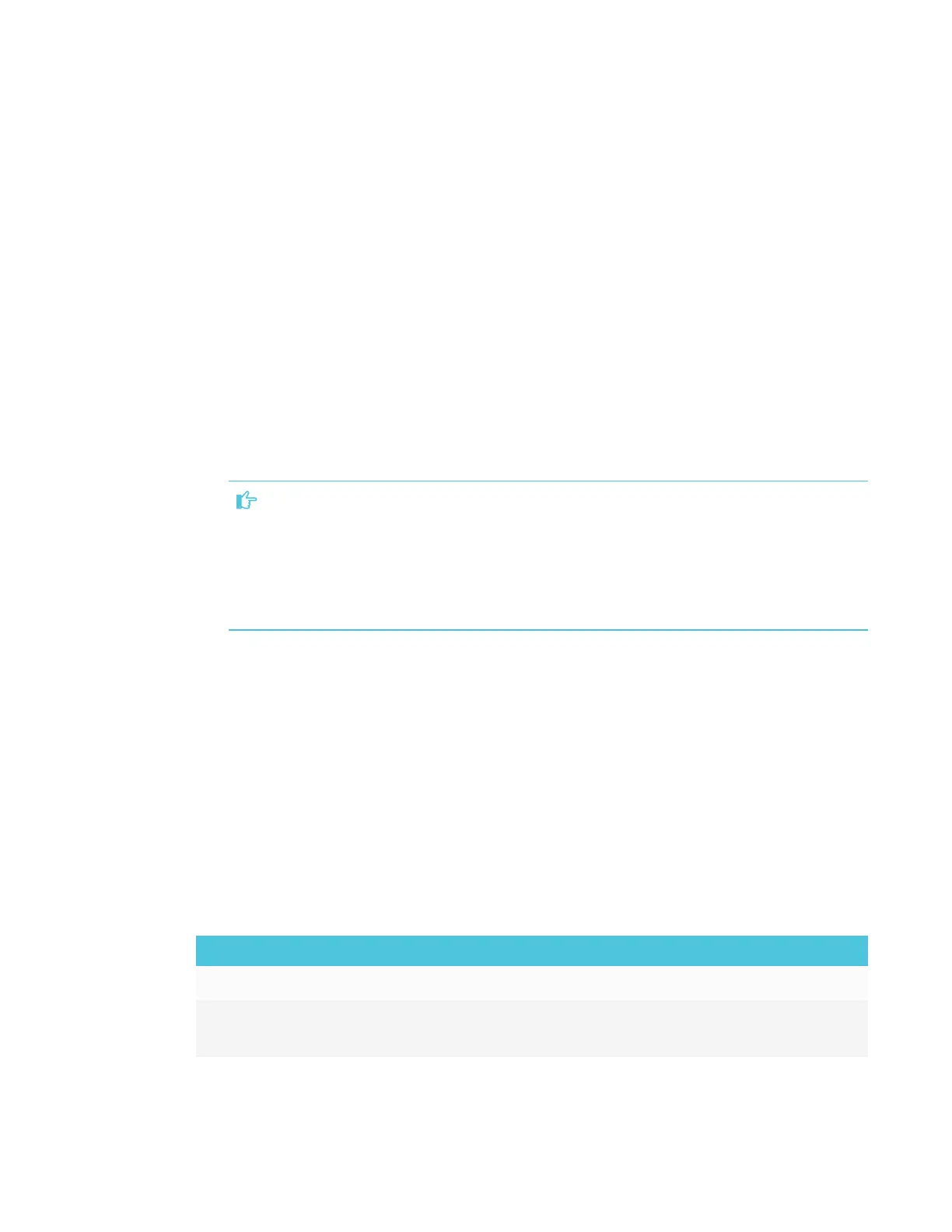CHAPTER 4
CONFIGURING THE DISPLAY
38 smarttech.com/kb/171167
4. Tap Wi-Fi > … > Advanced > Install Certificates.
The USBDrive window appears.
5. Tap USB Drive.
6. Select a certificate to install.
7. If required, enter a password to extract the certificate.
8. Optionally, enter a name for the certificate in the Certificate name box and reason for
certificate use in the Credential use box. Tap OK.
A window appears requesting that a lock screen PIN, pattern or password be set before using
the certificate.
9. Tap OK.
10. Select a pattern, PIN or password method. Tap OK.
IMPORTANT
Make note of the pattern, PIN or password. The pattern, PIN or password may be required to
install future certificates.
If the pattern, PIN or password is forgotten, a factory reset is required before installing more
certificates.
The iQ system software confirms the certificate was installed.
Evaluating the impact of Screen Share on your network data usage
When you connect your device or computer to the display using Screen Share, the screen sharing
protocol compresses the image from your device or computer. The protocol may transmit only
areas of the screen that change. This can make it difficult to estimate the impact of Screen Share
on a network where many users would like to screen share simultaneously.
For example, in a school where 30 teachers are using Screen Share simultaneously, 10% of
teachers might be streaming video while 90% might be sharing static content with occasional
updates. In such an instance, you could expect to see an additional 5 Mbps in network traffic. Use
the following table to help estimate the impact of wireless Screen Share on your network.
Content being shared Data rate transmission
Static content with minor screen movement 20 kbps
Static content with periodic scrolling or
refreshes
Spikes briefly to 500–600 kbps, returns to 20
kbps
