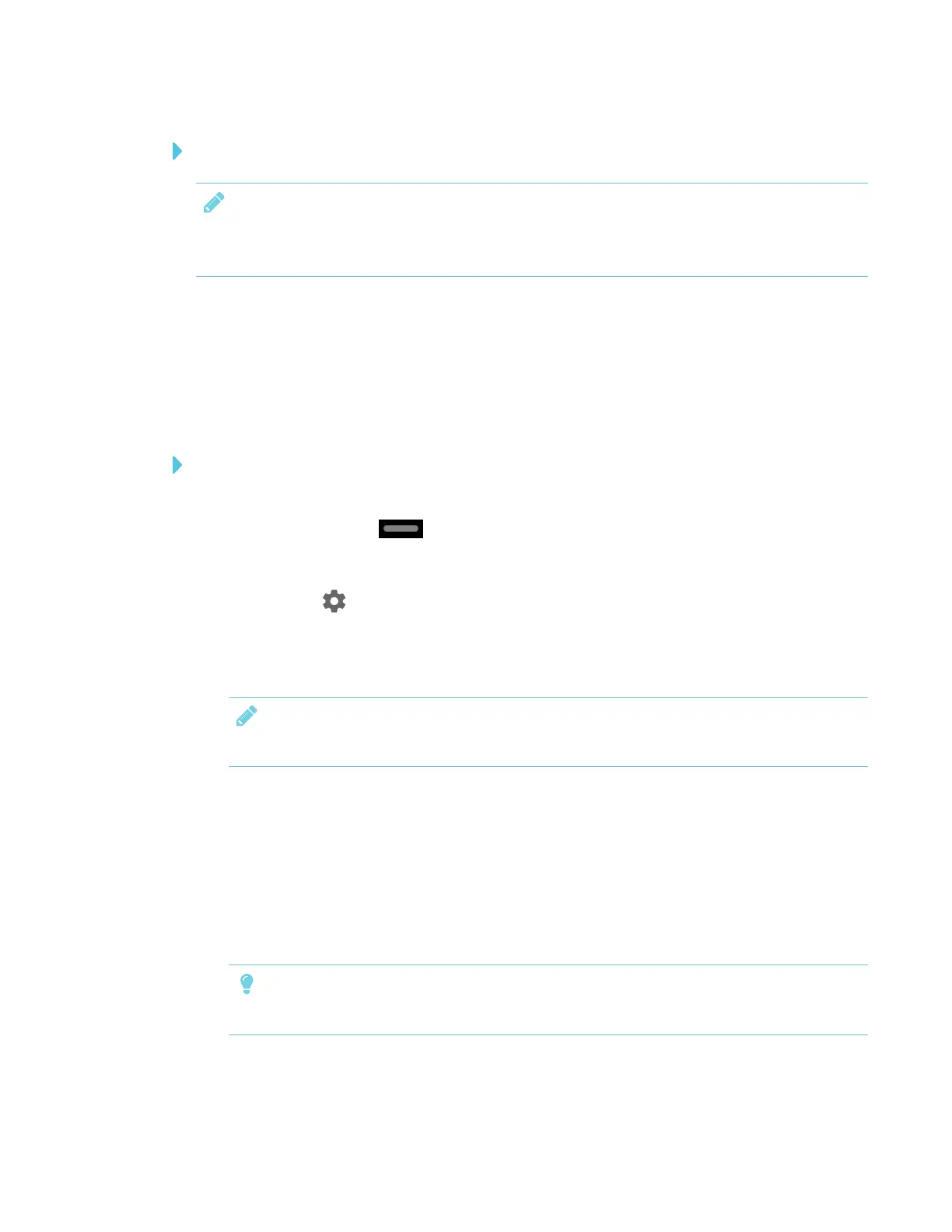CHAPTER 4
CONFIGURING THE DISPLAY
36 smarttech.com/kb/171167
To allow SMARTNotebook Player to connect to the display
NOTE
The network may have been configured to allow Network Time Protocol in To allow mobile
devices and computers to use AirPlay and Google Cast to use the Screen Share app.
Configure the network to allow Network Time Protocol (NTP) requests to Internet time servers
Connecting the display to a network
The display can connect to a network using either Wi-Fi or an Ethernet connection. Network
administrators can also add a browser proxy or install a certificate.
To connect to a Wi-Fi network
1. If an Ethernet cable is connected to the AM30 iQ appliance, disconnect it.
2.
Tap the Home button on the screen.
The launcher appears.
3.
Tap Settings .
The Settings window appears.
4. Tap Wi-Fi.
NOTE
Ensure Wi-Fi is turned On.
5. Select a wireless network.
If the Wi-Fi network is not password protected, the display connects to the network.
6. If the network requires a password, enter the Wi-Fi password and tap Connect.
OR
If the network requires a user name and password, enter the user name and Wi-Fi password
and tap Connect.
TIP
Use the crosshairs to move the on-screen keyboard.
