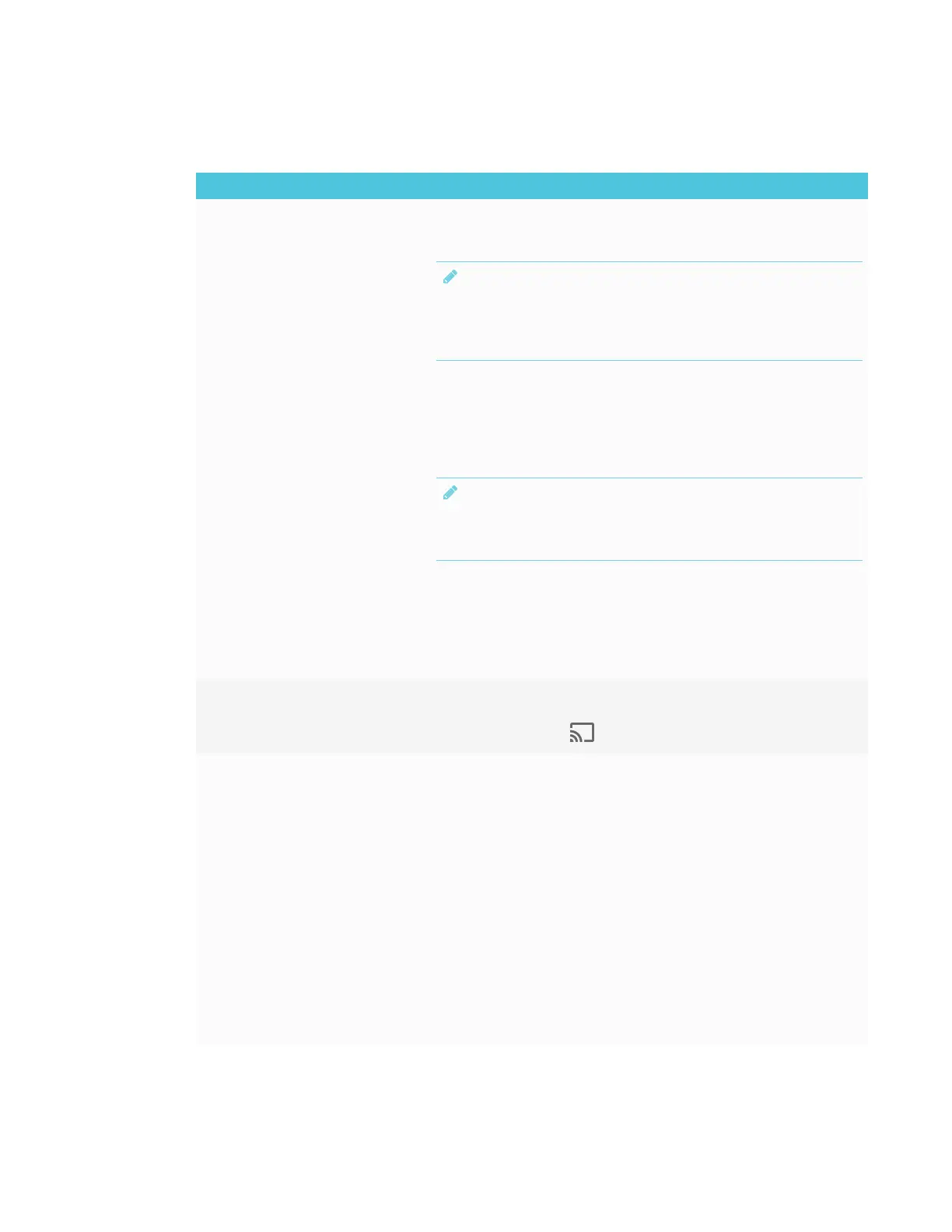CHAPTER 8
TROUBLESHOOTING
76 smarttech.com/kb/171167
Resolving issues with Chrome™ browser and Chromebook™
Issue Solutions
The display’s name doesn’t appear
in the list of available devices.
l Make sure your computer is on the same network as the display.
l If your display is using a wired network connection, try connecting it to a wireless
network.
NOTE
Wired and wireless networks don’t often share the same network subnet.
Connecting the display to a wireless network might help the connection
between the display and a mobile device or computer that’s connected
wirelessly.
l Make sure the display and computer are set to the correct date and time.
If you have an iQ appliance, see Date & Time on page84 and your computer’s
documentation.
l On your computer, turn Wi-Fi off and then back on, or disconnect and then
reconnect the Ethernet cable.
l Restart your computer.
NOTE
Restarting your computer can clear network address information that your
computer had cached. Restarting the computer can also reinitialize audio and
video encoders that might have stopped working properly.
l For more information about the Google Cast browser extension, see Casting a
tab or entire desktop.
l Restart your display.
See Turning the display off and back on on page57.
l If you’ve restarted your display and still don’t see the display’s name in the list of
devices, wait several minutes and try to connect to the display again.
The display’s name appears in the
list of available devices but you’re
unable to connect to it.
Open the Screen Share app.
a. On the display, open the launcher.
b.
Tap Screen Share .
The video is choppy or the audio
isn’t in sync with the video.
l If your network is slow or congested, Screen Share is affected. Contact your
administrator.
l Not all devices are designed for video encoding for Screen Sharing, so video
streaming might not behave as expected.
l Sharing videos or playing video games with frequent screen updates requires
more network bandwidth. Try reducing the video quality to improve
performance.
See Evaluating the impact of Screen Share on your network data usage on
page38.
l Screen Share has not been optimized for performance with Chromebooks. For
best results, limit usage to static content.
l The display and the computer might be connected to different wireless access
points, which can increase latency. On the computer, disconnect and then
reconnect the Ethernet cable or turn Wi-Fi off and then back on to try to connect
to a closer access point.
l Make sure the antenna is attached to the iQ appliance.
