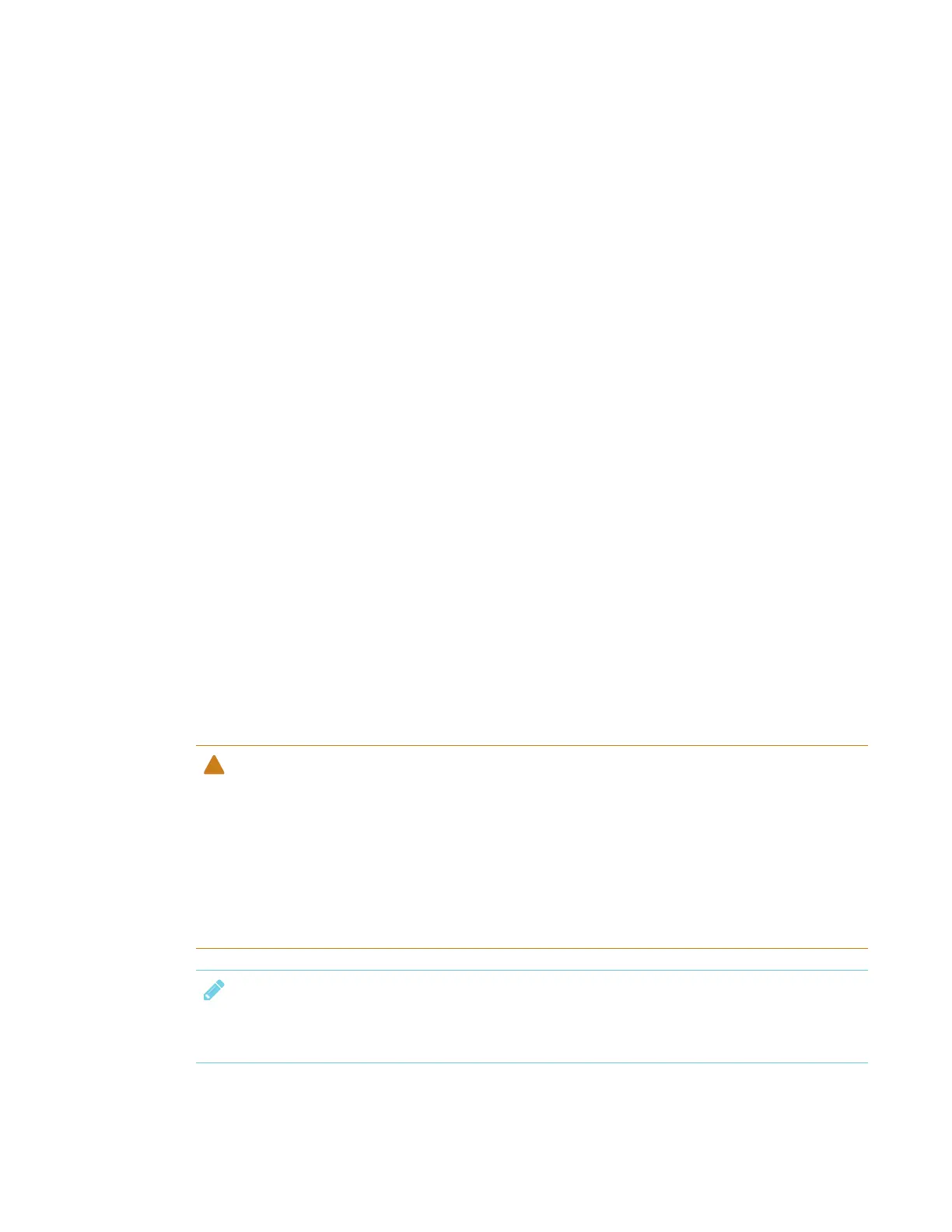CHAPTER 7
MAINTAINING THE DISPLAY
56 smarttech.com/kb/171167
Preventing condensation
If the display has been moved from a colder environment to a warmer environment (for example,
from storage to the installation site), let the display sit for a few hours so that it can acclimate to the
new temperature. Failing to do so can cause humidity to build up in the space between the front
glass and the LCD.
If condensation appears under the screen after you turn on the display, select an active video
source and leave the display on for 48 hours. If the condensation doesn’t dissipate, contact SMART
Support if the display is still under warranty.
If there is enough moisture between the layers to cause the moisture to drip and run, remove
power immediately and contact SMART Support if the display is still under warranty.
Replacing the pens
To prevent damage to the display’s anti-glare coating, replace a pen if its nib or eraser pad
become worn. You can purchase replacement pens from the Store for SMART Parts
(seesmarttech.com/Support/PartsStore).
Updating firmware
The display uses firmware on its processor. Updates to SMART software could include a firmware
update in the form of a downloaded firmware executable file. When the display detects this
executable file, you’re prompted to run the file to update the firmware.
CAUTION
l Only a system administrator should update display firmware.
l Only one display can be connected to the computer during the firmware update.
l Do not disconnect the display from your computer during the firmware update.
l Do not touch the display screen or input button during the firmware update.
l Do not turn off your computer or the display during the firmware update.
NOTE
For information on updating the iQ appliance software, see Updating system software on
page39.
