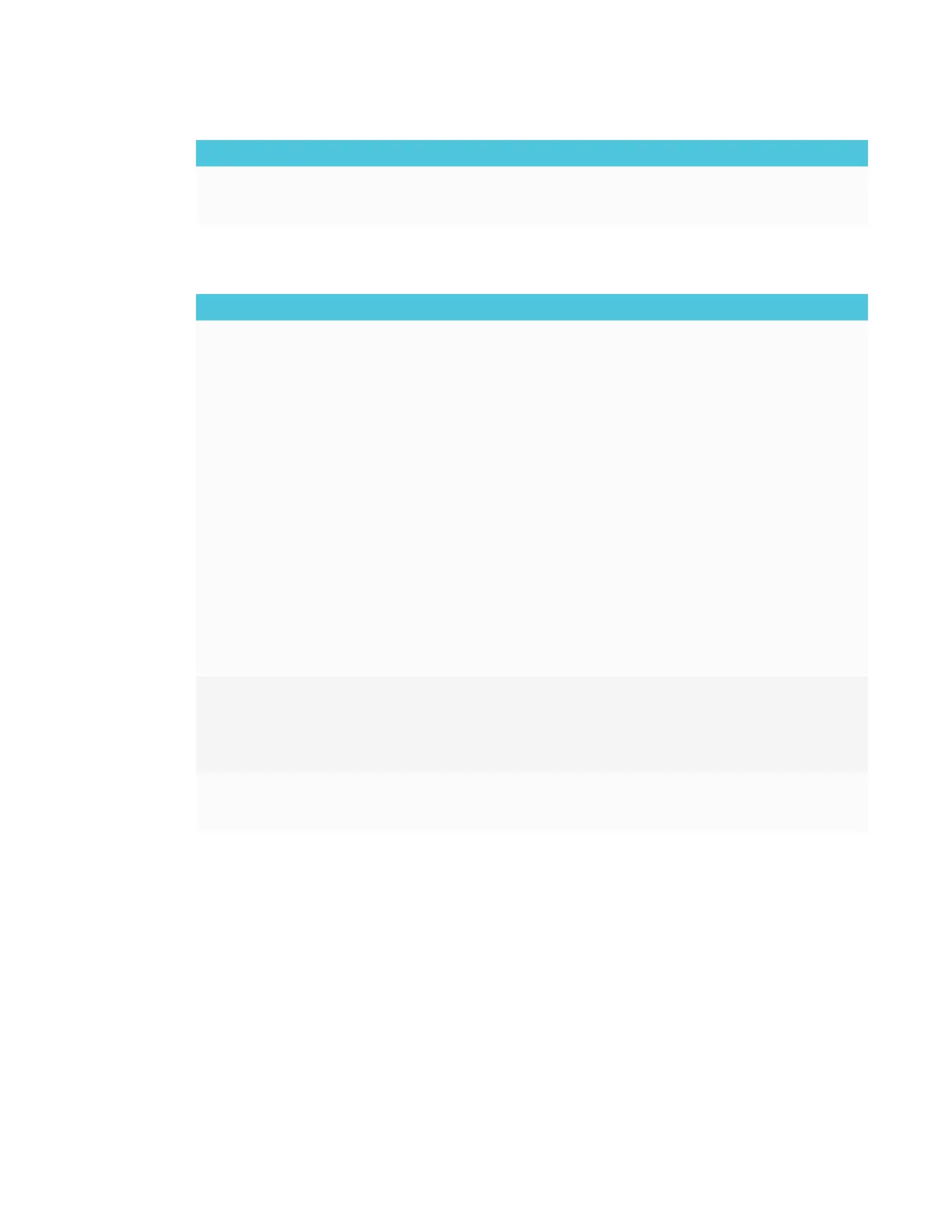CHAPTER 8
TROUBLESHOOTING
66 smarttech.com/kb/171167
Issue Solutions
You’re experiencing other issues
with image quality, or the previous
solutions don’t resolve the issue.
See Referring to the SMART knowledge base for additional troubleshooting
information on page80.
Resolving issues with audio
Issue Solutions
You’re experiencing the following
or similar issues with audio:
l No sound is coming from the
speakers.
l Sound is coming from the
speakers, but the volume is
low.
l The sound is distorted or
muffled.
l If you’re using external speakers, make sure the speakers are turned on.
l Make sure the cables connecting the display to the computer are securely
fastened.
l Adjust the volume on the display and the connected computer and make sure
neither are muted.
l Adjust the display’s audio settings.
For the SPNL-6055 and SPNL-6065 models, see Sound menu options on
page89.
For the SPNL-6065-V2, SPNL-6075, SPNL-6265-V2, SPNL-6275, SPNL-6065P,
SPNL-6075P, SPNL-6265P and SPNL-6275P models, see Sound menu options
on page93.
l Make sure the display is set as the default audio device for the connected
computer’s audio output.
See the connected computer’s operating system documentation.
l If you’re using the integrated speakers, set the volume for the computer and any
running applications to 80%, and then adjust the display’s volume.
OR
If you’re using external speakers, set the volume for the computer, any running
applications and the display to 80%, and then adjust the speakers’ volume.
There is a whine or buzzing sound
coming from the back of the display.
l Be aware that these sounds are normal. All displays emit some electrical noise.
Such sounds may be more noticeable with some displays than with others.
However, if you hear noise from the front of the display, further investigation is
required.
l Connect all devices to the same power outlet or power bar.
You’re experiencing other issues
with audio, or the previous solutions
don’t resolve the issue.
See Referring to the SMART knowledge base for additional troubleshooting
information on page80.
