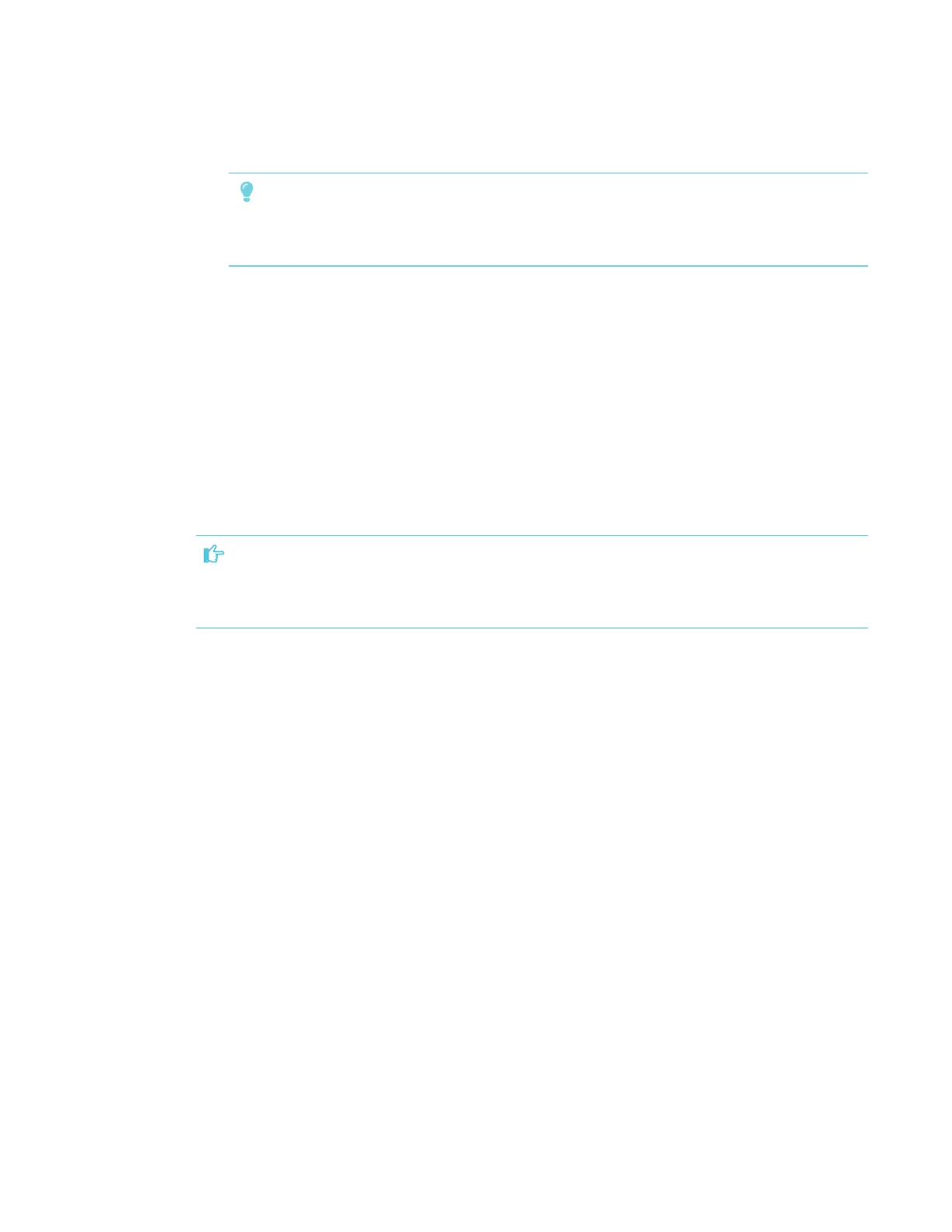CHAPTER 4
CONFIGURING THE DISPLAY
33 smarttech.com/kb/171167
11. Select the apps you want to appear in the launcher, and then tap Next.
TIP
To change which apps appear in the launcher, see Adding or removing apps from the
launcher on page45.
12. Tap Finish.
The Welcome screen appears.
Connecting to a network
You can connect the display to a network using either Wi-Fi or an Ethernet connection. Before you
do so, your organization’s network administrators need to configure the network for the display.
Configuring the display’s network connection
IMPORTANT
Configuring the network properly allows the display to download important iQ system software
and feature updates automatically.
Network administrators need to configure the network so users can use the Screen Share app,
update the system software automatically over the air and enable the display to set the date and
time automatically.
Configuring the network
Network administrators need to configure the network so users can update the display’s firmware
and system software automatically over the air and to allow apps to function properly.
