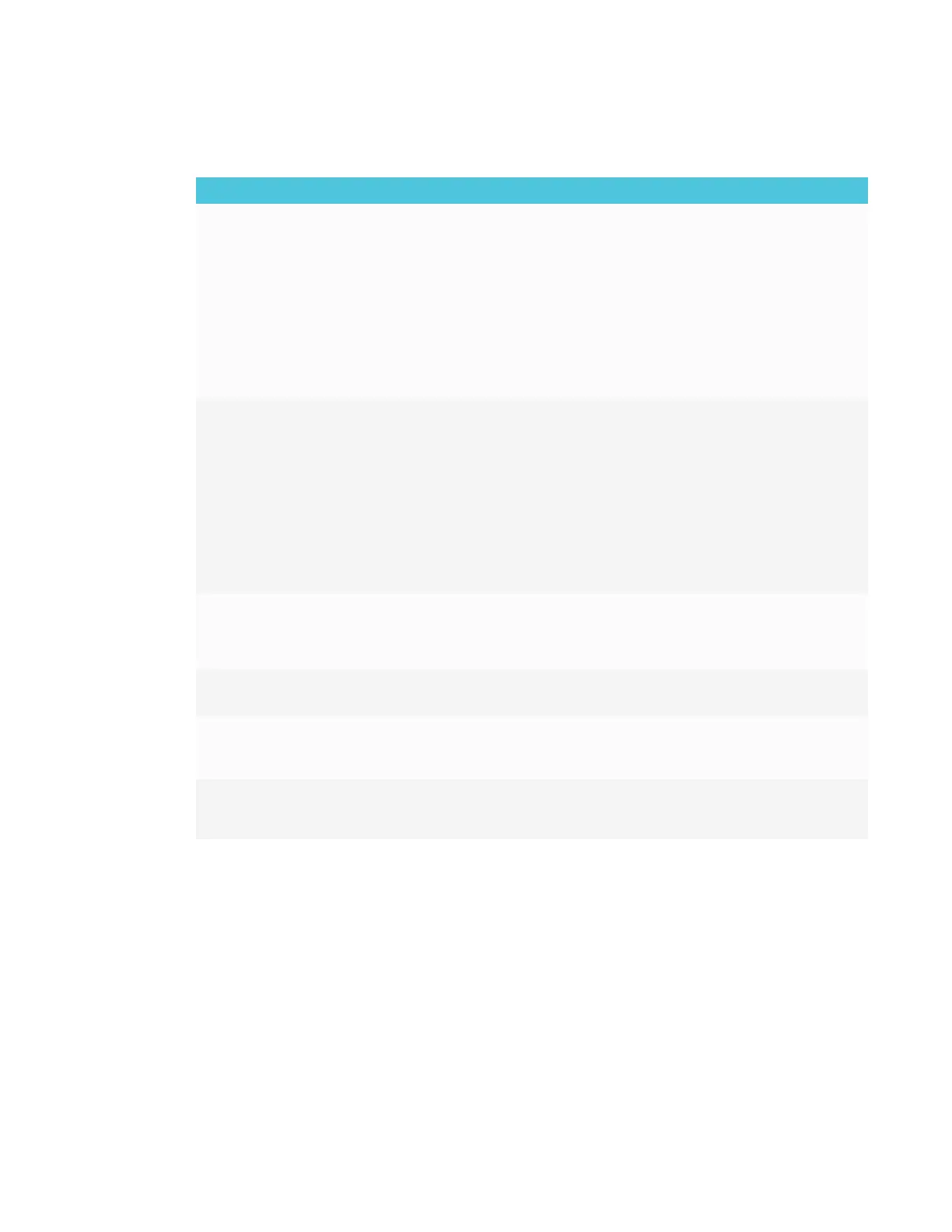CHAPTER 8
TROUBLESHOOTING
64 smarttech.com/kb/171167
Resolving issues with video
Issue Solutions
You’re experiencing the following
or similar issues with video:
l The video is distorted.
l There is visual noise.
l The image is dim.
l Make sure any connected computers are on and not in Standby mode.
l Make sure the iQ appliance is securely installed in the accessory slot and its
power light is on.
l Set connected computers’ resolution and refresh rate to values that the display
supports.
See Setting resolutions and refresh rates on page48.
l Restart the display and any connected computers.
See Turning the display off and back on on page57.
l Replace the video cable connecting the computer to the display to determine if
the issue is with the cable.
The display is on, but nothing shows
on the screen.
l If the power light is solid or slowly flashing amber, press the Power button to turn
on the display.
See Understanding the SMART Board 6000 series and 8000i-G5 series
interactive flat panels’ power modes.
l Make sure any connected computers are on and not in Standby mode.
l Make sure that the screen is working by opening the on-screen display menu.
l Restart the display and any connected computers.
See Turning the display off and back on on page57.
l Replace the video cable connecting the computer to the display to determine if
the issue is with the cable.
A computer is connected to the
display, but only a “No Signal” or
“Initializing” message appears on
the screen.
Make sure the computer is connected to the currently selected input.
One or more video inputs don’t
work with the Multi-Window feature.
Make sure the Multi-Window feature is set correctly.
See Multi-Window menu options on page94.
You want to output video to
another display.
l Be aware that only displays with newer AM30 or AM40 appliances support
video output.
l See Using a secondary display.
You’re experiencing other issues
with video, or the previous solutions
don’t resolve the issue.
See Referring to the SMART knowledge base for additional troubleshooting
information on page80.
