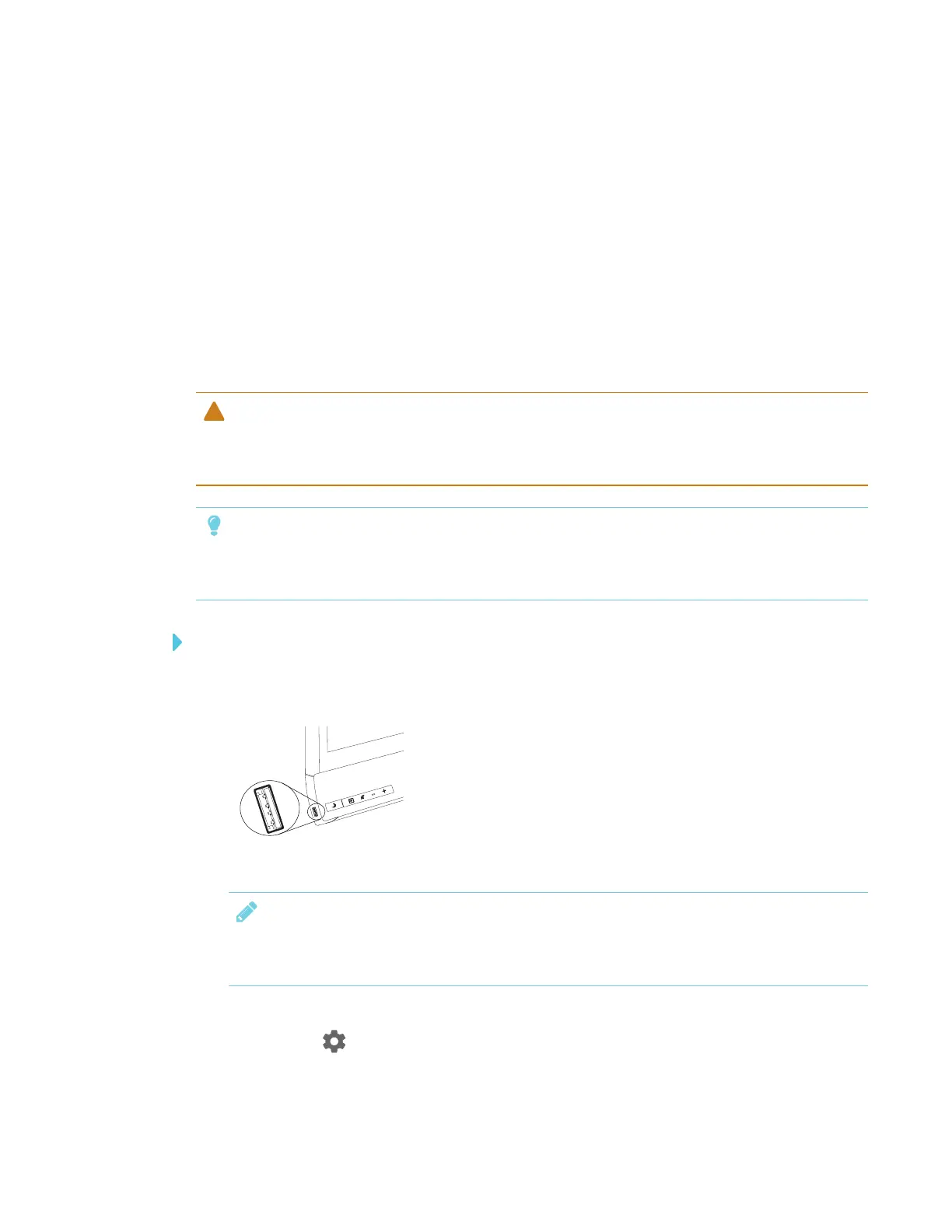CHAPTER 4
CONFIGURING THE DISPLAY
40 smarttech.com/kb/171167
Updating system software manually
You can download system software updates at smarttech.com/downloads and update your display
using a USB drive.
Locking down the Settings app
Administrators can limit access to the Settings app by a lockdown certificate saved on a USB drive.
Creating a new lockdown certificate
CAUTION
If the lockdown certificate is lost while the display’s Settings app is locked down, you’ll have to
perform a factory reset to regain access to the Settings app. See Factory Reset on page85
TIP
Make a backup of the lockdown certificate to ensure you still have access to it in case the
original is lost.
To lock down settings
1. Insert a USB drive into the display.
NOTE
The USB receptacle may be covered with a dust cap. Remove the dust cap before inserting
the USB drive.
2. Open the launcher.
3.
Tap Settings .
4. Tap Security > Lock Down Settings.
