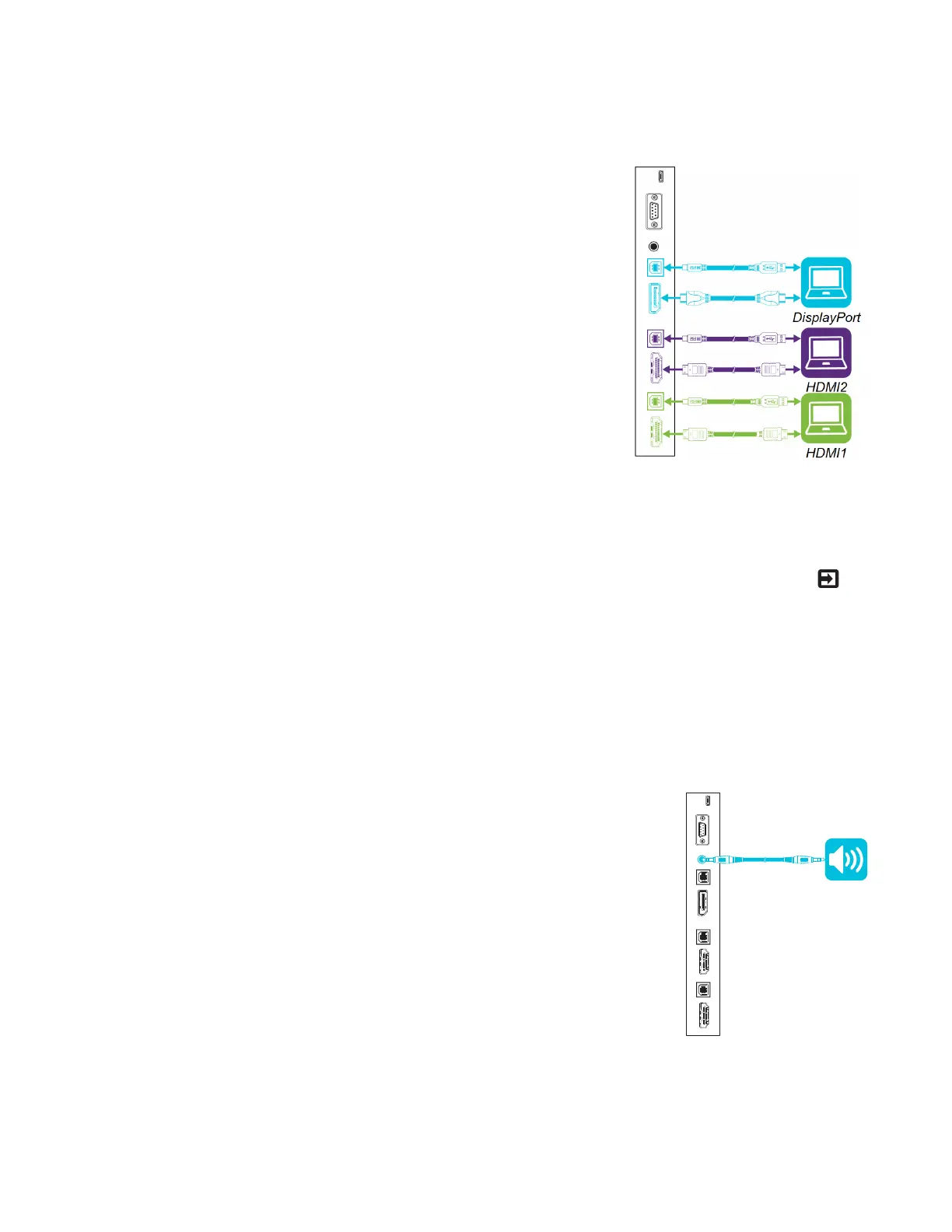CHAPTER 3
CONNECTING POWER AND DEVICES
26 smarttech.com/kb/171167
Connecting to the display
The display includes up to three sets of computer connectors:
l DisplayPort: This set of connectors can accommodate a
USBcable for touch control and a DisplayPort cable for
video and audio.
l HDMI 2: This set of connectors can accommodate a USB
cable for touch control and an HDMI cable for video and
audio.
l HDMI 1: This set of connectors can accommodate a USB
cable for touch control and an HDMI cable for video and
audio.
Viewing a connected computer or other device’s input
To view a connected computer or other device’s input, users press the Input Select button on
the front control panel until HDMI1, HDMI2 or DisplayPort is selected.
Connecting external speakers
The display includes two 10 W speakers, which are designed to provide sound at the front of a
room. You might want to connect the SBA-100 projection audio system (see SBA-100 projection
audio system on page9) or third-party external active speakers if you’re providing sound in a
larger space.
You can connect external speakers to the display using the stereo
3.5mm connector (pictured). Alternatively, you can connect external
speakers directly to a room computer.
